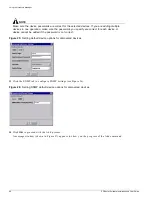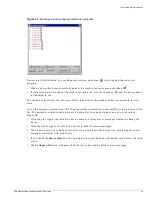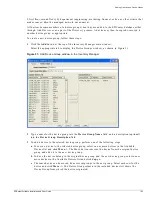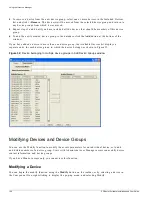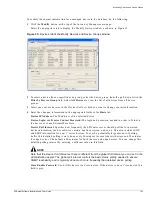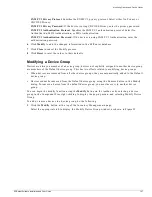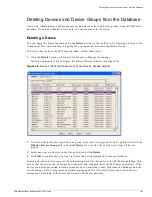112
EPICenter Software Installation and User Guide
Using the Inventory Manager
6
The Sync function displays a dialog box with status or error information. Click OK to continue.
NOTE
Offline devices display a warning and are not synchronized.
Configuring Default Access Parameters
The Default button allows you to configure a set of default access parameters for network devices you
have not yet discovered. After you configure the default access parameters, the network devices you
discover and add to the EPICenter database will have these default parameters.
1
Click the Default button at the top of the Inventory Manager main window.
The Configure Defaults window, shown in Figure 39, is displayed.
Figure 39: Configure Defaults window, Basic tab
2
Enter or make changes to any of the Basic fields. These options will apply to future network devices
that you add to the EPICenter database.
Device Login
and Device Contact Password: The login and password needed in order to Telnet to
the device or to use ExtremeWare Vista.
Cisco Enable Password
: Used if this device is a Cisco device. If the device is not a Cisco device, this
field is grey.
Use SSH
: Selects if EPICenter is going to use SSH2 for secure Telnet sessions. SSH2 must be
configured on the device in order for an SSH2 session to be established between EPICenter and the
device.
3
Click the SNMP tab to enter or make changes to any of the SNMP fields, as shown in Figure 40.
These options will apply to future network devices that you add to the EPICenter database.
Summary of Contents for EPICenter 4.1
Page 20: ...20 EPICenter Software Installation and User Guide Preface ...
Page 46: ...46 EPICenter Software Installation and User Guide EPICenter and Policy Manager Overview ...
Page 190: ...190 EPICenter Software Installation and User Guide Configuration Manager ...
Page 204: ...204 EPICenter Software Installation and User Guide Using the Interactive Telnet Application ...
Page 242: ...242 EPICenter Software Installation and User Guide Using the IP MAC Address Finder ...
Page 266: ...266 EPICenter Software Installation and User Guide Using ExtremeView ...
Page 284: ...284 EPICenter Software Installation and User Guide Real Time Statistics ...
Page 436: ...436 EPICenter Software Installation and User Guide Using the Policy Manager ...
Page 454: ...454 EPICenter Software Installation and User Guide The ACL Viewer ...
Page 468: ...468 EPICenter Software Installation and User Guide Troubleshooting ...
Page 504: ...504 EPICenter Software Installation and User Guide EPICenter External Access Protocol ...
Page 510: ...510 EPICenter Software Installation and User Guide EPICenter Database Views ...
Page 522: ...522 EPICenter Software Installation and User Guide EPICenter Backup ...
Page 526: ...526 EPICenter Software Installation and User Guide Dynamic Link Context System DLCS ...
Page 546: ......