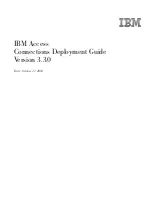The Alarm Log Browser
EPICenter Software Installation and User Guide
125
Figure 48: Delete alarm records filter definition window
In this window you can define a filter — a set of conditions — to use to evaluate whether an alarm
record should be deleted. See “Deleting Groups of Log Entries” on page 124 for more detailed
information.
To create a delete filter, do the following:
1
If the “View last 300 alarms” check box is checked, the remaining fields will be greyed-out. Uncheck
the check box to enable the other fields.
2
Select the parameter you want to use as a filter criterion from the pull-down menu in the Field field.
3
Select an operator using the pull-down menu in the Operator field.
4
Enter the value (or values) against which the parameter should be tested. If you have chosen the
Between
operator (available for Log ID, Source IP, and Port IfIndex) you will be asked to enter two
values. For some parameters you can select values from a drop-down list.
For a more detailed explanation of defining a filter condition. see “Filtering the Alarm Display” on
page 126.
5
Click the Add/Modify Condition button to add this specification to the filter definition.
You can create a multi-criteria specification using more than one parameter, as shown in Figure 48, as
long as each parameter is different. You cannot filter using multiple specifications of the same
parameter.
For example, in order to delete alarms for IP addresses 10.205.0.55 and 10.205.0.61, you must do this
in two operations.
6
To remove an individual criteria, select it in the current filter list and click the Remove Condition(s)
button. You can select and remove multiple filter criteria.
7
When your filter definition is complete, click Delete.
The alarm records that meet the conditions are deleted.
Summary of Contents for EPICenter 4.1
Page 20: ...20 EPICenter Software Installation and User Guide Preface ...
Page 46: ...46 EPICenter Software Installation and User Guide EPICenter and Policy Manager Overview ...
Page 190: ...190 EPICenter Software Installation and User Guide Configuration Manager ...
Page 204: ...204 EPICenter Software Installation and User Guide Using the Interactive Telnet Application ...
Page 242: ...242 EPICenter Software Installation and User Guide Using the IP MAC Address Finder ...
Page 266: ...266 EPICenter Software Installation and User Guide Using ExtremeView ...
Page 284: ...284 EPICenter Software Installation and User Guide Real Time Statistics ...
Page 436: ...436 EPICenter Software Installation and User Guide Using the Policy Manager ...
Page 454: ...454 EPICenter Software Installation and User Guide The ACL Viewer ...
Page 468: ...468 EPICenter Software Installation and User Guide Troubleshooting ...
Page 504: ...504 EPICenter Software Installation and User Guide EPICenter External Access Protocol ...
Page 510: ...510 EPICenter Software Installation and User Guide EPICenter Database Views ...
Page 522: ...522 EPICenter Software Installation and User Guide EPICenter Backup ...
Page 526: ...526 EPICenter Software Installation and User Guide Dynamic Link Context System DLCS ...
Page 546: ......