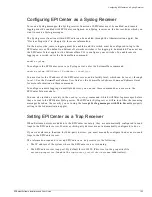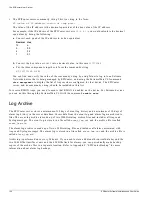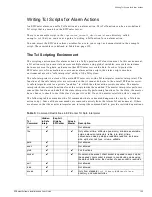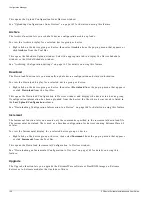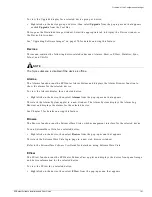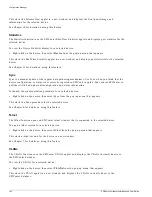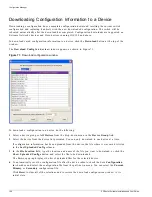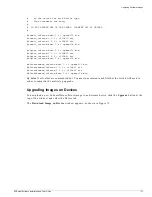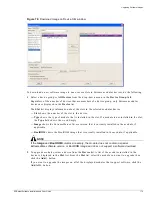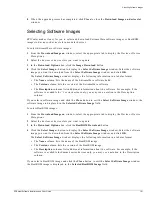166
EPICenter Software Installation and User Guide
Configuration Manager
Figure 69: Schedule Upload window
To schedule the upload of device configurations, do the following:
1
Select the appropriate tab to display the Device Schedule window.
2
Select a device group or All Devices from the drop-down menu in the Device Group field.
3
From the Available Devices list, select the devices for which you want to schedule the upload of
configuration information, then click the Add-> button.
If you want to create the same schedule for all the devices in the device group, click the Add All->
button.
The devices you select will be moved to the Devices for Scheduling list.
To remove devices from the Devices to Scheduling list, select the devices and click the <-Remove
button. This moves the selected devices back to the Available Devices list. Click <-Remove All to
move all the devices in the Devices for Scheduling list back to the Available Devices list.
4
Specify the schedule you want:
No Schedule
will remove any schedule associated with the selected device(s).
Repeat Every Day
indicates that the upload should be done every day at the specified time. When
you select this option, you will be able to specify the time of day (the hour and minutes) at which
the upload should be done.
Repeat Every Week
indicates that the upload should be done every week at the specified day and
time. When you select this option, you will be able to specify the time of day (the hour and minutes),
and the day of the week at which the upload should be done.
5
Click Apply to have the upload schedule set for these devices.
Click the Reset button to return the schedule to its state when you initiated this window.
Summary of Contents for EPICenter 4.1
Page 20: ...20 EPICenter Software Installation and User Guide Preface ...
Page 46: ...46 EPICenter Software Installation and User Guide EPICenter and Policy Manager Overview ...
Page 190: ...190 EPICenter Software Installation and User Guide Configuration Manager ...
Page 204: ...204 EPICenter Software Installation and User Guide Using the Interactive Telnet Application ...
Page 242: ...242 EPICenter Software Installation and User Guide Using the IP MAC Address Finder ...
Page 266: ...266 EPICenter Software Installation and User Guide Using ExtremeView ...
Page 284: ...284 EPICenter Software Installation and User Guide Real Time Statistics ...
Page 436: ...436 EPICenter Software Installation and User Guide Using the Policy Manager ...
Page 454: ...454 EPICenter Software Installation and User Guide The ACL Viewer ...
Page 468: ...468 EPICenter Software Installation and User Guide Troubleshooting ...
Page 504: ...504 EPICenter Software Installation and User Guide EPICenter External Access Protocol ...
Page 510: ...510 EPICenter Software Installation and User Guide EPICenter Database Views ...
Page 522: ...522 EPICenter Software Installation and User Guide EPICenter Backup ...
Page 526: ...526 EPICenter Software Installation and User Guide Dynamic Link Context System DLCS ...
Page 546: ......