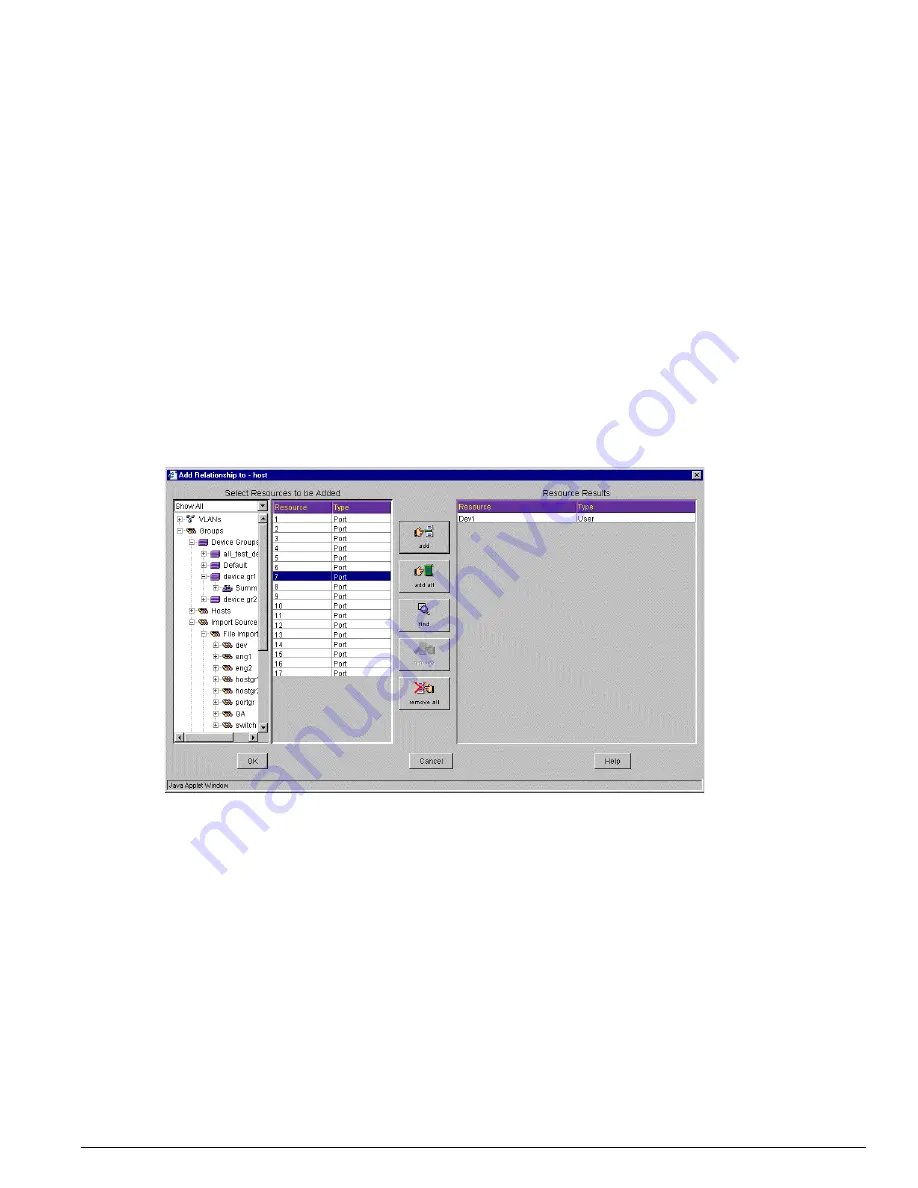
Adding Relationships to a Resource
EPICenter Software Installation and User Guide
217
These relationships may be used by the Policy Manager applet to create low-level QoS policy rules
based on named higher-level objects such as users and hosts. Relationships can be created between the
following:
•
Hosts and Users
•
Hosts and Ports
•
Users and Ports
These relationships are always reciprocal: when you create a relationship between two resources, it is
added simultaneously to both resources.
1
In the Component Tree, select the resource to which you want to add a relationship, so that it is
displayed in the Resource Details view.
2
Click the tab labeled Relationships to display the list of children belonging to this group.
3
Click the Add button at the bottom of the list of Children to display the Add Relationship to Group
pop-up dialog, as shown in Figure 93.
Figure 93: Adding Relationships to a Resource
This window has two parts:
—
A display of the resources in the EPICenter database that are eligible to be used in a relationship.
—
A list of the relationships you’ve selected to add to the resource.
4
Select a resource from one of the lists in the Select Resources to be Added panel at the left hand
side of the dialog window. You can make your selection from either side of the panel.
The Select Resources to be Added panel is split into two parts:
—
The Component Tree in the left half of the panel displays the groups that contain resources of
interest.
The drop-down menu field at the top of the Component Tree lets you select a filter to apply to
the resource display. You can filter the resources that will be presented as children of the groups
in the tree.
Summary of Contents for EPICenter 4.1
Page 20: ...20 EPICenter Software Installation and User Guide Preface ...
Page 46: ...46 EPICenter Software Installation and User Guide EPICenter and Policy Manager Overview ...
Page 190: ...190 EPICenter Software Installation and User Guide Configuration Manager ...
Page 204: ...204 EPICenter Software Installation and User Guide Using the Interactive Telnet Application ...
Page 242: ...242 EPICenter Software Installation and User Guide Using the IP MAC Address Finder ...
Page 266: ...266 EPICenter Software Installation and User Guide Using ExtremeView ...
Page 284: ...284 EPICenter Software Installation and User Guide Real Time Statistics ...
Page 436: ...436 EPICenter Software Installation and User Guide Using the Policy Manager ...
Page 454: ...454 EPICenter Software Installation and User Guide The ACL Viewer ...
Page 468: ...468 EPICenter Software Installation and User Guide Troubleshooting ...
Page 504: ...504 EPICenter Software Installation and User Guide EPICenter External Access Protocol ...
Page 510: ...510 EPICenter Software Installation and User Guide EPICenter Database Views ...
Page 522: ...522 EPICenter Software Installation and User Guide EPICenter Backup ...
Page 526: ...526 EPICenter Software Installation and User Guide Dynamic Link Context System DLCS ...
Page 546: ......
















































