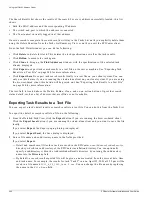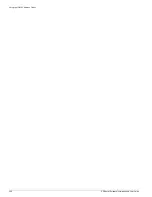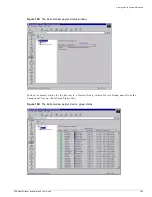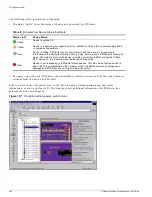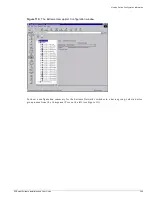Creating a Search Task
EPICenter Software Installation and User Guide
237
To create a search task:
1
Enter the task name in the Task Name field. This name helps you identify the task in the Find
Address Tasks List. Names of the form Task1, Task2 and so on are provided by default.
2
Define the search targets: in the Enter an Address group box, select either IP or MAC to determine
the format of the address to search for, and enter the address into the fields provided. Click the Add
Address
button to add the address to the Addresses to Find list.
—
To find all addresses in the given search domain, click All in the Enter an Address group box,
then click the Add Address button to add All to the to Addresses to Find list
Note that All is added to the search list in addition to any individually-specified addresses. The
All
specification does overlap with the other target addresses. However, this allows the user to
remove the All specification without losing the other addresses in the search list.
—
Click the WildCard button to search for a MAC address defined only by the first three
hexadecimal tuples.
The first three hexadecimal tuples in a MAC address are assigned to vendors, such as Extreme
Networks, and they are vendor specific. The wildcard feature allows you to find all MAC
addresses coming from a particular vendor.
—
Click the Remove Address button to remove an address from the list
3
Define the search domain. The Target Domains list specifies the scope of the devices to be included
in the search. Devices not included in this domain will not be searched.
You can define the search space in several ways:
— Devices
lets you select individual devices to include in the search
— Device Groups
lets you search all the devices in a specified device group
— Ports
lets you select individual ports to include in the search
— PortGroups
lets you search all the devices in a specified port group
You can create a target domain that includes a combination of these specifications.
NOTE
The IP/MAC Finder applet does not support hierarchical port groups. If you have created port groups
in the Grouping Manager that include subgroups as members, the subgroups will not appear in the
Target Domains list. Instead, any ports that are members of subgroups will be displayed directly
under the top-level port group, as if they are members of the top-level group.
4
If you select Devices or Ports as the Source Type, you must also select a Device Group from the
Select Group
field to define the list of devices that will appear in the Devices list. If you select
Domains or PortGroups, this field well be inactive.
5
Select the Device, Port, Device Group, or Port Group that you want to search and click the Add
button to move it into the Target Domains list.
To remove a member of the Target Domains list, select the item in the list and click Remove. To clear
the Target Domains list, click Remove All.
6
Define the search type. From the Search Type field, select Network to perform a search from the
network or DataBase to perform a search from the EPICenter database using the collected edge port
information.
If you perform a network search, EPICenter reports unreachable devices. If you perform an
EPICenter database search, EPICenter does not report unreachable devices.
Summary of Contents for EPICenter 4.1
Page 20: ...20 EPICenter Software Installation and User Guide Preface ...
Page 46: ...46 EPICenter Software Installation and User Guide EPICenter and Policy Manager Overview ...
Page 190: ...190 EPICenter Software Installation and User Guide Configuration Manager ...
Page 204: ...204 EPICenter Software Installation and User Guide Using the Interactive Telnet Application ...
Page 242: ...242 EPICenter Software Installation and User Guide Using the IP MAC Address Finder ...
Page 266: ...266 EPICenter Software Installation and User Guide Using ExtremeView ...
Page 284: ...284 EPICenter Software Installation and User Guide Real Time Statistics ...
Page 436: ...436 EPICenter Software Installation and User Guide Using the Policy Manager ...
Page 454: ...454 EPICenter Software Installation and User Guide The ACL Viewer ...
Page 468: ...468 EPICenter Software Installation and User Guide Troubleshooting ...
Page 504: ...504 EPICenter Software Installation and User Guide EPICenter External Access Protocol ...
Page 510: ...510 EPICenter Software Installation and User Guide EPICenter Database Views ...
Page 522: ...522 EPICenter Software Installation and User Guide EPICenter Backup ...
Page 526: ...526 EPICenter Software Installation and User Guide Dynamic Link Context System DLCS ...
Page 546: ......