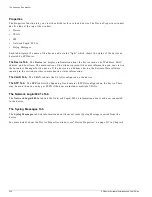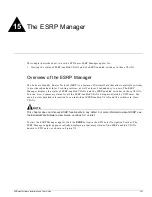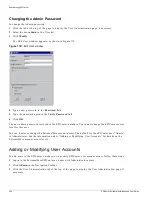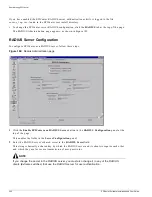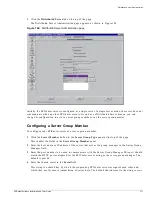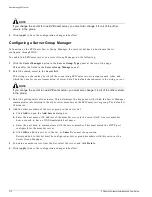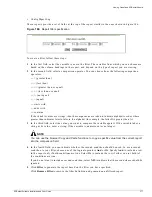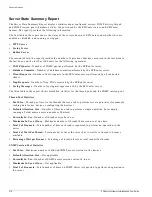Server Properties Administration
EPICenter Software Installation and User Guide
363
3
The default port used for the RADIUS server is 1645. To change the server port, enter the port
number in the RADIUS Port field.
NOTE
If you change the RADIUS server port, you must make sure that the ports used in any RADIUS
clients (Extreme switches that use this RADIUS server for user authentication) match the port you
enter for the server.
4
To disable RADIUS response messages, uncheck the Enable RADIUS Response Messages checkbox.
This prevents the RADIUS server from sending a response message when authentication fails. Check
the box to enable these messages. This is enabled by default.
5
Click Apply to have the configuration changes take effect.
RADIUS Client Configuration
To enable EPICenter as a RADIUS client, do the following:
1
Click the Enable EPICenter as a RADIUS Client button at the top of the page.
This enables the fields in the Client Configuration panel.
2
Fill in the fields (server name or IP address, port, and shared secret) for the primary and secondary
RADIUS servers as appropriate.
It is recommended, but not required, that both a primary and a secondary RADIUS server be
available for authentication.
3
Click Apply to have the configuration changes take effect.
Disabling RADIUS for EPICenter
To disable the use of RADIUS authentication, do the following:
1
Click the Disable RADIUS button at the top of the page.
2
Click Apply to have the configuration changes take effect.
Server Properties Administration
If you have Administrator access, you can modify the values of a number of properties that affect the
function and performance of the EPICenter server.
1
Click the Server Properties tab at the top of the page.
The Server Properties Configuration page appears, as shown in Figure 183.
Summary of Contents for EPICenter 4.1
Page 20: ...20 EPICenter Software Installation and User Guide Preface ...
Page 46: ...46 EPICenter Software Installation and User Guide EPICenter and Policy Manager Overview ...
Page 190: ...190 EPICenter Software Installation and User Guide Configuration Manager ...
Page 204: ...204 EPICenter Software Installation and User Guide Using the Interactive Telnet Application ...
Page 242: ...242 EPICenter Software Installation and User Guide Using the IP MAC Address Finder ...
Page 266: ...266 EPICenter Software Installation and User Guide Using ExtremeView ...
Page 284: ...284 EPICenter Software Installation and User Guide Real Time Statistics ...
Page 436: ...436 EPICenter Software Installation and User Guide Using the Policy Manager ...
Page 454: ...454 EPICenter Software Installation and User Guide The ACL Viewer ...
Page 468: ...468 EPICenter Software Installation and User Guide Troubleshooting ...
Page 504: ...504 EPICenter Software Installation and User Guide EPICenter External Access Protocol ...
Page 510: ...510 EPICenter Software Installation and User Guide EPICenter Database Views ...
Page 522: ...522 EPICenter Software Installation and User Guide EPICenter Backup ...
Page 526: ...526 EPICenter Software Installation and User Guide Dynamic Link Context System DLCS ...
Page 546: ......