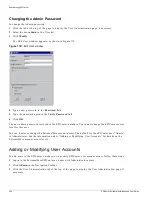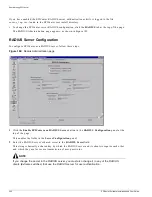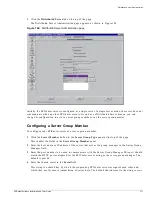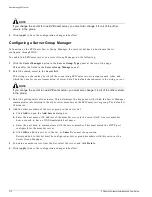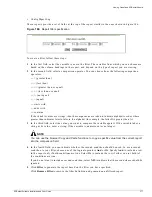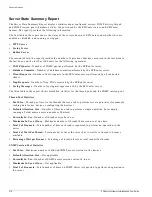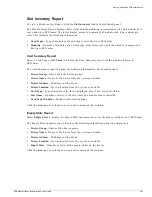366
EPICenter Software Installation and User Guide
Administering EPICenter
— Accept SysLog messages with Min Severity
: The minimum severity level of messages to be
logged in a switch Syslog file. All messages with Severity equal to or higher than the setting you
select will be logged. For example, if you select 2:Critical, then messages of severity 2 (Critical), 1
(Alert), and 0 (Emergency) will be logged. The default is 6: Information.
• Save Changed Configurations Only
(checkbox): A check specifies that device configurations should
be uploaded by the Configuration Manager Archive feature only when the device configuration has
changed (the default). Uncheck the checkbox to specify that switch configurations should always be
uploaded at the scheduled archive time.
• Automatically Save Configuration on Device
(checkbox): A check indicates that EPICenter
automatically saves the configuration to a switch whenever configuration changes are made. This is
the default setting. If this checkbox is not checked, you must use the Save command to save changes
to a switch configuration.
• Poll Devices Using Telnet
(checkbox): A check enables regular CLI/Telnet polling of ExtremeWare
4.1 devices (the default). Uncheck the checkbox to disable CLI/Telnet polling. This disables ESRP
polling as well as EDP polling.
• Save Switch Password for Vista Login
(checkbox): A check specifies that the ExtremeView module
should save the switch password in the EPICenter database for use when logging into a switch using
ExtremeWare Vista. If you disable (uncheck) this property, you will be required to login to each
switch in order to view Configuration and Statistics information in the ExtremeView applet. The
default is enabled (passwords will be saved).
• Use EPICenter Login/Password for Telnet/SSH
: A check indicates that the EPICenter login name
and password should be used for establishing user-initiated Telnet or SSH2 sessions with the switch.
Background functions, including trap handling, polling, and scheduled operations continue to use
the Telnet/SSH login and password configured for the switch using the Inventory Manager.
Scalability Properties
Select Scalability from the drop-down menu field at the top of the properties panel to set the EPICenter
server into Scalable mode (or reset it into regular mode) and to modify the number of concurrent
operations the EPICenter server can run.
Manipulating the thread pool size, default thread allocation size, number of SNMP sessions, and the
number of traps and syslog messages EPICenter processes per minute lets you configure the EPICenter
server to provide better performance based on the amount of server resources (number and speed of
processors, amount of memory) available. Changing these values should not normally be necessary
unless you are managing a very large number of devices (more than 1000 devices).
If you are managing more than 1000 devices, it is recommended that you run the EPICenter server on a
system with a 1 GHz or faster processor, and at least 1 GB of physical memory. For such a
configuration, you may also be able to improve the performance of the EPICenter server by changing
the parameters below.
NOTE
Changing the scalability properties on a system without suitable hardware could actually decrease the
performance of the EPICenter server.
To see the effects of the current scalability settings, run the Server State Summary Report in the
Reports applet.
Summary of Contents for EPICenter 4.1
Page 20: ...20 EPICenter Software Installation and User Guide Preface ...
Page 46: ...46 EPICenter Software Installation and User Guide EPICenter and Policy Manager Overview ...
Page 190: ...190 EPICenter Software Installation and User Guide Configuration Manager ...
Page 204: ...204 EPICenter Software Installation and User Guide Using the Interactive Telnet Application ...
Page 242: ...242 EPICenter Software Installation and User Guide Using the IP MAC Address Finder ...
Page 266: ...266 EPICenter Software Installation and User Guide Using ExtremeView ...
Page 284: ...284 EPICenter Software Installation and User Guide Real Time Statistics ...
Page 436: ...436 EPICenter Software Installation and User Guide Using the Policy Manager ...
Page 454: ...454 EPICenter Software Installation and User Guide The ACL Viewer ...
Page 468: ...468 EPICenter Software Installation and User Guide Troubleshooting ...
Page 504: ...504 EPICenter Software Installation and User Guide EPICenter External Access Protocol ...
Page 510: ...510 EPICenter Software Installation and User Guide EPICenter Database Views ...
Page 522: ...522 EPICenter Software Installation and User Guide EPICenter Backup ...
Page 526: ...526 EPICenter Software Installation and User Guide Dynamic Link Context System DLCS ...
Page 546: ......