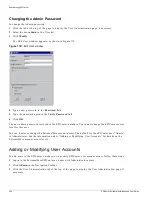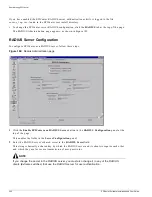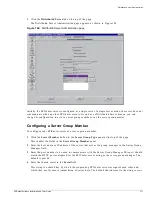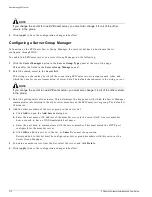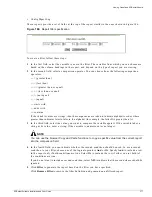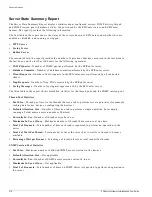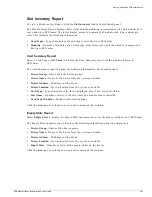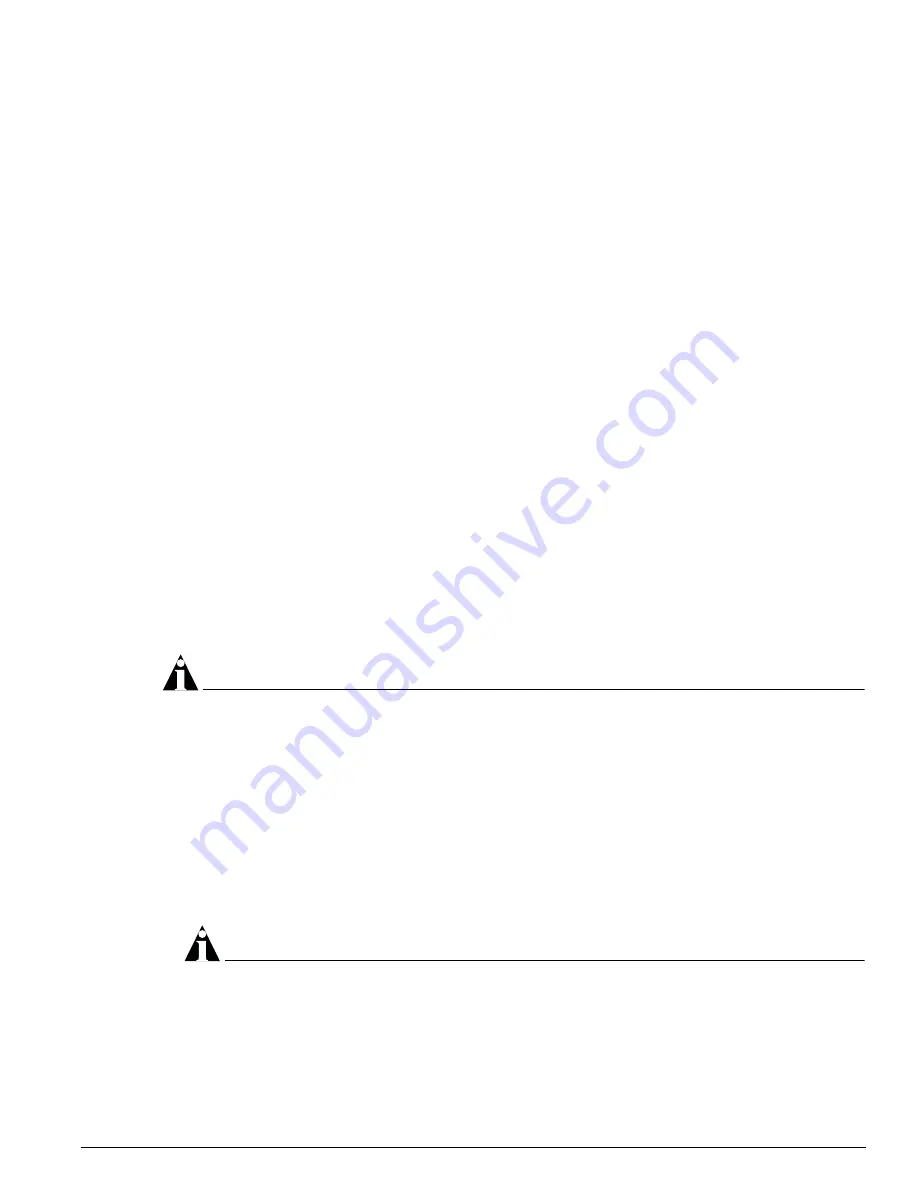
Server Properties Administration
EPICenter Software Installation and User Guide
367
• Thread Pool Size
: This specifies the maximum number of threads available. Increasing this number
may improve overall performance. For managing more than 1000 devices, it is recommended that
you increase this to 50. The default is 20.
• Thread Default Alloc Size
: This specifies the default number of threads allocated for a process
request. Increasing this size may allow processes to complete more quickly. For managing more than
1000 devices, it is recommended that you increase this to 25. The default is 10.
• Traps per Device in 1/2 Minute:
This specifies the maximum number of traps that can be received
from an individual device in 28 seconds. If more than this number of traps are received within a 28
second interval, the excess traps are dropped.
• Total Traps Accepted per Minute:
This specifies the maximum total number of traps that EPICenter
can receive from all managed devices in 55 seconds. If more than this number of traps are received
within a 55 second interval, the excess traps are dropped. When managing more than 1000 devices,
increase this to 500. The default is 275, the maximum you can set is 500.
• Syslog Messages per Device in 1/2 Minute:
This specifies the maximum number of syslog messages
that can be received from an individual device in 28 seconds. If more than this number of traps are
received within a 28 second interval, the excess messages are ignored.
• Total Syslog Messages Accepted per Minute:
This specifies the maximum number of syslog
messages that EPICenter can receive in one minute from all managed devices. If more than this
number of messages are received within a one-minute interval, the excess messages are ignored.
When managing more than 1000 devices, you should increase this to 500. The default is 275, the
maximum you can set is 500.
• Maximum Number of SNMP Sessions
: This specifies the maximum number of concurrent SNMP
sessions the server will run. Increasing this number may improve throughput from device polling.
For managing more than 1000 devices, it is recommended that you increase this to 25. The default is
10.
• Maximum number of CLI connections
: This specifies the maximum number of simultaneous CLI
connections that EPICenter can manage. The default is 30.
NOTE
You should not change the values for traps and syslog messages accepted unless the EPICenter server
reports dropping lots of traps. Run the Server State Summary Report in the Reports applet to view the
current performance metrics.
SNMP Properties
When you select SNMP from the drop-down menu field at the top of the properties panel, you can set
the following properties:
• Poll Interval
: The interval, in minutes, between SNMP polls of a switch to fetch basic device status
information. The default is five minutes. The range is one minute to one hour. You can disable all
SNMP polling by setting this property to zero.
NOTE
This Poll Interval is not the same as the Device Polling Interval you can set through the Inventory
Manager. The Device Polling Interval controls the frequency of polling for detailed device information
such as software version, bootrom version, and so on. The polling interval set in the Administration
applet controls only the basic SNMP status information necessary to ensure SNMP reachability, and
is typically performed relatively frequently.
Summary of Contents for EPICenter 4.1
Page 20: ...20 EPICenter Software Installation and User Guide Preface ...
Page 46: ...46 EPICenter Software Installation and User Guide EPICenter and Policy Manager Overview ...
Page 190: ...190 EPICenter Software Installation and User Guide Configuration Manager ...
Page 204: ...204 EPICenter Software Installation and User Guide Using the Interactive Telnet Application ...
Page 242: ...242 EPICenter Software Installation and User Guide Using the IP MAC Address Finder ...
Page 266: ...266 EPICenter Software Installation and User Guide Using ExtremeView ...
Page 284: ...284 EPICenter Software Installation and User Guide Real Time Statistics ...
Page 436: ...436 EPICenter Software Installation and User Guide Using the Policy Manager ...
Page 454: ...454 EPICenter Software Installation and User Guide The ACL Viewer ...
Page 468: ...468 EPICenter Software Installation and User Guide Troubleshooting ...
Page 504: ...504 EPICenter Software Installation and User Guide EPICenter External Access Protocol ...
Page 510: ...510 EPICenter Software Installation and User Guide EPICenter Database Views ...
Page 522: ...522 EPICenter Software Installation and User Guide EPICenter Backup ...
Page 526: ...526 EPICenter Software Installation and User Guide Dynamic Link Context System DLCS ...
Page 546: ......