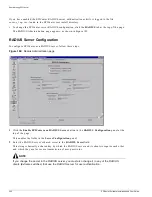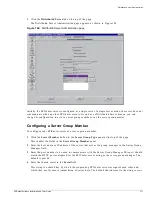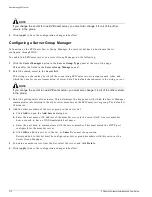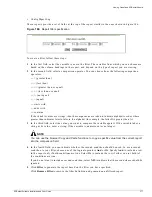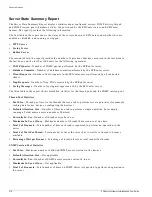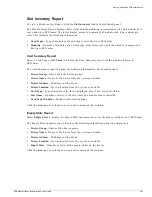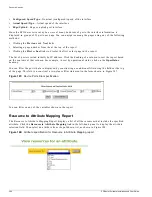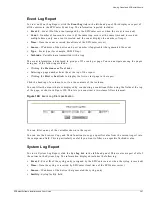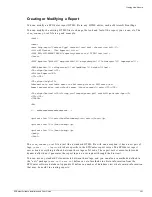376
EPICenter Software Installation and User Guide
Dynamic Reports
You can access the EPICenter software Dynamic Reporting capability in one of two ways:
•
By clicking the Reports button in the EPICenter software Navigation Toolbar
•
By launching your Web browser and logging in directly from the EPICenter Start-up page
To log in directly from the EPICenter software Start-up page, follow these steps:
1
Launch your Web browser.
2
Enter the following URL:
http://
<host>
:
<port>
/
In the URL, replace
<host>
with the name of the system where the EPICenter server is running.
Replace
<port>
with the TCP port number that you assigned to the EPICenter Web Server during
installation.
NOTE
If you used the default web server port, 80, you do not need to include the port number.
The EPICenter Start-up page appears.
3
Click View Reports in the left-hand panel of the Start-up page.
The EPICenter Login page appears.
4
Enter your user name and password, and click Login. Use the same user name and password as you
use to log in to the EPICenter system.
The Dynamic Reports module is displayed. The main page includes a brief description of the
predefined reports that are available.
Viewing Predefined EPICenter Reports
To view a predefined report, click the Reports button in the Navigation Toolbar.
To go to the main EPICenter user interface from the Network Summary Report page, click the “About
EPICenter
” link at the bottom of the list. This displays the About EPICenter page.
To exit from EPICenter, click the Logoff button in the Navigation Toolbar. This returns you to the
EPICenter Start-up page.
Report Filtering
Five of the reports provide a filtering capability that lets you select the information that should appear
in the report. This filtering capability lets you construct a two-part conditional statement based on the
values of relevant variables in the EPICenter database.
The following reports provide filtering:
•
Interface Report
•
Alarm Log
•
Event Log
•
Sys Log
Summary of Contents for EPICenter 4.1
Page 20: ...20 EPICenter Software Installation and User Guide Preface ...
Page 46: ...46 EPICenter Software Installation and User Guide EPICenter and Policy Manager Overview ...
Page 190: ...190 EPICenter Software Installation and User Guide Configuration Manager ...
Page 204: ...204 EPICenter Software Installation and User Guide Using the Interactive Telnet Application ...
Page 242: ...242 EPICenter Software Installation and User Guide Using the IP MAC Address Finder ...
Page 266: ...266 EPICenter Software Installation and User Guide Using ExtremeView ...
Page 284: ...284 EPICenter Software Installation and User Guide Real Time Statistics ...
Page 436: ...436 EPICenter Software Installation and User Guide Using the Policy Manager ...
Page 454: ...454 EPICenter Software Installation and User Guide The ACL Viewer ...
Page 468: ...468 EPICenter Software Installation and User Guide Troubleshooting ...
Page 504: ...504 EPICenter Software Installation and User Guide EPICenter External Access Protocol ...
Page 510: ...510 EPICenter Software Installation and User Guide EPICenter Database Views ...
Page 522: ...522 EPICenter Software Installation and User Guide EPICenter Backup ...
Page 526: ...526 EPICenter Software Installation and User Guide Dynamic Link Context System DLCS ...
Page 546: ......