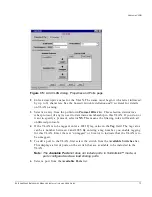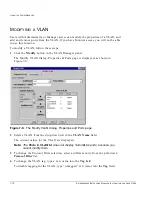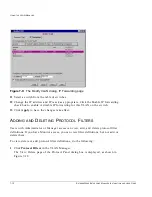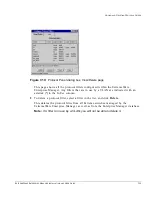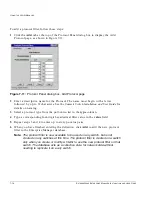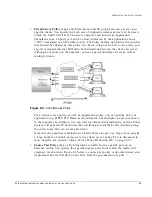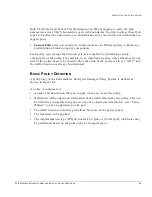E
XTREME
W
ARE
E
NTERPRISE
M
ANAGER
I
NSTALLATION
AND
U
SER
G
UIDE
7-11
M
ODIFYING
A
VLAN
5
To remove a port from the VLAN, select the port in the Ports in VLAN list, and click
Remove
.
6
To add a port to the VLAN, first select the switch from the Available Switches list.
This displays a list of ports on the switch that are available to be included in the
VLAN.
Note:
The Available Ports list does not include ports in SummitLink mode, or ports
configured as slave load sharing ports.
7
Select a port from the Available Ports list.
8
Click Tagged to add the port as a tagged port. Click Untagged to add the port as an
untagged port.
Note:
If this is an untagged VLAN, you will not be able to add a port as a tagged
port.
If a port is added as an untagged port, it is automatically removed from any other
VLAN which uses the same protocol as the new VLAN, and where the port is an
untagged member.
You can add a switch to a VLAN as a unit—just select the switch without selecting
any ports, and click Tagged or Untagged to add the switch to the VLAN.
9
When you have finished adding and removing ports, click Apply to have the
changes take effect.
If all ports of a switch are removed from the VLAN, the VLAN is deleted from that
switch.
If a port on a new switch is added to the VLAN, then the VLAN is created on that
switch.
10
To modify the IP address and mask for a VLAN on a switch, and to enable or
disable IP Forwarding, select the IP Forwarding tab at the top of the Add VLAN
window.
The IP Forwarding page is displayed, as shown in Figure 7-6.
Summary of Contents for ExtremeWare Enterprise Manager
Page 10: ...x ...
Page 16: ...xvi ...
Page 20: ...XX EXTREMEWARE ENTERPRISE MANAGER INSTALLATION AND USER GUIDE PREFACE ...
Page 188: ...8 60 EXTREMEWARE ENTERPRISE MANAGER INSTALLATION AND USER GUIDE USING THE POLICY SYSTEM ...
Page 248: ...C 6 EXTREMEWARE ENTERPRISE MANAGER INSTALLATION AND USER GUIDE DATABASE UTILITIES ...