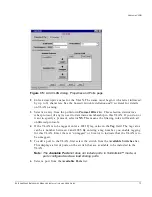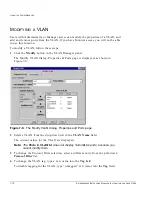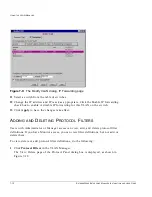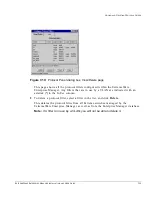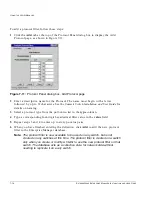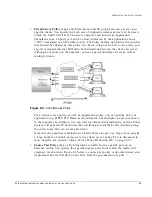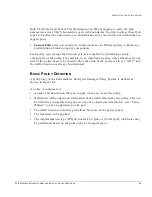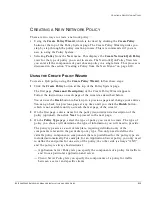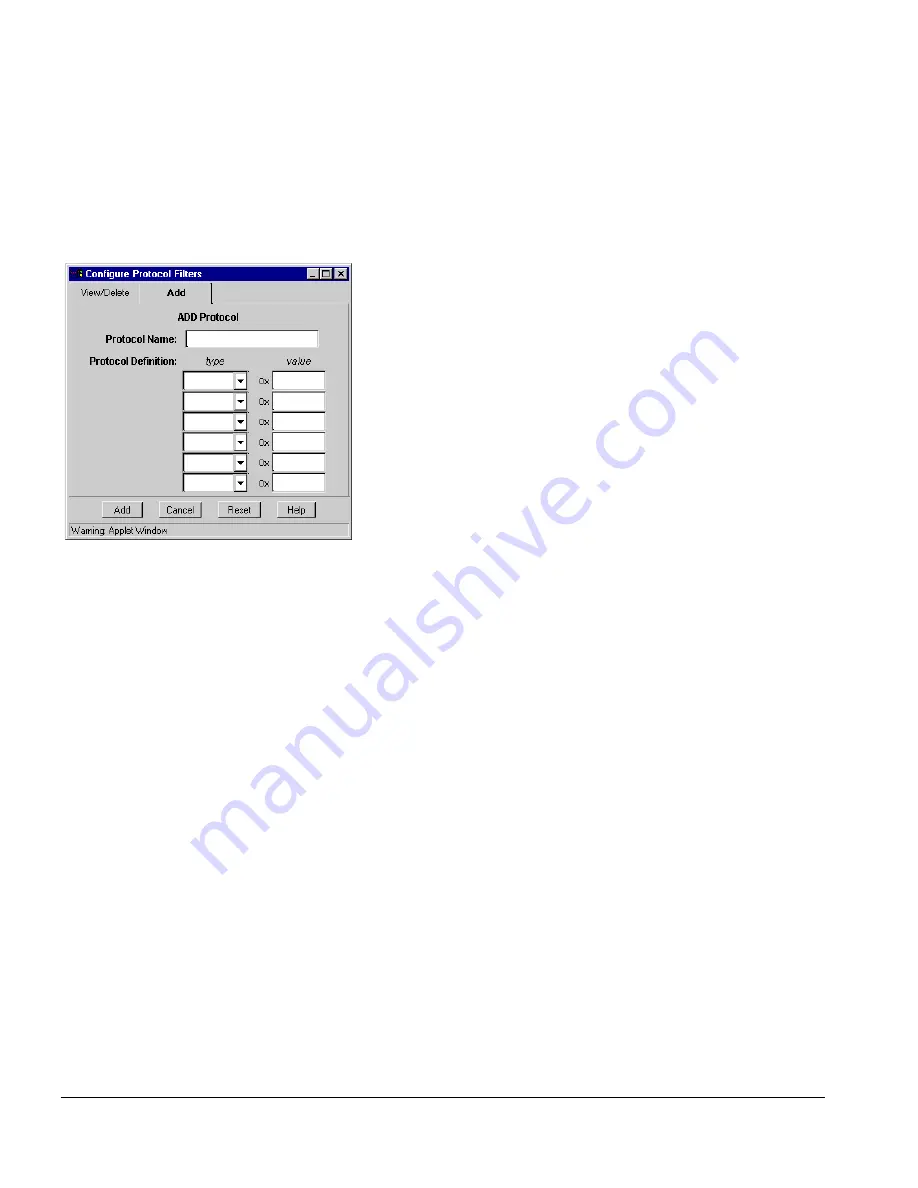
7-14
E
XTREME
W
ARE
E
NTERPRISE
M
ANAGER
I
NSTALLATION
AND
U
SER
G
UIDE
U
SING
THE
VLAN M
ANAGER
To add a protocol filter, follow these steps:
1
Click the Add tab at the top of the Protocol Panel dialog box to display the Add
Protocol page, as shown in Figure 7-11.
.
Figure 7-11: Protocol Panel dialog box, Add Protocol page
2
Enter a descriptive name for the Protocol. The name must begin with a letter
followed by up to 31 characters. See the Summit Switch Installation and User Guide for
details on naming.
3
Select a protocol type from the pull-down list in the type column.
4
Type a corresponding four-digit hexadecimal filter value in the value field.
5
Repeat steps 3 and 4 to enter up to six type-value pairs.
6
When you have finished entering the definition, click Add to add the new protocol
filter to the Enterprise Manager database.
Note:
The protocol filter is now available to be used on any switch, but is not
created on any switches at this time. The protocol filter is created on a switch
only when you create or modify a VLAN to use the new protocol filter on that
switch. The database acts as a collective store for network data without
needing to replicate it on every switch.
Summary of Contents for ExtremeWare Enterprise Manager
Page 10: ...x ...
Page 16: ...xvi ...
Page 20: ...XX EXTREMEWARE ENTERPRISE MANAGER INSTALLATION AND USER GUIDE PREFACE ...
Page 188: ...8 60 EXTREMEWARE ENTERPRISE MANAGER INSTALLATION AND USER GUIDE USING THE POLICY SYSTEM ...
Page 248: ...C 6 EXTREMEWARE ENTERPRISE MANAGER INSTALLATION AND USER GUIDE DATABASE UTILITIES ...