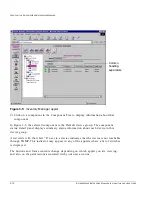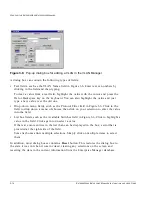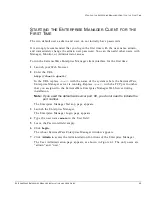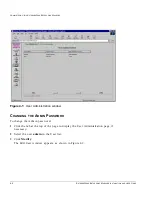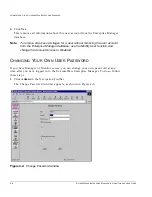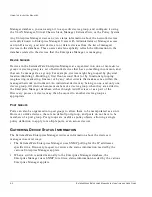E
XTREME
W
ARE
E
NTERPRISE
M
ANAGER
I
NSTALLATION
AND
U
SER
G
UIDE
4-3
S
TARTING
THE
E
NTERPRISE
M
ANAGER
C
LIENT
FOR
THE
F
IRST
T
IME
S
TARTING
THE
E
NTERPRISE
M
ANAGER
C
LIENT
FOR
THE
F
IRST
T
IME
The two default users, admin and user, do not initially have passwords.
It is strongly recommended that you log in the first time with the user name admin,
and immediately change the admin user password. You can then add other users with
Manager, Monitor, or Administrator access.
To run the ExtremeWare Enterprise Manager client interface for the first time:
1
Launch your Web browser.
2
Enter the URL:
http://<
host>:<port>/
In the URL, replace
<host>
with the name of the system where the ExtremeWare
Enterprise Manager server is running. Replace
<port>
with the TCP port number
that you assigned to the ExtremeWare Enterprise Manager Web Server during
installation.
Note:
If you used the default web server port, 80, you do not need to include the
port number.
The Enterprise Manager Start-up page appears.
3
Launch the Enterprise Manager.
The Enterprise Manager Login page appears.
4
Type the user name
admin
in the User field.
5
Leave the Password field empty.
6
Click Login.
The About ExtremeWare Enterprise Manager window appears.
7
Click Admin to access the Administration functions of the Enterprise Manager.
The User Administration page appears, as shown in Figure 4-1. The only users are
“admin” and “user.”
Summary of Contents for ExtremeWare Enterprise Manager
Page 10: ...x ...
Page 16: ...xvi ...
Page 20: ...XX EXTREMEWARE ENTERPRISE MANAGER INSTALLATION AND USER GUIDE PREFACE ...
Page 188: ...8 60 EXTREMEWARE ENTERPRISE MANAGER INSTALLATION AND USER GUIDE USING THE POLICY SYSTEM ...
Page 248: ...C 6 EXTREMEWARE ENTERPRISE MANAGER INSTALLATION AND USER GUIDE DATABASE UTILITIES ...