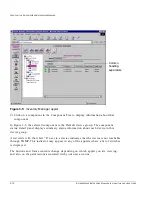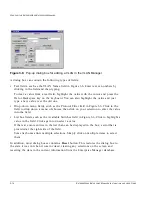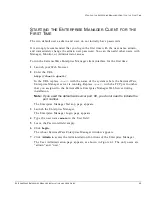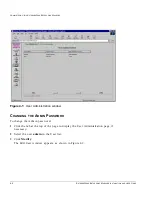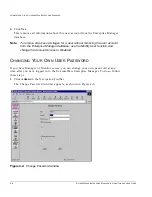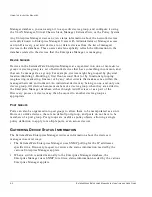4-8
E
XTREME
W
ARE
E
NTERPRISE
M
ANAGER
I
NSTALLATION
AND
U
SER
G
UIDE
A
DMINISTERING
THE
E
XTREME
W
ARE
E
NTERPRISE
M
ANAGER
4
Click Yes.
This removes all information about this user account from the Enterprise Manager
database.
Note:
To remove all access privileges for a user without removing the user account
from the Enterprise Manager database, use the Modify User function and
change the Account Access to Disabled.
C
HANGING
Y
OUR
O
WN
U
SER
P
ASSWORD
If you have Manager or Monitor access, you can change your own password at any
time after you have logged in to the ExtremeWare Enterprise Manager. To do so, follow
these steps:
1
Click Admin in the Navigation Toolbar.
The Change Password window appears, as shown in Figure 4-4.
Figure 4-4: Change Password window
Summary of Contents for ExtremeWare Enterprise Manager
Page 10: ...x ...
Page 16: ...xvi ...
Page 20: ...XX EXTREMEWARE ENTERPRISE MANAGER INSTALLATION AND USER GUIDE PREFACE ...
Page 188: ...8 60 EXTREMEWARE ENTERPRISE MANAGER INSTALLATION AND USER GUIDE USING THE POLICY SYSTEM ...
Page 248: ...C 6 EXTREMEWARE ENTERPRISE MANAGER INSTALLATION AND USER GUIDE DATABASE UTILITIES ...