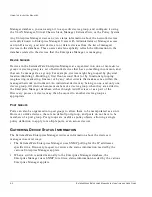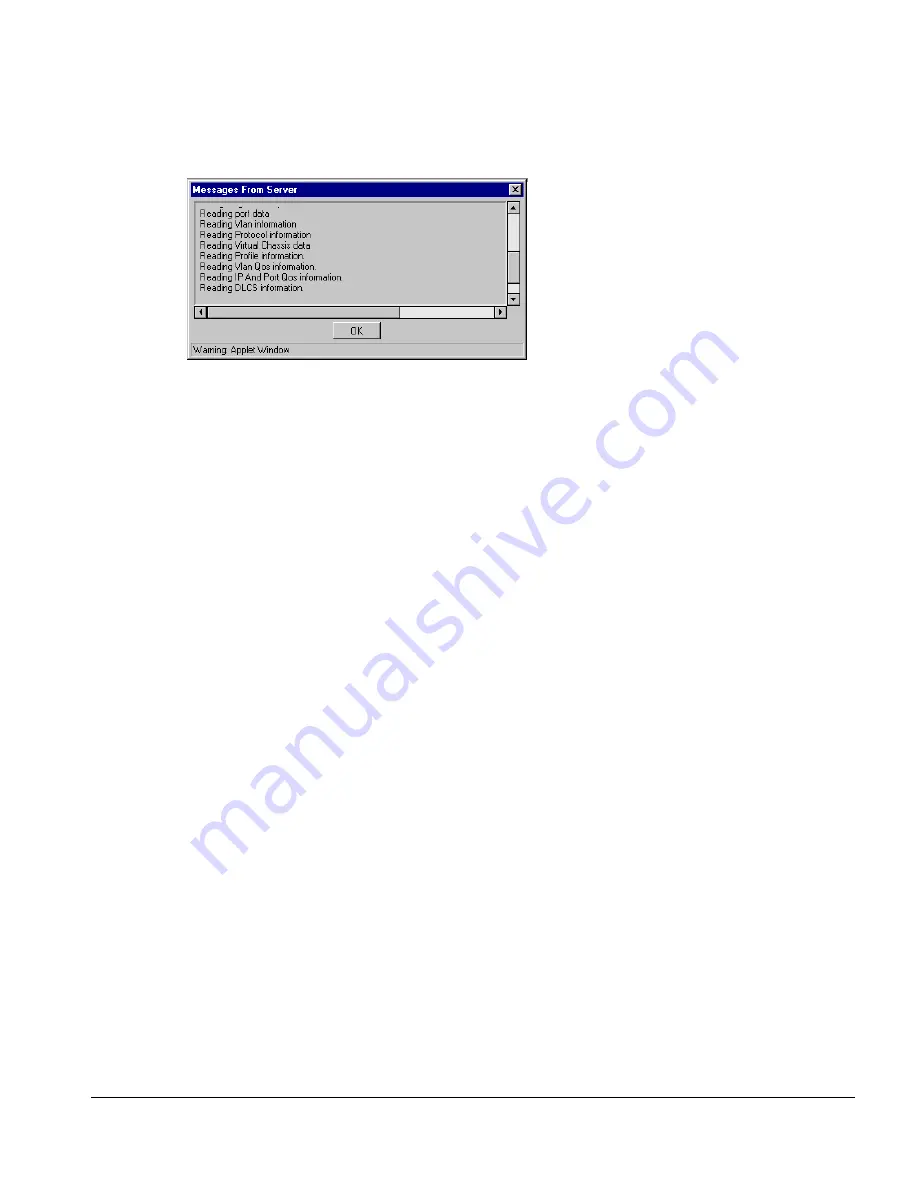
E
XTREME
W
ARE
E
NTERPRISE
M
ANAGER
I
NSTALLATION
AND
U
SER
G
UIDE
5-13
A
DDING
D
EVICES
, D
EVICE
G
ROUPS
AND
P
ORT
G
ROUPS
Figure 5-8: Message window showing Add device progress
Warning:
If you close the Discovery Results window without adding devices, the
results for any devices not already in the ExtremeWare Enterprise Manager
database are lost. You will need to perform a discovery again to regenerate
information on those devices.
After the Add has finished, the Discovery Results window is re-displayed. You can
select more devices and specify a different set of Inventory Device Options, and add
those devices to the Inventory Manager.
A
DDING
D
EVICES
, D
EVICE
G
ROUPS
AND
P
ORT
G
ROUPS
Users with Administrator or Manager access can add devices to the ExtremeWare
Enterprise Manager database, and create Device Groups and Port Groups. If you have
Monitor access only, you are not able to use this function.
A
DDING
A
D
EVICE
1
Click the Add button at the top of the Inventory Manager main window.
Select the appropriate tab to display the Add Device window, as shown in
Figure 5-9.
Summary of Contents for ExtremeWare Enterprise Manager
Page 10: ...x ...
Page 16: ...xvi ...
Page 20: ...XX EXTREMEWARE ENTERPRISE MANAGER INSTALLATION AND USER GUIDE PREFACE ...
Page 188: ...8 60 EXTREMEWARE ENTERPRISE MANAGER INSTALLATION AND USER GUIDE USING THE POLICY SYSTEM ...
Page 248: ...C 6 EXTREMEWARE ENTERPRISE MANAGER INSTALLATION AND USER GUIDE DATABASE UTILITIES ...