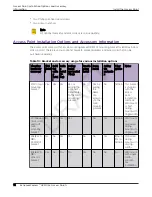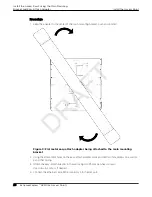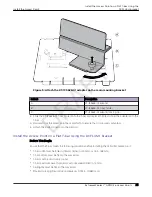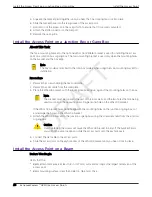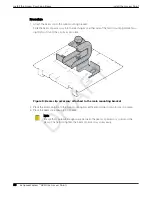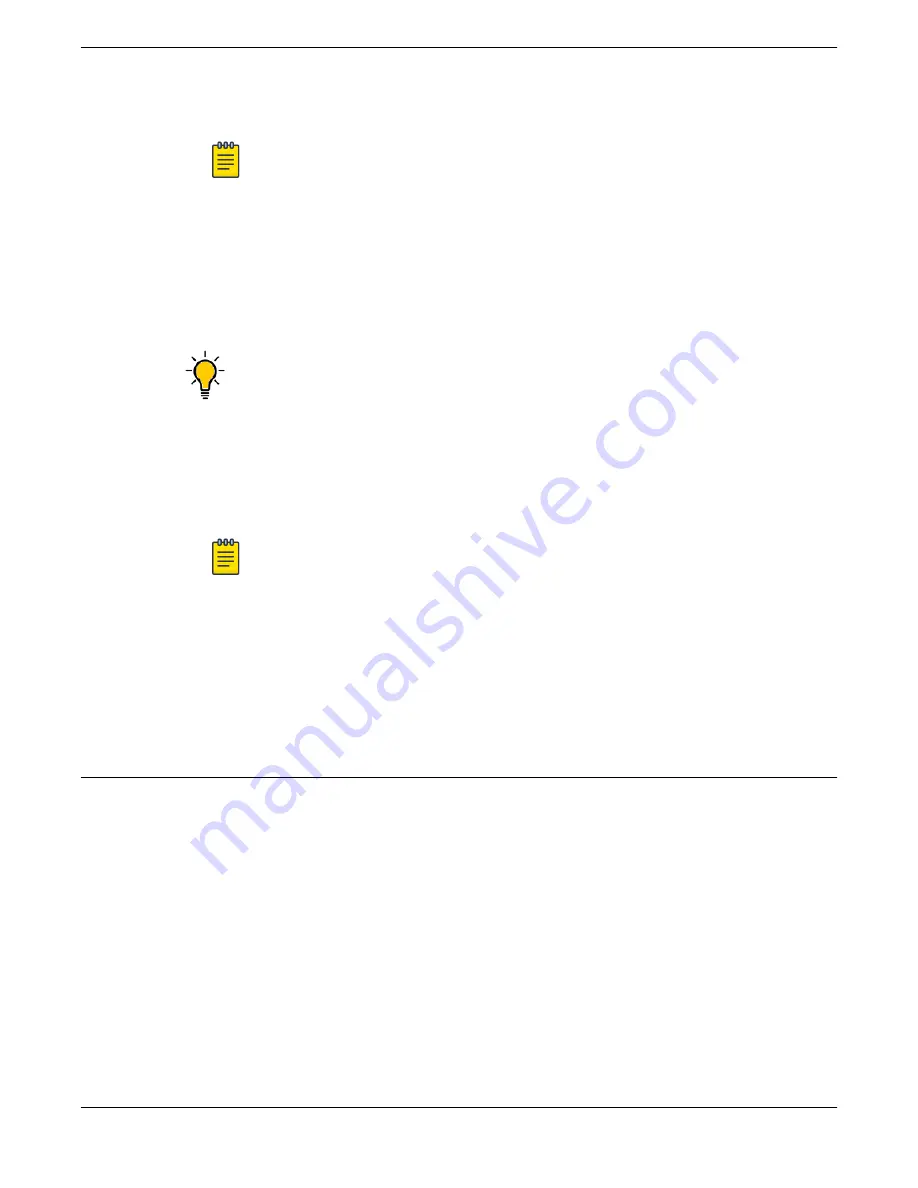
5. Place the access point onto the bracket feet and slide it down to lock it in place.
Note
The bracket feet must be pointing up.
Install the Access Point Directly on a Wall
About This Task
If you do not want to use the main mounting bracket that ships with the access point, you can install the
access point directly on a wall using two Phillips pan head screws.
Tip
The best practice is to use the main mounting bracket for wall installations.
Procedure
1. Measure and drill two holes 4.100 in. (104 mm) apart from each other on the wall.
2. Insert the Phillips pan head screws into the mounting holes on the wall.
Use screw-in anchors, if needed.
Note
Leave 1/8 in. gap between the screw head and the wall.
3. Connect the Ethernet cable RJ45 into the GE1 port.
4. Align the access point against the screw heads and slide it down.
5. Ensure that the access point is secured in place.
If the access point is loose, unmount it and decrease the distance between the two screw heads.
Then, remount the access point.
Install the Access Point on a Suspended Ceiling or a Drop Ceiling with a
Flat T-bar
About This Task
For suspended ceiling or drop ceiling installation, the main mounting bracket is used directly on the T-
bar. If there is a ceiling tile protrusion, the optional T-bar adapter is attached to the main mounting
bracket prior to T-bar installation.
The access point is mounted to a suspended or a drop ceiling using:
•
#37201, stainless-steel main mounting bracket to a flat T-bar
•
#37201, stainless-steel main mounting bracket with KT-135628-01 adapter to a flat T-bar
•
#37211, WS-MBI-DCFLUSH bracket to a flat T-bar
•
#30518, WS-MBI-DCMTR01 bracket to a T-bar
Install the Access Point
Install the Access Point Directly on a Wall
ExtremeWireless™ AP310i/e Access Points
21
DRAFT