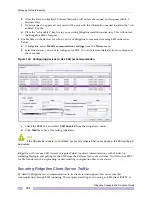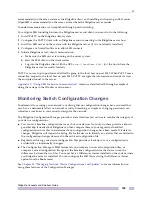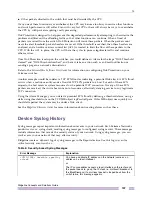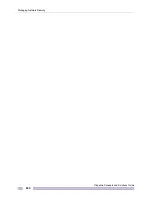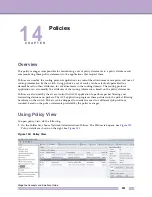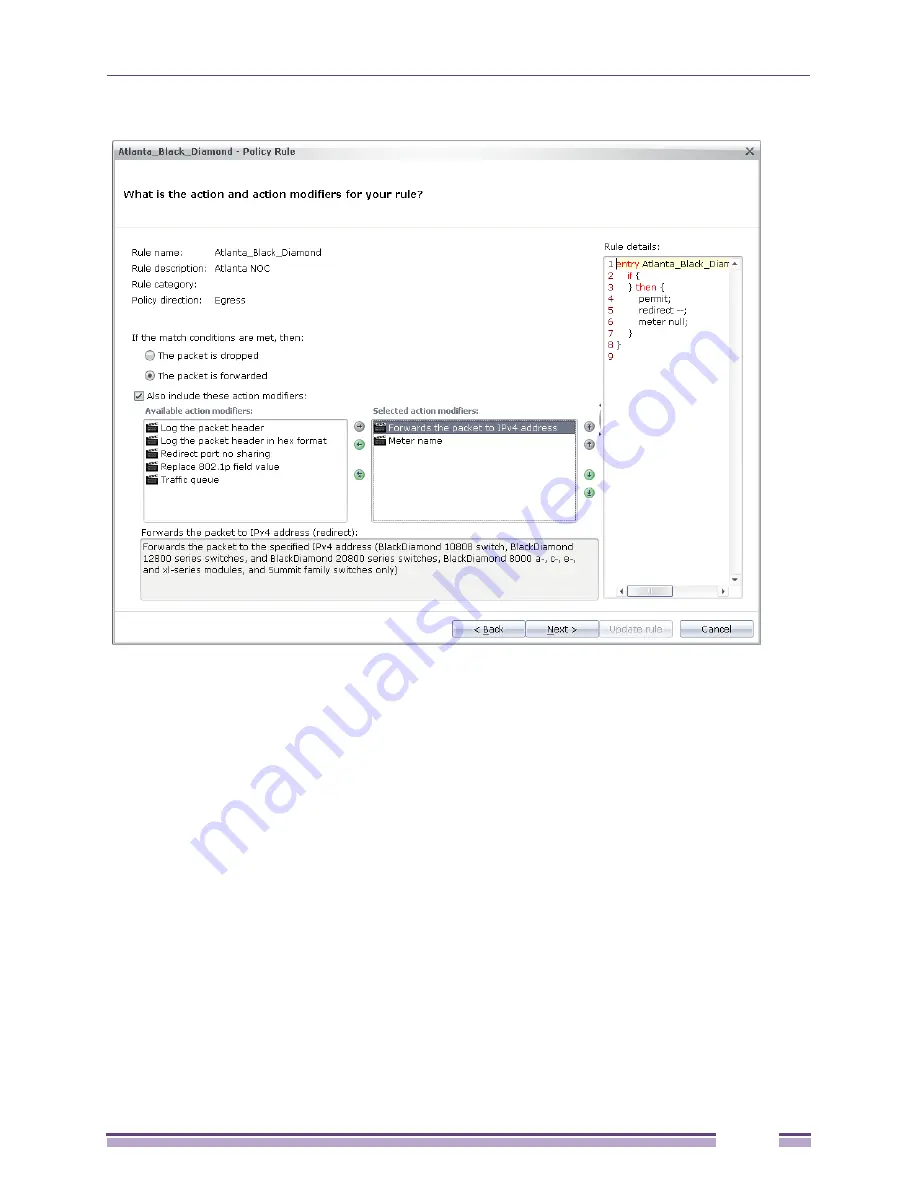
14
Ridgeline Concepts and Solutions Guide
207
Figure 157: New Policy Rule - Action and Action Modifiers
11
If you do not select Also include these action modifiers, click Create Rule. The New Policy dialog
opens showing the newly created policy. See
Figure 159
.
12
If you want to include action modifiers, select Also include these action modifiers, then click Create
Rule. The next dialog asks: What are the inputs for action modifiers for your rule? See
Figure 158
.
13
Select from the Available action modifiers list and move them to the Selected action modifiers list.
14
Click Create rule. The next dialog opens and asks: What are the inputs for action modifiers for your
rule?
15
Enter the information shown in the Action modifier input section. For example an IP address or a
MAC address.
16
Click Create rule.
Summary of Contents for Ridgeline 3.0
Page 14: ...Related Publications Ridgeline Concepts and Solutions Guide 12 ...
Page 26: ...Ridgeline Overview Ridgeline Concepts and Solutions Guide 24 ...
Page 52: ...Getting Started with Ridgeline Ridgeline Concepts and Solutions Guide 50 ...
Page 78: ...Using Map Views Ridgeline Concepts and Solutions Guide 76 ...
Page 88: ...Provisioning Network Resources Ridgeline Concepts and Solutions Guide 86 ...
Page 103: ...6 Ridgeline Concepts and Solutions Guide 101 Figure 63 E Line Service Details Window ...
Page 104: ...Managing Ethernet Services Ridgeline Concepts and Solutions Guide 102 ...
Page 114: ...Importing Services Ridgeline Concepts and Solutions Guide 112 ...
Page 132: ...Managing and Monitoring VPLS Domains Ridgeline Concepts and Solutions Guide 130 ...
Page 146: ...Managing VLANs Ridgeline Concepts and Solutions Guide 144 ...
Page 190: ...Managing Your EAPS Configuration Ridgeline Concepts and Solutions Guide 188 ...
Page 202: ...Managing Network Security Ridgeline Concepts and Solutions Guide 200 ...
Page 350: ...Book Title Ridgeline Concepts and Solutions Guide 348 ...
Page 372: ...Book Title Ridgeline Concepts and Solutions Guide 370 ...