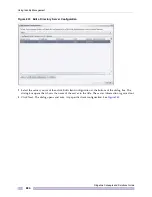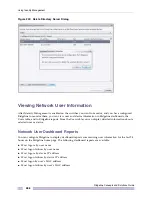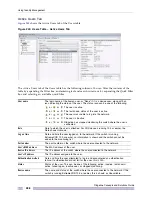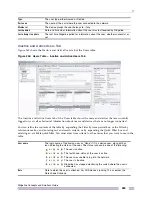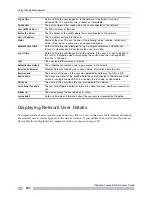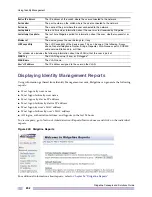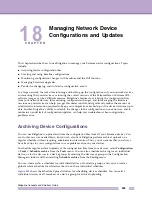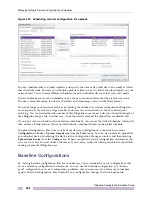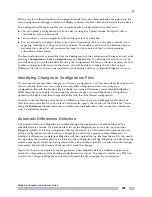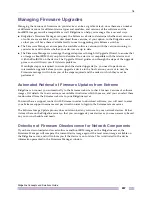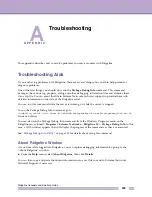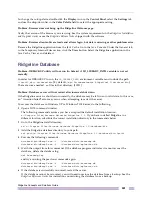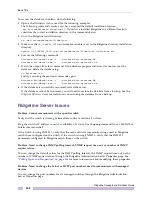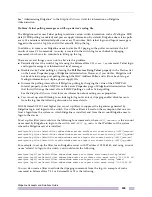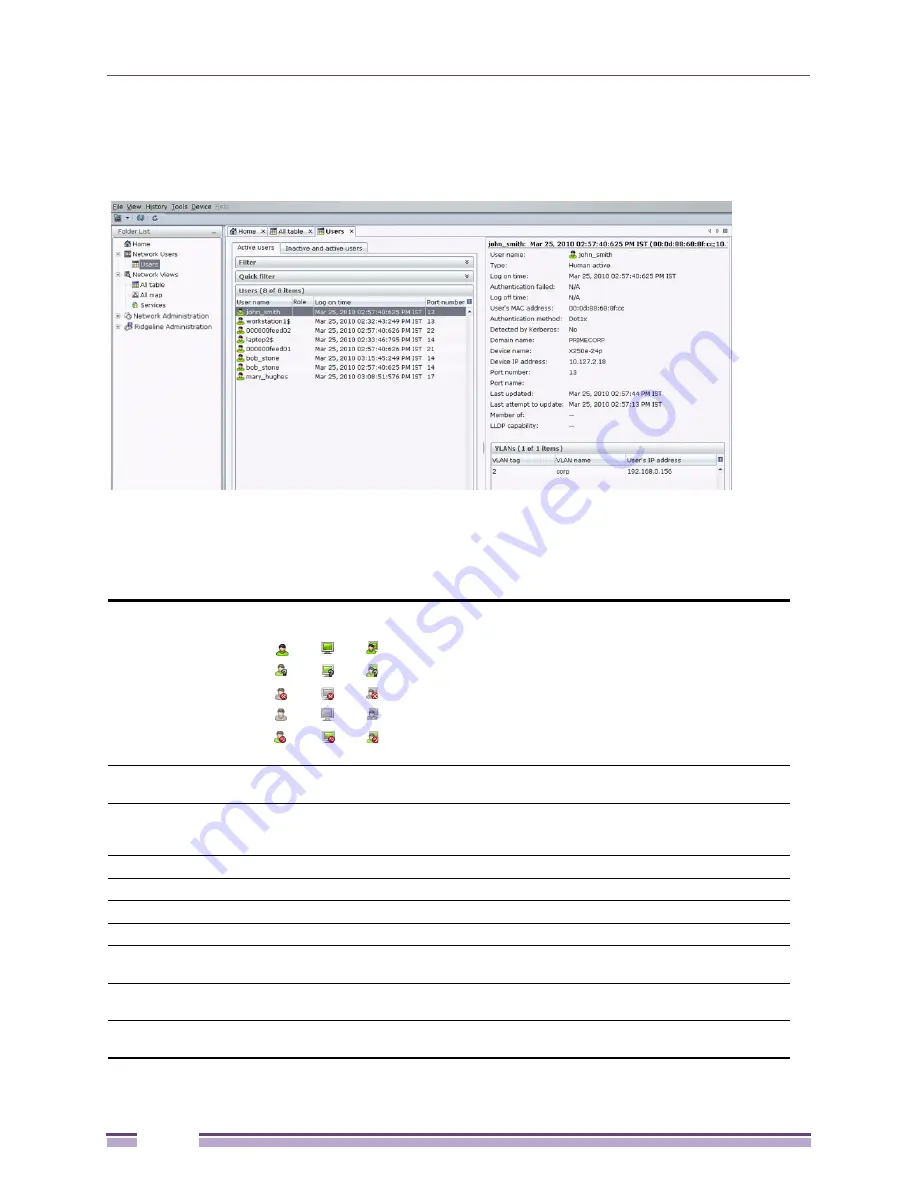
Using Identity Management
Ridgeline Concepts and Solutions Guide
288
Active Users Tab
Figure 245
shows the Active Users tab of the Users table.
Figure 245: Users Table – Active Users Tab
The Active Users tab of the Users table has the following columns. You can filter the contents of the
table by expanding the Filter box, and entering text and search criteria, or by expanding the Quick Filter
box and selecting an available quick filter.
User name
The login name of the human user, or “None” if it is a device user, along with an
icon indicating the status of the user. The status icon can be one of the following:
or
or
The user is active.
or
or
The last known status of the user is active.
or
or
The user was unable to log into the network.
or
or
The user is inactive.
or
or
Ridgeline has stopped monitoring the switch where the user is
connected.
Role
Role to which the user is attached. For XOS devices running 12.4 or earlier, the
Role shows Unknown.
Log on time
Date and time the user logged on to the network. If the switch is running
ExtremeXOS 12.3 or earlier, no information is shown and the switch cannot be
added to the monitoring list.
Port number
The port number on the switch where the user connected to the network.
User's MAC address
The MAC address of the user.
Device IP address
The IP address of the switch where the user connected to the network.
User's IP address
The IP address assigned to the user.
Authentication method
Date and time the user attempted to log in and encountered an authentication
failure. If authentication did not fail for the user, this is N/A.
Status
Status of the user. This can be one of the following: active, inactive, last known:
active, failed log on, inactive user, or stopped monitoring.
Device name
The name and status of the switch where the user connected to the network. If the
switch is running ExtremeXOS 12.3 or earlier, this is shown as Unavailable.
Summary of Contents for Ridgeline 3.0
Page 14: ...Related Publications Ridgeline Concepts and Solutions Guide 12 ...
Page 26: ...Ridgeline Overview Ridgeline Concepts and Solutions Guide 24 ...
Page 52: ...Getting Started with Ridgeline Ridgeline Concepts and Solutions Guide 50 ...
Page 78: ...Using Map Views Ridgeline Concepts and Solutions Guide 76 ...
Page 88: ...Provisioning Network Resources Ridgeline Concepts and Solutions Guide 86 ...
Page 103: ...6 Ridgeline Concepts and Solutions Guide 101 Figure 63 E Line Service Details Window ...
Page 104: ...Managing Ethernet Services Ridgeline Concepts and Solutions Guide 102 ...
Page 114: ...Importing Services Ridgeline Concepts and Solutions Guide 112 ...
Page 132: ...Managing and Monitoring VPLS Domains Ridgeline Concepts and Solutions Guide 130 ...
Page 146: ...Managing VLANs Ridgeline Concepts and Solutions Guide 144 ...
Page 190: ...Managing Your EAPS Configuration Ridgeline Concepts and Solutions Guide 188 ...
Page 202: ...Managing Network Security Ridgeline Concepts and Solutions Guide 200 ...
Page 350: ...Book Title Ridgeline Concepts and Solutions Guide 348 ...
Page 372: ...Book Title Ridgeline Concepts and Solutions Guide 370 ...