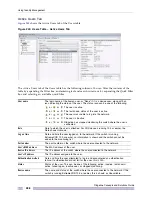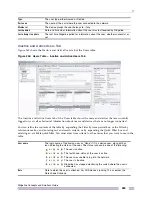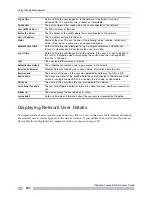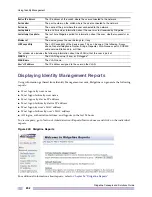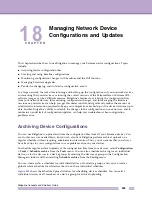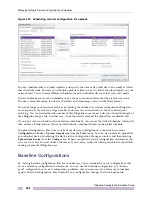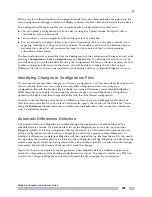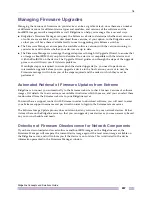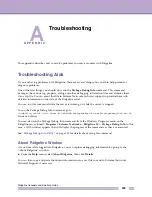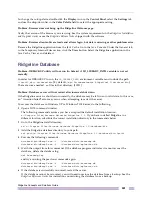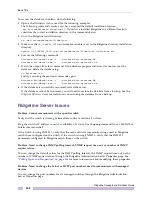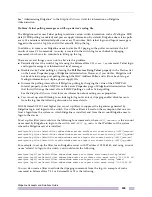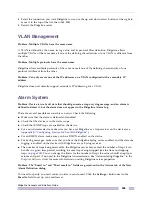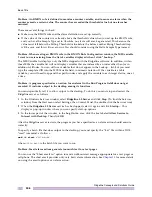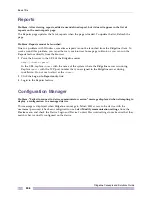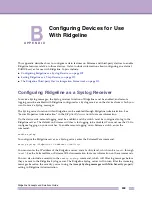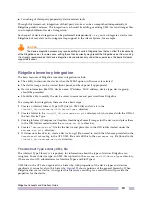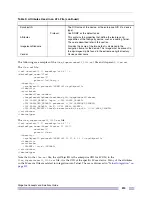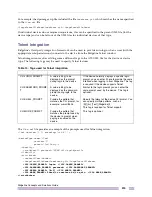Ridgeline Concepts and Solutions Guide
301
To change the color palette, double-click the
Display
icon in the
Control Panel
, select the
Settings
tab,
and use the drop-down list in the
Color Palette
field to select the appropriate setting.
Problem: Browser does not bring up the Ridgeline Welcome page.
Verify the version of the browser you are using. See the system requirements in the
Ridgeline Installation
and Upgrade Guide
or see the
Ridgeline Release Notes
shipped with the software.
Problem: Browser client software loads and allows login, but data is missing or other problems arise.
Remove the Ridgeline application from the Java Cache. Go to the Java Console. Under the General tab,
in the Temporary Internet Files section, click the
View
button. Select the Ridgeline application in the
Java Cache Viewer, and delete it.
Ridgeline Database
Problem: DBBACKUP utility will not run (in Solaris) if LD_LIBRARY_PATH variable is not set
correctly
In order for DBBACKUP to run, the
LD_LIBRARY_PATH
environment variable must include the path
<
install_dir
>/database/bin
(by default,
/opt/ExtremeNetworks/Ridgeline3.0/database/bin
).
There are some needed
.so
files in that directory. (10051)
Problem: Database server will not restart after incorrect shut down
If the Ridgeline server is shut down incorrectly, the database may be left in an invalid state. In this case,
an “Assertion failed” error may occur when attempting to restart the server.
To recover the database in Windows XP or Windows 2003 Server, do the following:
1
Open a DOS command window.
The following commands assume you have accepted the default installation location,
c:\Program Files\Extreme Networks\Ridgeline 3.0
. If you have installed Ridgeline in a
different location, substitute the correct installation directory in the commands below.
2
Go to the Ridgeline install directory:
cd c:\Program Files\Extreme Networks\Ridgeline 3.0\database\bin
3
Add the Ridgeline database directory to your path:
set path=c:\Program Files\Extreme Networks\Ridgeline 3.0\database\bin;%path%
4
Execute the following commands:
database\bin\dbeng9.exe -f ..\database\data\basecamp.db
database\bin\dbeng9.exe -f ..\database\data\epicenter.db
5
Watch the output from this command. If the database program indicates it cannot recover the
database, delete the database log:
del basecamp.log
and try executing the previous commands again:
database\bin\dbeng9.exe -f ..\database\data\basecamp.db
database\bin\dbeng9.exe -f ..\database\data\epicenter.db
6
If the database is successfully recovered, restart the server.
If the database cannot be recovered, you will need to restore the database from a backup. See the
Ridgeline Reference Guide
for instructions on restoring the database from a backup.
Summary of Contents for Ridgeline 3.0
Page 14: ...Related Publications Ridgeline Concepts and Solutions Guide 12 ...
Page 26: ...Ridgeline Overview Ridgeline Concepts and Solutions Guide 24 ...
Page 52: ...Getting Started with Ridgeline Ridgeline Concepts and Solutions Guide 50 ...
Page 78: ...Using Map Views Ridgeline Concepts and Solutions Guide 76 ...
Page 88: ...Provisioning Network Resources Ridgeline Concepts and Solutions Guide 86 ...
Page 103: ...6 Ridgeline Concepts and Solutions Guide 101 Figure 63 E Line Service Details Window ...
Page 104: ...Managing Ethernet Services Ridgeline Concepts and Solutions Guide 102 ...
Page 114: ...Importing Services Ridgeline Concepts and Solutions Guide 112 ...
Page 132: ...Managing and Monitoring VPLS Domains Ridgeline Concepts and Solutions Guide 130 ...
Page 146: ...Managing VLANs Ridgeline Concepts and Solutions Guide 144 ...
Page 190: ...Managing Your EAPS Configuration Ridgeline Concepts and Solutions Guide 188 ...
Page 202: ...Managing Network Security Ridgeline Concepts and Solutions Guide 200 ...
Page 350: ...Book Title Ridgeline Concepts and Solutions Guide 348 ...
Page 372: ...Book Title Ridgeline Concepts and Solutions Guide 370 ...