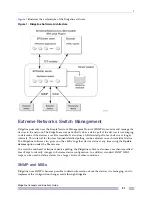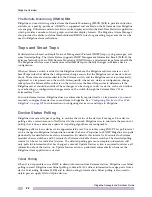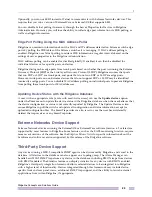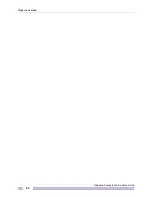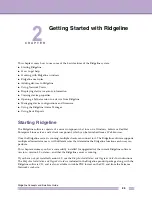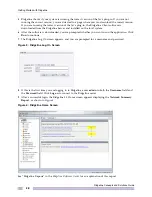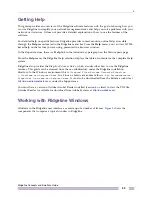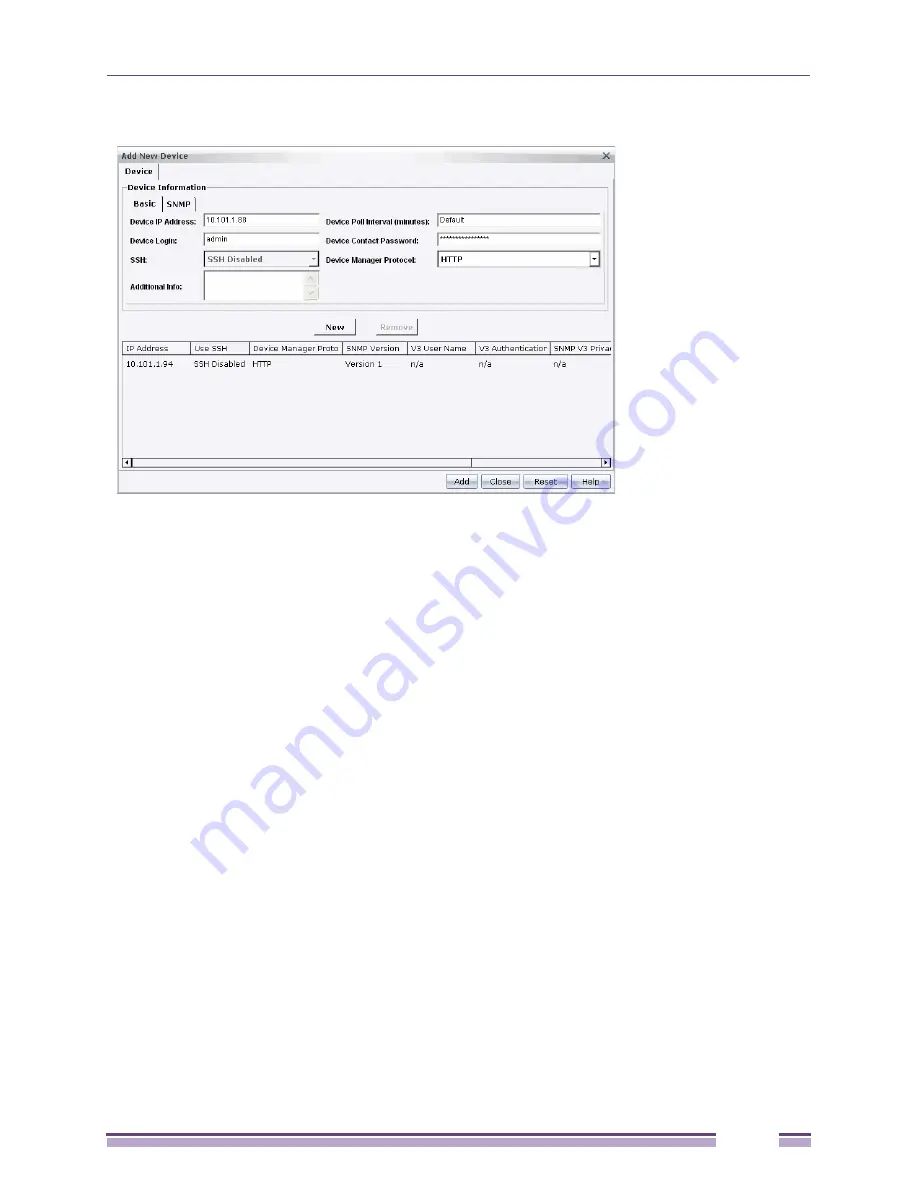
2
Ridgeline Concepts and Solutions Guide
35
Figure 9: Adding Devices to Ridgeline Individually
Ridgeline pre-fills the fields in the window with the default communication information—you can
change it as appropriate.
Setting Up Default Device Contact Information
For simplicity in managing multiple devices in large networks, administrators typically use the same
logins, passwords, community strings and so on, for multiple devices. Therefore, to save time when
adding new devices, Ridgeline provides default values for these communication parameters.
To save time when you add your own network devices to the Ridgeline inventory, you can configure
the default values to those used in your own network.
To change the default communication values, select
Default communications settings
from the
Tools
menu.
Ridgeline uses the Extreme default values for its switches as the defaults in Ridgeline:
●
Login as
admin
with no password
●
SSH2 disabled
●
For Cisco devices only, the default Cisco enable password (none)
●
Default SNMP v1 community strings
public
(for read) and
private
(for write)
●
SNMP V3 user
initialmd5
●
SNMP V3 privacy set to
No Privacy
, with no password
●
SNMP V3 authentication set to
MD5 Authentication
, with password
initialmd5
You can change any of these as appropriate for your network installation. You can also override the
defaults for any individual device or set of devices when you initially add the devices to Ridgeline, or
by selecting the device in Network Views and selecting
Modify communications settings
from the
Device
menu.
Summary of Contents for Ridgeline 3.0
Page 14: ...Related Publications Ridgeline Concepts and Solutions Guide 12 ...
Page 26: ...Ridgeline Overview Ridgeline Concepts and Solutions Guide 24 ...
Page 52: ...Getting Started with Ridgeline Ridgeline Concepts and Solutions Guide 50 ...
Page 78: ...Using Map Views Ridgeline Concepts and Solutions Guide 76 ...
Page 88: ...Provisioning Network Resources Ridgeline Concepts and Solutions Guide 86 ...
Page 103: ...6 Ridgeline Concepts and Solutions Guide 101 Figure 63 E Line Service Details Window ...
Page 104: ...Managing Ethernet Services Ridgeline Concepts and Solutions Guide 102 ...
Page 114: ...Importing Services Ridgeline Concepts and Solutions Guide 112 ...
Page 132: ...Managing and Monitoring VPLS Domains Ridgeline Concepts and Solutions Guide 130 ...
Page 146: ...Managing VLANs Ridgeline Concepts and Solutions Guide 144 ...
Page 190: ...Managing Your EAPS Configuration Ridgeline Concepts and Solutions Guide 188 ...
Page 202: ...Managing Network Security Ridgeline Concepts and Solutions Guide 200 ...
Page 350: ...Book Title Ridgeline Concepts and Solutions Guide 348 ...
Page 372: ...Book Title Ridgeline Concepts and Solutions Guide 370 ...