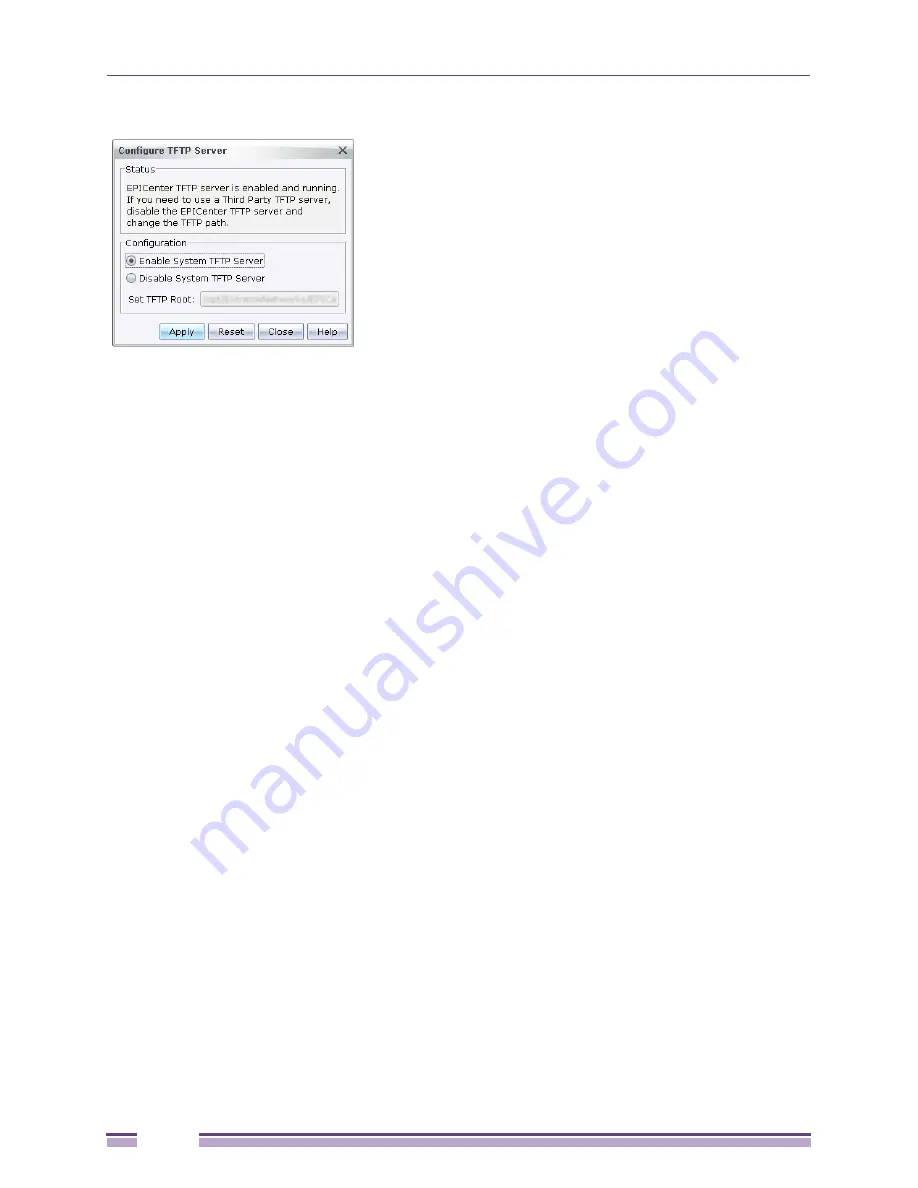
Getting Started with Ridgeline
Ridgeline Concepts and Solutions Guide
44
Figure 17: Configure TFTP Server
Use the cursor to scan the entire path to the TFTP directory. If the server uses the default system
TFTP server, the path is
/opt/ExtremeNetworks/RidgelineServiceAdvisor2.0EPICenter7.1_web/user.war/tftp.
Log into the server to retrieve the .tgz files using the protocol that the server requires, Telnet or SSH.
Managing Device Configurations and Firmware
Ridgeline provides two features that can help you manage the configuration files and the firmware
versions on your devices.
●
The Configuration Manager provides an interface for uploading and saving backup configurations
from your devices. You can upload configuration files from your devices on an “as needed” basis, or
on a regular schedule. You can also save configuration files as “baseline” files for your devices, and
then compare those baselines against newly uploaded configuration files to determine if changes
have been made. The Configuration Manager also provides an interface you can use to download a
saved configuration to a device.
●
The Firmware Manager helps you manage the versions of firmware installed on your devices.
Ridgeline will check the Extreme web site to find the most current versions of the device, slot and
bootROM software, and will download it to the Ridgeline server if you so choose. It can tell you if
the software on your devices is the most current versions, and can also manage the process of the
upgrading the images on your devices. Since there are multiple versions of software for different
device and module types, and the software images and BootROM versions must also be compatible,
the Firmware Manager can warn you if you attempt a download that may not be compatible with
the device you have selected.
Once you have added your devices to Ridgeline, it is a good idea to save a set of baseline configuration
files to use as a reference for identifying configuration changes to your devices. It is also a good idea to
set up a regular schedule for uploading configuration files for archiving.
Periodically it is also a good idea to check for newer releases of the software and BootROM images for
your Extreme devices. You can then download them to the Ridgeline server, where they will be
available for download to your devices when you decide to upgrade those devices.
See
Chapter 18, “Managing Network Device Configurations and Updates”
for more information.
Summary of Contents for Ridgeline 3.0
Page 14: ...Related Publications Ridgeline Concepts and Solutions Guide 12 ...
Page 26: ...Ridgeline Overview Ridgeline Concepts and Solutions Guide 24 ...
Page 52: ...Getting Started with Ridgeline Ridgeline Concepts and Solutions Guide 50 ...
Page 78: ...Using Map Views Ridgeline Concepts and Solutions Guide 76 ...
Page 88: ...Provisioning Network Resources Ridgeline Concepts and Solutions Guide 86 ...
Page 103: ...6 Ridgeline Concepts and Solutions Guide 101 Figure 63 E Line Service Details Window ...
Page 104: ...Managing Ethernet Services Ridgeline Concepts and Solutions Guide 102 ...
Page 114: ...Importing Services Ridgeline Concepts and Solutions Guide 112 ...
Page 132: ...Managing and Monitoring VPLS Domains Ridgeline Concepts and Solutions Guide 130 ...
Page 146: ...Managing VLANs Ridgeline Concepts and Solutions Guide 144 ...
Page 190: ...Managing Your EAPS Configuration Ridgeline Concepts and Solutions Guide 188 ...
Page 202: ...Managing Network Security Ridgeline Concepts and Solutions Guide 200 ...
Page 350: ...Book Title Ridgeline Concepts and Solutions Guide 348 ...
Page 372: ...Book Title Ridgeline Concepts and Solutions Guide 370 ...
















































