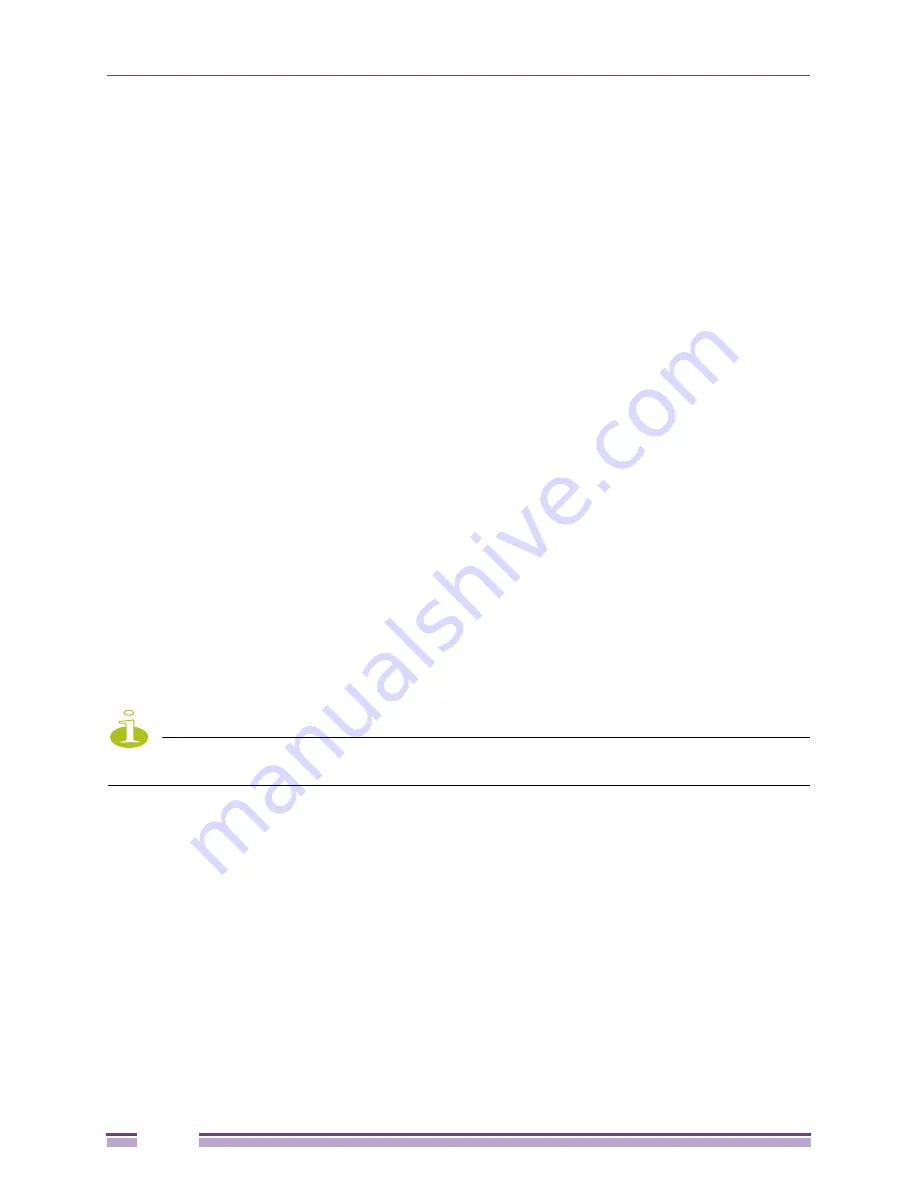
Using Map Views
Ridgeline Concepts and Solutions Guide
66
Subgroup Nodes.
A subgroup node represents a child map of the current map. It resembles a folder
icon.
The subgroup node icon shows the following information:
●
The name of the node (submap), which can be edited.
●
The subgroup alarm status, indicated by the presence of an alarm icon (small bell). The alarm status
shows the highest level alarm currently unacknowledged for any device within the subgroup. If
multiple devices within the subgroup have unacknowledged alarms, the icon indicates the most
severe alarm among all those devices. The color of the bell indicates the severity of the alarm.
If the alarm icon has an “X” through it, this means alarm propagation has been disabled for this
subgroup; the alarm status of this subgroup does not influence the aggregate alarm status displayed
for higher level maps.
A subgroup node does not provide any additional status information.
Hyper Nodes.
A hyper node represents a link termination where the terminating node is present in a
higher-level map or device group. A hyper node shows the same information as the device group it
represents. A hyper node can have links only between itself and other devices on the displayed map. A
hyper node does not link to other hyper nodes.
You can double-click on a hyper node icon to navigate directly to the map and the device group
represented by the hyper node.
A hyper node icon shows the following information:
●
The name of the device group that this hyper node represents.
●
An optional, user-supplied annotation for the hyper node.
●
The alarm status, indicated by the presence of an alarm icon (small bell). The alarm status shows the
highest level alarm currently unacknowledged for the devices in the group. The color of the bell
indicates the severity of the alarm.
If no icon appears, then either there are no unacknowledged alarms for the device group, or the
alarm status is below the alarm status threshold for the view.
NOTE
You cannot add, cut, or delete hyper nodes; they are placed and removed automatically by Ridgeline as
required by device connectivity.
Decorative Nodes.
A decorative map node can be created by the user to represent any other type of
node that is not discovered or managed by Ridgeline, such as a server or workstation. A decorative
node shows the name, description, and optional annotation of the node, which can be edited.
Text Nodes.
A text map node is a single-line text field that can be placed anywhere in a network map.
It can be used to create a title for the map, additional annotations for other map elements, comments,
and so on.
Clouds.
A cloud can be added to a map to represent a network. As with decorative nodes, you can
add name, description, and optional annotation to a cloud.
Links.
A link represents connectivity between nodes in the map. Links are automatically detected on
Extreme Networks devices when EDP or LLDP is enabled on either device. Links can also be detected
on third-party devices that support LLDP. Links can also be user-created.
Summary of Contents for Ridgeline 3.0
Page 14: ...Related Publications Ridgeline Concepts and Solutions Guide 12 ...
Page 26: ...Ridgeline Overview Ridgeline Concepts and Solutions Guide 24 ...
Page 52: ...Getting Started with Ridgeline Ridgeline Concepts and Solutions Guide 50 ...
Page 78: ...Using Map Views Ridgeline Concepts and Solutions Guide 76 ...
Page 88: ...Provisioning Network Resources Ridgeline Concepts and Solutions Guide 86 ...
Page 103: ...6 Ridgeline Concepts and Solutions Guide 101 Figure 63 E Line Service Details Window ...
Page 104: ...Managing Ethernet Services Ridgeline Concepts and Solutions Guide 102 ...
Page 114: ...Importing Services Ridgeline Concepts and Solutions Guide 112 ...
Page 132: ...Managing and Monitoring VPLS Domains Ridgeline Concepts and Solutions Guide 130 ...
Page 146: ...Managing VLANs Ridgeline Concepts and Solutions Guide 144 ...
Page 190: ...Managing Your EAPS Configuration Ridgeline Concepts and Solutions Guide 188 ...
Page 202: ...Managing Network Security Ridgeline Concepts and Solutions Guide 200 ...
Page 350: ...Book Title Ridgeline Concepts and Solutions Guide 348 ...
Page 372: ...Book Title Ridgeline Concepts and Solutions Guide 370 ...
















































