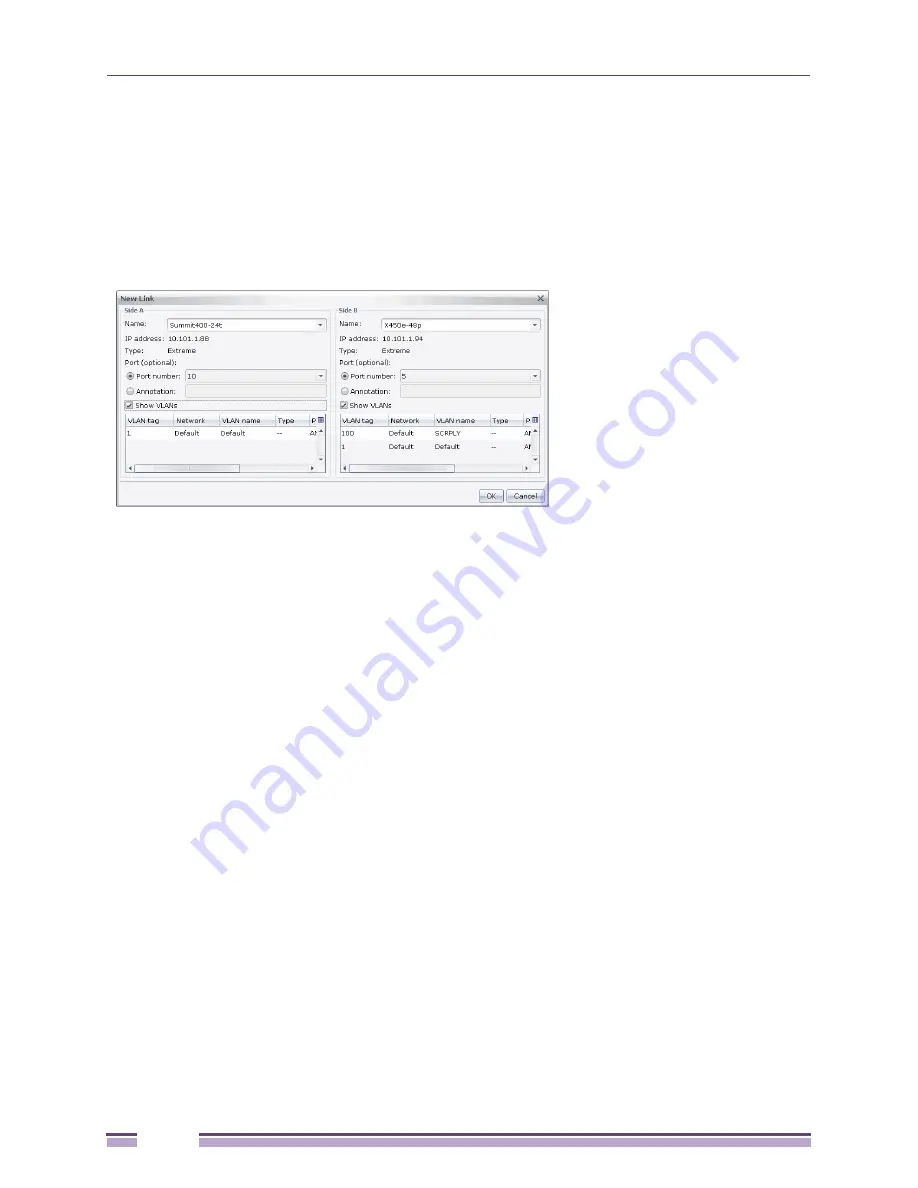
Using Map Views
Ridgeline Concepts and Solutions Guide
72
To create a user-defined link, do the following:
1
Display the map for the device group by clicking on the
Map
tab at the bottom of the Ridgeline
window.
2
From the
File
or the
Map
menu, select
New > Link
, or select two devices and right-click in the map
view and select
New > Link
from the pop-up menu. The New Link window is displayed, as shown
in
Figure 33
.
Figure 33: New Link Window
3
The New Link window is divided into two sections, Side A and Side B, representing a device on
either end of the link. For each side of the link, do the following:
a
From the Name list, select the device for this side of the link. The Name list contains the name
and IP address of each object in the device group.
b
Optionally, from the Port number list, select a port on the device for the endpoint of the link. If
you enable the Show VLANs box, the VLANs that the selected port is a member of are displayed.
c
As an alternative to selecting a port, you can specify a text annotation to describe this side of the
link on the map. To do this, click the Annotation button, and enter the text in the box.
4
When you have finished specifying both ends of the link, click
OK
to create the link on the map.
Removing Inactive Links from the Map
On a topology map, the color of the link line indicates the link status. A red line indicates that the link
is inactive (at least one of the ports that make up the link is down). You can remove the inactive links
from the map.
To remove the inactive links between two devices:
1
Select the two devices in the map view.
2
From the
Map
menu, select
Clear inactive links from
>
Selected two devices
.
Removing inactive links clears links that exist between the selected two devices in the currently
displayed map, as well as in any other device maps with inactive links between the two devices.
To remove the inactive links in the top-level group and subgroups of a device group:
1
Display the map view of the device group.
2
From the
Map
menu, select
Clear inactive links from
>
Selected primary group and its subgroups
.
Summary of Contents for Ridgeline 3.0
Page 14: ...Related Publications Ridgeline Concepts and Solutions Guide 12 ...
Page 26: ...Ridgeline Overview Ridgeline Concepts and Solutions Guide 24 ...
Page 52: ...Getting Started with Ridgeline Ridgeline Concepts and Solutions Guide 50 ...
Page 78: ...Using Map Views Ridgeline Concepts and Solutions Guide 76 ...
Page 88: ...Provisioning Network Resources Ridgeline Concepts and Solutions Guide 86 ...
Page 103: ...6 Ridgeline Concepts and Solutions Guide 101 Figure 63 E Line Service Details Window ...
Page 104: ...Managing Ethernet Services Ridgeline Concepts and Solutions Guide 102 ...
Page 114: ...Importing Services Ridgeline Concepts and Solutions Guide 112 ...
Page 132: ...Managing and Monitoring VPLS Domains Ridgeline Concepts and Solutions Guide 130 ...
Page 146: ...Managing VLANs Ridgeline Concepts and Solutions Guide 144 ...
Page 190: ...Managing Your EAPS Configuration Ridgeline Concepts and Solutions Guide 188 ...
Page 202: ...Managing Network Security Ridgeline Concepts and Solutions Guide 200 ...
Page 350: ...Book Title Ridgeline Concepts and Solutions Guide 348 ...
Page 372: ...Book Title Ridgeline Concepts and Solutions Guide 370 ...
















































