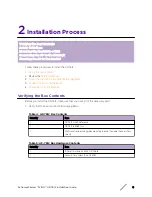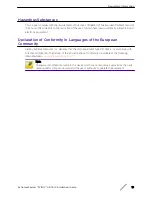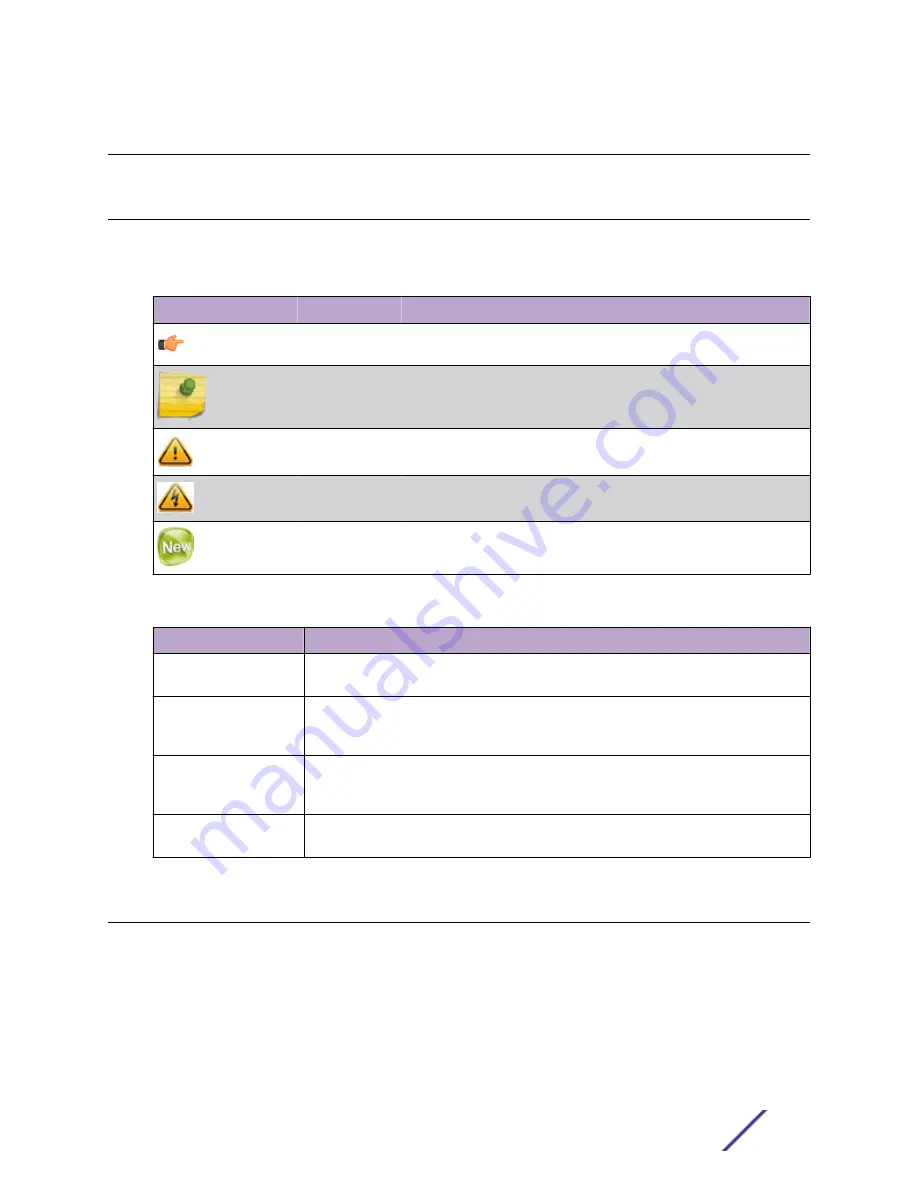
Preface
Text Conventions
The following tables list text conventions that are used throughout this guide.
Table 1: Notice Icons
Icon
Notice Type
Alerts you to...
General Notice
Helpful tips and notices for using the product.
Note
Important features or instructions.
Caution
Risk of personal injury, system damage, or loss of data.
Warning
Risk of severe personal injury.
New
This command or section is new for this release.
Table 2: Text Conventions
Convention
Description
Screen displays
This typeface indicates command syntax, or represents information as it appears on the
screen.
The words enter and
type
When you see the word “enter” in this guide, you must type something, and then press
the Return or Enter key. Do not press the Return or Enter key when an instruction
simply says “type.”
[Key]
names
Key names are written with brackets, such as
[Return]
or
[Esc]
. If you must press two
or more keys simultaneously, the key names are linked with a plus sign (+). Example:
Press
[Ctrl]
+
[Alt]
+
[Del]
Words in italicized type
Italics emphasize a point or denote new terms at the place where they are defined in
the text. Italics are also used when referring to publication titles.
Providing Feedback to Us
We are always striving to improve our documentation and help you work better, so we want to hear
from you! We welcome all feedback but especially want to know about:
•
Content errors or confusing or conflicting information.
•
Ideas for improvements to our documentation so you can find the information you need faster.
•
Broken links or usability issues.
ExtremeWireless™WiNG™ AP-7612 Installation Guide
4