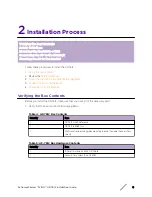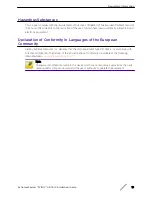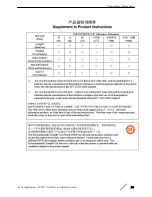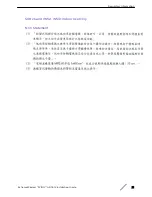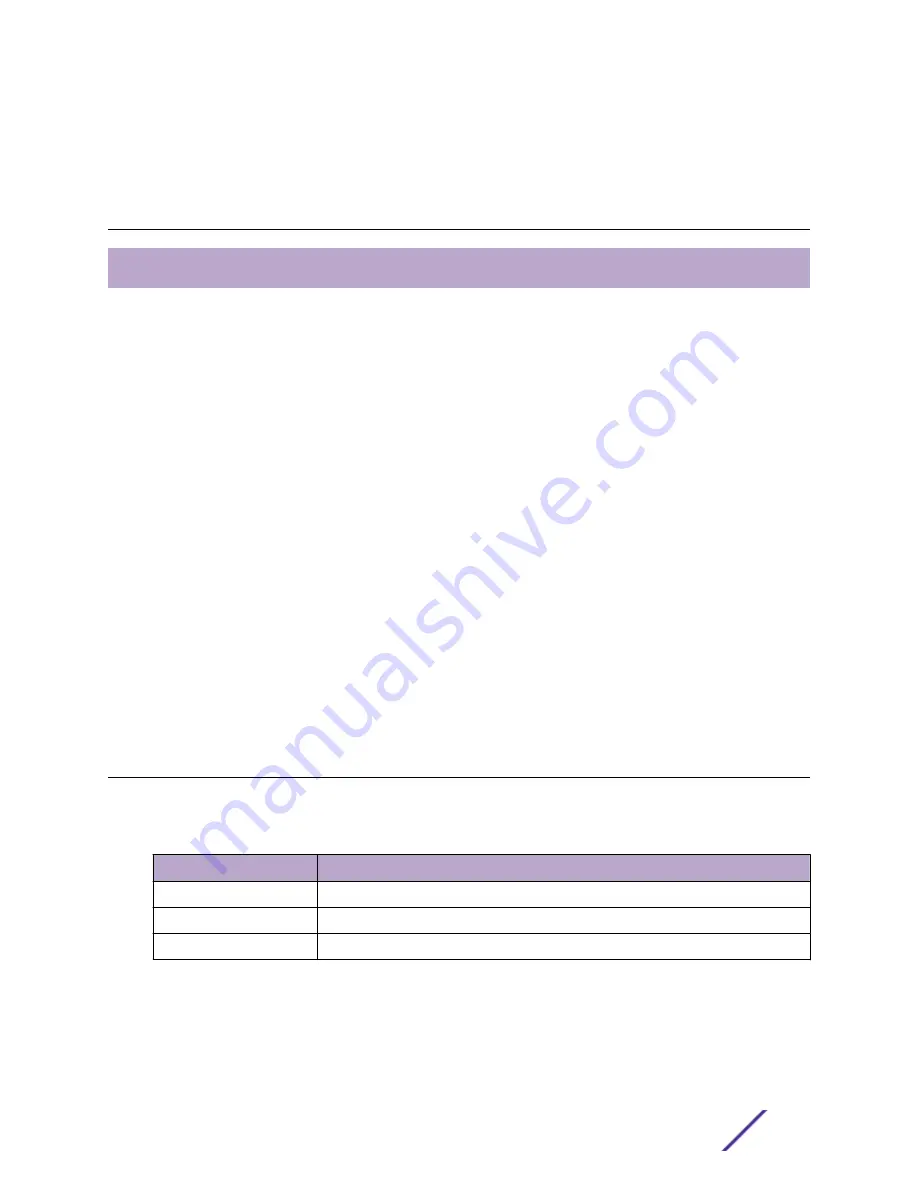
1
Overview
Uplink and Power Connections
The AP7612 (AP-7612-680B30-xx) is a wall-plate 11ac Wave 2 access point (AP) that lets you extend
your wireless LAN and deploy local WiFi while still providing extension for wired clients from the same
Ethernet jack. This fully-featured AP plugs into existing Ethernet cabled wall plates. he AP provides
application visibility and control and policy support over dual integrated radios and a Bluetooth Low
Energy (BLE) radio.
AP-7612 comes with a second Gigabit Ethernet port with PoE sourcing capability. The PSE port can
provide (802.3af), which allows you to directly power devices such as IP Phones.
The AP-7612 is designed with five single-band internal antennas for indoor use only.
Additional features:
•
Primarily designed to support wall, single and dual-gang box installation.
•
Power: 802.3at (PoE+) compliant for full functionality. 802.3af is supported with reduced
functionality.
•
Supports the 802.11ac and 802.11n wireless standards, with full backward compatibility with legacy
802.11abg.
•
Has two concurrent Wi-Fi radios, one 5GHz 2x2 11ac radio and one 2.4GHz 2x2 11n. One radio can
operate as a Bluetooth Radio.
•
Interoperates fully with Wireless LAN, including support for VoWLAN, branch office mode, guest
services, RTLS, availability, and mobility.
Uplink and Power Connections
The AP-7612 uses as follows:
Table 3: Power Sources
Power Source
PoE Power Sourcing on GE2
GE1 PoE 802.3at
15.4 Watts.
GE1 PoE 802.3af
Not available.
12V DC
Not available.
The AP has two client ports (GE1/POE and GE2), where:
•
GE1/POE port is the system connection.
ExtremeWireless™WiNG™ AP-7612 Installation Guide
6