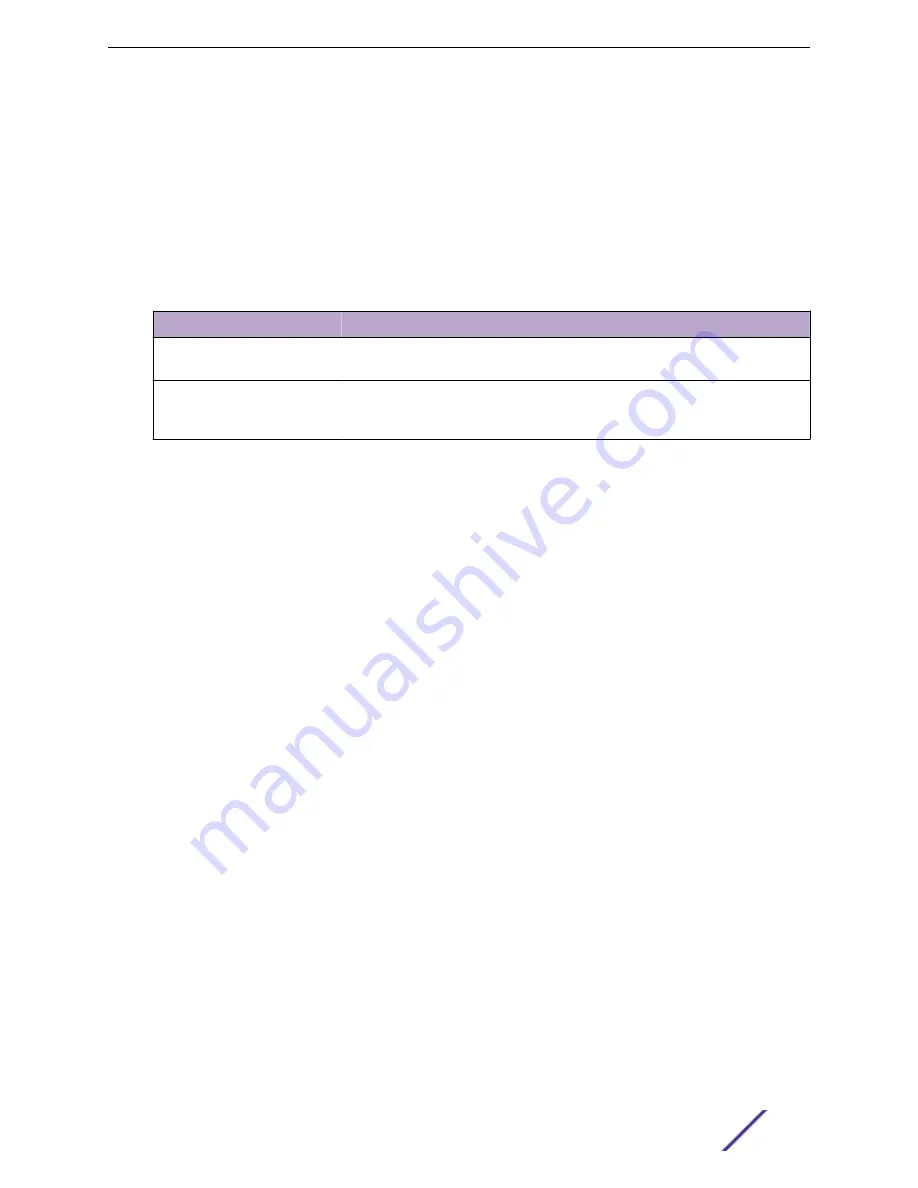
CPU Traffic Filter Global Configuration
Use the CPU Traffic Filter Global Configuration page to view and modify the CPU Traffic Filter settings
on the device.
To access this page, click
System
>
Advanced Configuration
>
CPU Traffic Filter
>
Global
in the
navigation menu.
Table 91: CPU Traffic Filter Global Configuration Fields
Field
Description
Admin Mode
Enables CPU-traffic mode. The packets in the Tx (transmitted) and Rx (received)
directions are matched when the mode is enabled. The default value is disabled.
CPU Trace Mode
Enables CPU packet tracing. The packet may be received by multiple
components. If CPU packet tracing is enabled and tracing is configured, then the
packets are traced according to the defined filter.
If you change any of the parameters, click
Submit
to apply the changes to the system. If you want the
switch to retain the new values across a power cycle, you must save the configuration.
Click
Refresh
to refresh the page with the most current data from the switch.
CPU Traffic Filter Configuration
Use the CPU Traffic Filter Configuration page to create, edit, or remove CPU traffic filters and to view
summary information about the filters that exist on the device.
To access this page, click
System
>
Advanced Configuration
>
CPU Traffic Filter
>
Filter Configuration
in the navigation menu.
Use the buttons to perform the following tasks:
•
To edit an existing filter for a direction, select the entry to modify and click
Edit
.
•
To edit CPU traffic filters for both directions, select the
Tx
(transmitted) and
Rx
(received)
checkboxes and click
Edit
.
•
To remove one or more configured filters, select each entry to delete and click
Remove
. You must
confirm the action before the entry is deleted.
Configuring System Information
ExtremeSwitching 200 Series: Administration Guide
110
















































