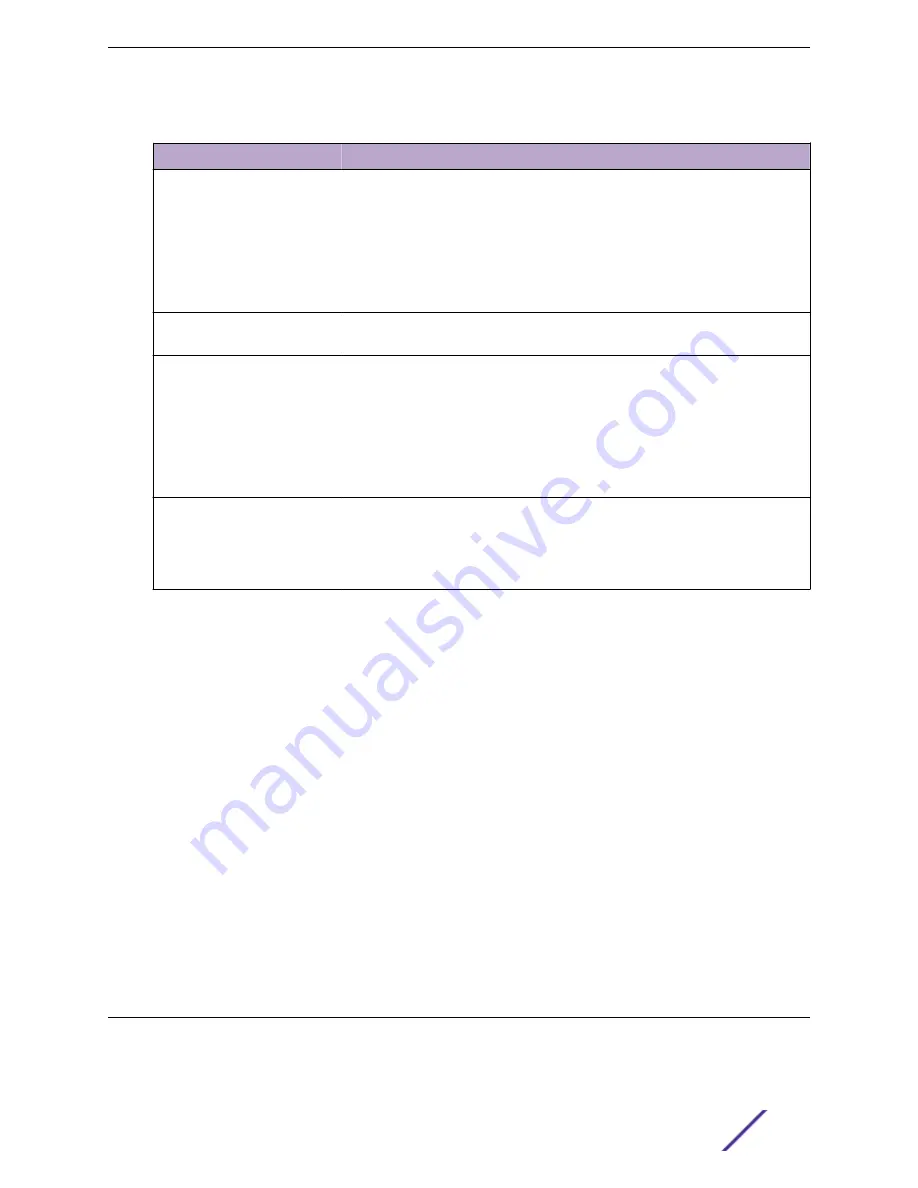
Table 172: MAC Filter Configuration Fields
Field
Description
MAC Address
The MAC address of the filter. The destination MAC address of an Ethernet frame
must match this value to be considered for the filter. When adding or editing a
filter, note that you cannot configure the following MAC addresses in this field:
•
00:00:00:00:00:00
•
01:80:C2:00:00:00 to 01:80:C2:00:00:0F
•
01:80:C2:00:00:20 to 01:80:C2:00:00:21
•
FF:FF:FF:FF:FF:FF
VLAN ID
The VLAN ID associated with the filter. The VLAN ID is used with the MAC
address to fully identify the frames to filter.
Source Port Mask
The port(s) included in the inbound filter. If a frame with the MAC address and
VLAN ID combination specified in the filter is received on a port in the Source
Members list, it is forwarded to a port in the Destination Members list. If the
frame that meets the filter criteria is received on a port that is not in the Source
Members list, it is dropped. To add source ports to the filter, select one or more
ports from the Available Port List field (
[Ctrl]
+ click to select multiple ports).
Then, use the appropriate arrow icon to move the selected ports to the Source
Members field.
Destination Port Mask
The port(s) included in the outbound filter. A frame with the MAC address and
VLAN ID combination specified in the filter is transmitted only out of ports in the
list. To add destination ports to the filter, select one or more ports from the
Available Port List field (
[Ctrl]
+ click to select multiple ports). Then, use the
appropriate arrow icon to add the selected ports to the Source Members field.
Adding MAC Filters
1 To add a MAC filter, click
Add
from the MAC Filter summary page.
2 Enter a valid MAC address and select a VLAN ID from the drop-down menu.
The VLAN ID drop-down menu only lists VLANs currently configured on the system.
3 Select one or more ports to include in the filter. Use
[Ctrl]
+ click to select multiple ports.
4 Click
Submit
to apply the changes to the system.
Modifying MAC Filters
To change the port mask(s) for an existing filter, select the entry from the
MAC Filter
field, and click
Edit
. When you have completed the changes, click
Submit
.
To change the MAC address or VLAN associated with a filter, you must remove and re-create the filter.
Removing MAC Filters
To remove a filter, select it from the
MAC Filter
drop-down menu and click
Remove
.
Configuring Dynamic ARP Inspection
Dynamic ARP Inspection (DAI) is a security feature that rejects invalid and malicious ARP packets. DAI
prevents a class of man-in-the-middle attacks, where an unfriendly station intercepts traffic for other
Configuring Switching Information
ExtremeSwitching 200 Series: Administration Guide
182
















































