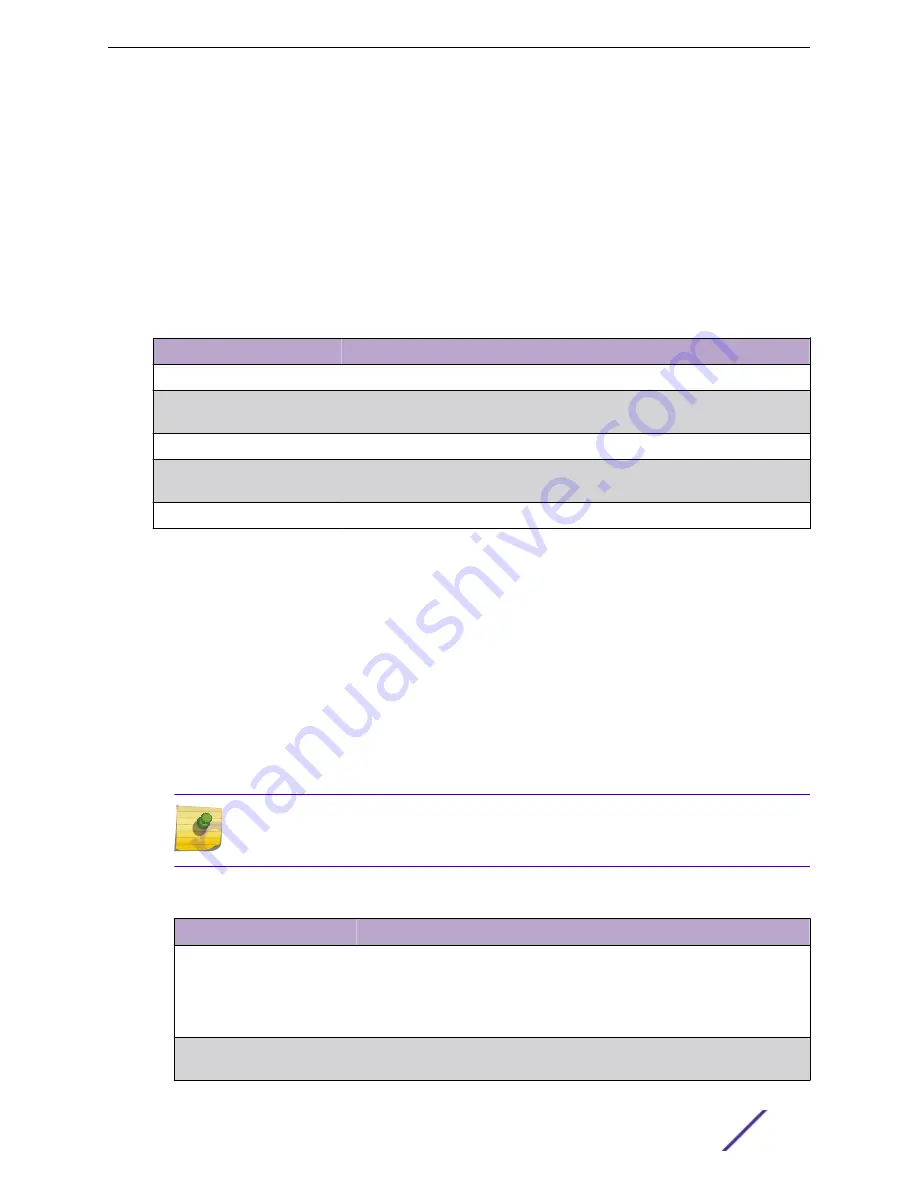
Configured Route Summary
Use the Configured Route Summary page to create and display static routes.
To display this page, click
Routing
>
Router
>
Configured Routes
in the navigation menu.
Use the buttons to perform the following tasks:
•
To configure a route, click
Add
and specify the desired settings in the available fields.
•
To remove a configured route, select each entry to delete and click
Remove
. You must confirm the
action before the entry is deleted.
Table 272: Configured Routes Fields
Field
Description
Network Address
The IP route prefix for the destination.
Subnet Mask
Also referred to as the subnet/network mask, this indicates the portion of the IP
interface address that identifies the attached network.
Next Hop IP
The next hop router address to use when forwarding traffic to the destination.
Next Hop Unit/Slot Port
The outgoing interface to use when forwarding traffic to the destination. For
static reject routes it would be Null0.
Preference
The preferences configured for the added routes.
Adding and Removing Static Routes
The new route is added, and you are returned to the Configured Routes page.
1 Open the Configured Routes page.
2 Click
Add
.
The Router Route Entry Configuration window opens.
3 Next to
Route Type
, select one of the following options from the menu.
•
Default: Enter the default gateway address in the
Next Hop IP Address
field.
•
Static: Enter values for
Network Address
,
Subnet Mask
,
Next Hop IP Address
, and
Preference
.
•
Static Reject: Packets to these destinations will be dropped.
Note
The route type you select determines the fields available on the page. Some of the fields
that
describes are not available when configuring certain types of routes.
Table 273: Route Entry Create Fields
Field
Description
Network Address
Specify the IP route prefix for the destination from the drop-down menu. In
order to create a route, a valid routing interface must exist and the next hop IP
Address must be on the same network as the routing interface. Routing
interfaces are created on the IP Interface Configuration page. Valid next hop IP
Addresses can be viewed on the Route Table page.
Subnet Mask
Also referred to as the subnet/network mask, this indicates the portion of the
IP interface address that identifies the attached network.
Configuring Routing
ExtremeSwitching 200 Series: Administration Guide
268
















































