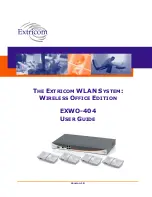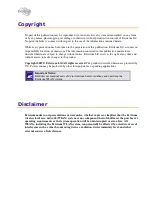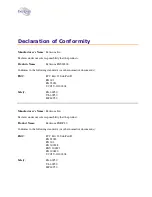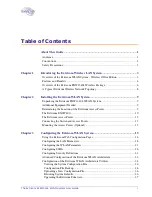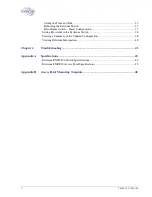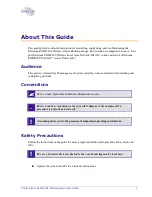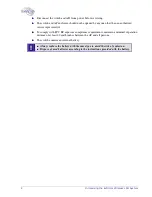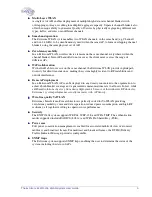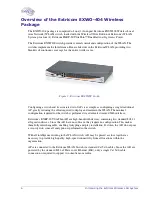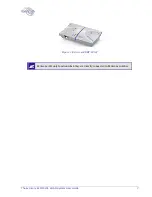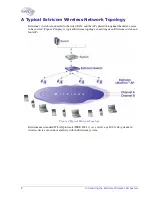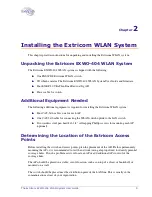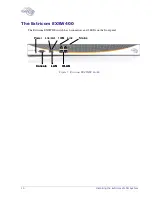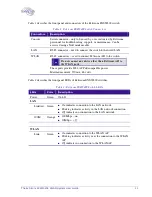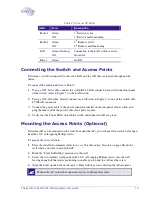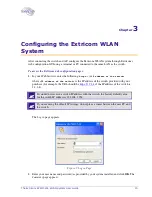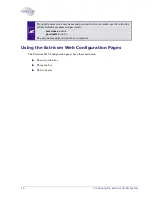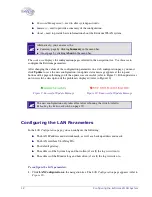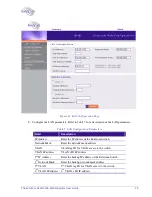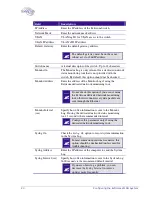The Extricom EXWO-404 WLAN System User Guide
5
Multi-Layer WLAN
A single set of APs enables deployment of multiple high-data-rate channel blankets with
overlapping coverage, resulting in multiplied aggregate capacity. Separate channel blankets also
offer the unique ability to guarantee Quality of Service by physically segregating different user
types, traffic, and roles onto different channels.
Same band operation
The Extricom WLAN system enables two WLAN channels, in the same band (e.g. Channel 1
and 6 in 2.4 GHz), to be simultaneously used within the same AP, to form overlapping channel
blankets using the same physical set of APs.
Zero-latency mobility
In an Extricom WLAN, wireless device remains on the same channel everywhere within the
channel blanket. Inter-AP handoffs do not occur as the client moves across the range of
different APs.
WiFi collaboration
With all APs able to receive on the same channel, the Extricom WLAN provides uplink path
diversity for client transmissions, making the system highly resistant to RF instabilities and
outside interference.
Dense AP deployment
In an Extricom WLAN, APs can be deployed in any density convenient to the organization, to
achieve both blanket coverage and a guaranteed communications rate to all users. In fact, while
cell-based
solutions shy away from dense deployments because of their inherent RF obstacles,
Extricom’s system performance actually increases with AP density
.
Wire-line quality VoWLAN
Extricom’s Interference-Free architecture is perfectly suited for VoWLAN providing
zero-latency mobility, voice and data separation, reduced power consumption, and high RF
resiliency, all together resulting in superior voice performance.
Security
The EXWO-404 system supports WEP-64, WEP-128, and WPA-TKIP. The authentication
modes supported include RADIUS (802.1x) and WPA Pre-Shared Key (PSK).
Power save
Full power conservation management is enabled for associated mobile devices over unicast,
multicast, and broadcast frames. For multicast and broadcast frames, the DTIM (Delivery
Traffic Indicator Message) period is configurable.
SNMP traps
The Extricom system supports SNMP traps, enabling the user to determine the status of the
system, including the status of APs.
Summary of Contents for EXSW-400
Page 1: ...Version 1 0 THE EXTRICOM WLAN SYSTEM WIRELESS OFFICE EDITION EXWO 404 USER GUIDE ...
Page 4: ......
Page 20: ......