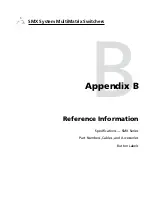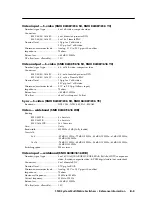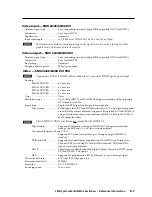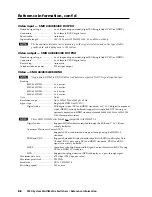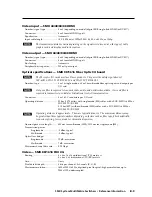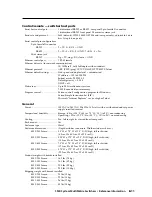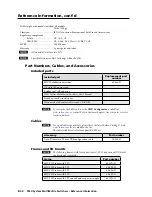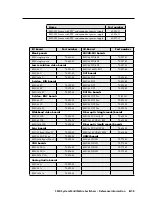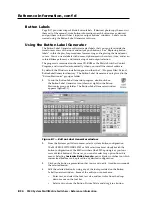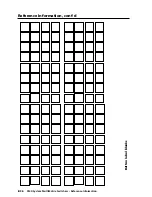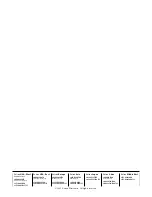B-15
SMX System MultiMatrix Switchers • Reference Information
• Place a bitmap image from your computer on a selected button.
To remove all the text or the image from a button, click
Clear Button
. To
remove the text and images from all the buttons, click
Clear All Buttons
.
To access the Button Label Generator Help program, select
Use Help
from the
Help menu.
5
.
After creating the labels, print them out by selecting Print from the File pull
down menu in the upper-left corner of the Button Label Generator Window.
To save the button label set as an .xml file on your computer, select
Save As
from the File menu and give the label file a name.
Replacing button labels
The button caps are pre-labeled for your convenience. However, you can change
them with the included button labels.
The button assembly consists of a clear lens cap, the button label, and a white
diffuser. (See figure B-2) Remove the button assembly from the SMX as follows:
1.
Make new labels using either the blanks on the next page or the Button-Label
Generator software. Cut the labels out.
2
.
Remove the button assembly by inserting a small, flat-bladed
screwdriver, between the button’s base and the diffuser to
gently pry the button assembly off the button plunger, as
shown in the drawing at right.
3
.
Locate the small corner notch on the lens cap, and slide the
screwdriver between the lens cap and the diffuser. (See 1 in the
illustration below.)
4
.
Rotate the screwdriver and carefully pry the two pieces apart. (See 2 in the
illustration below.)
Base (inside front panel)
1. Separate the
two-piece button
cap from the base.
2. Pry apart the two pieces
(lens and diffuser)
at the corner.
3. Remove and replace
label as desired
TEXT
Diffuser
Button Label
Clear Lens
Figure B–2 — Replacing a button label
5
.
Lift out the transparent square label that you want to replace, being careful
not to damage the circuits beneath it. You may need to use the small
screwdriver to gently pry the label out.
6
.
Insert one of the new labels you created in step
1
into the clear button cap,
align the white backing plate with the cap, and firmly snap it into place.
7
.
Gently, but firmly, press the reassembled button into place on the SMX front
panel.
8
.
Repeat steps
1
through
7
as needed to relabel other buttons.
Pry the button
from the base.