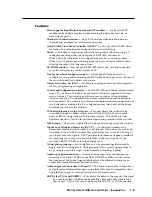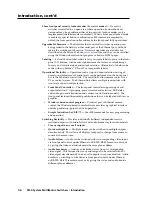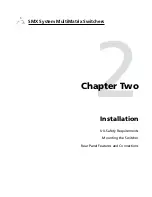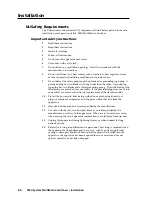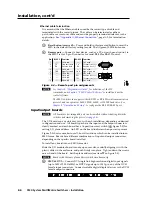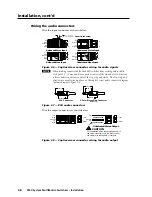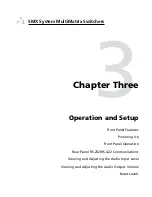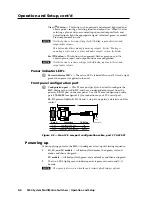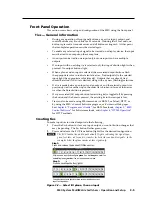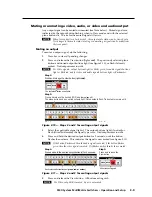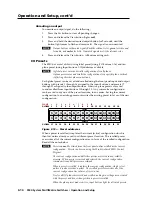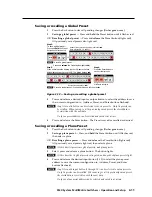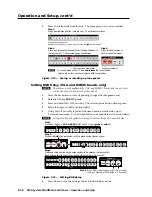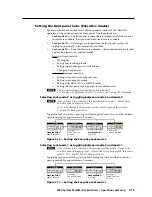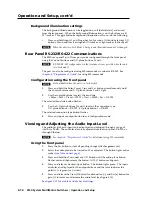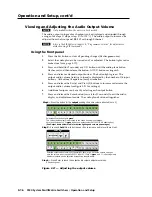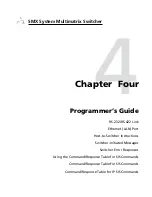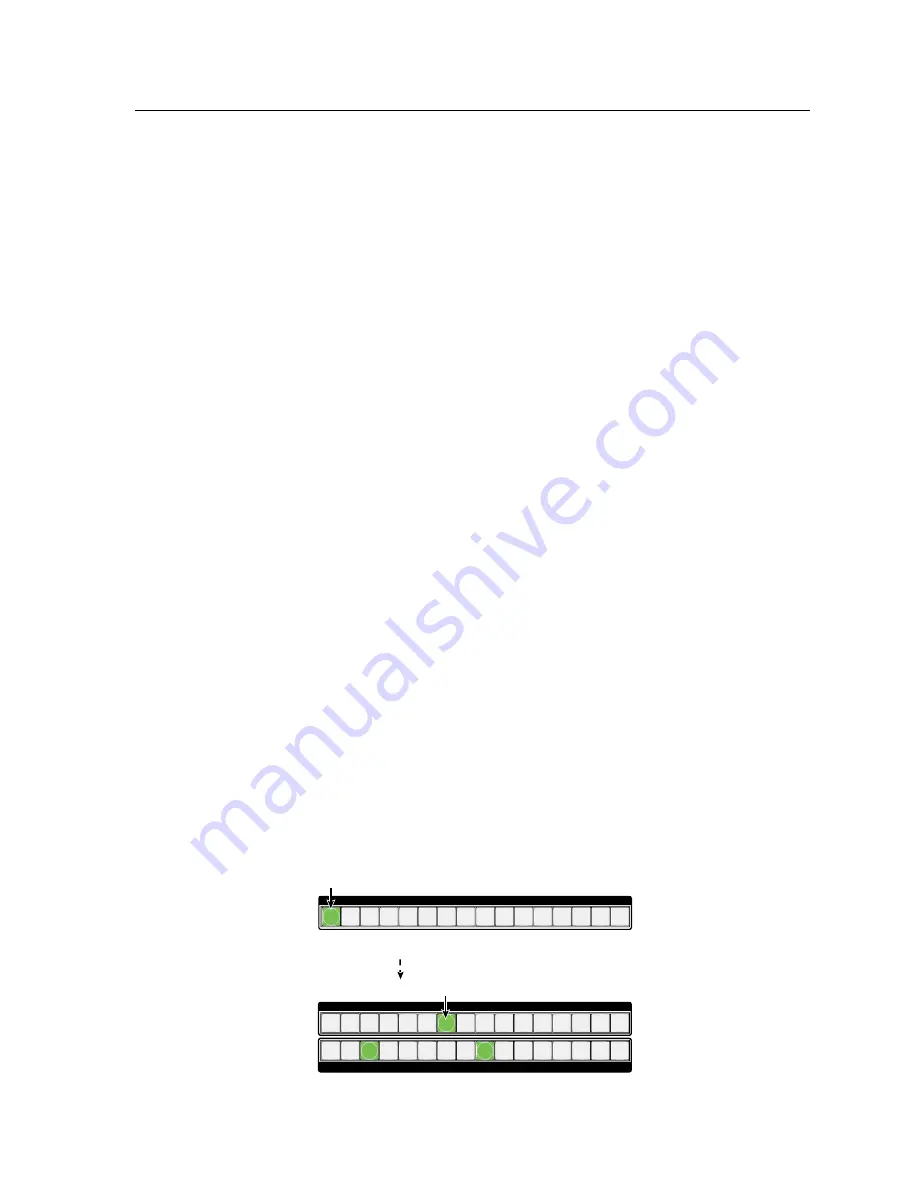
3-5
SMX System MultiMatrix Switchers • Operation and Setup
Front Panel Operation
This section covers basic setup and configuration of the SMX using the front panel.
Ties — General information
•
During any operation of front panel buttons, any active input, output, and
control buttons stay lit or blink for 30 seconds. If during that 30 seconds, no
button is pressed, a time-out occurs and all buttons extinguish. At that point
the incomplete operation must be started again.
•
To enable any selected input signal to be viewed on a display device, the input
must be tied to an output on the same plane.
•
An output can be tied to one input only but one input can have multiple
outputs.
•
If an input with no existing tie is selected, only that input’s button lights when
pressed. No output buttons light.
•
When a plane and an input is selected, the associated output buttons flash
the appropriate color to indicate tentative ties. Tied output(s) to the selected
input light the appropriate color (steady). Outputs that are already tied
should be left on if that tie is desired, along with any new (flashing) selections.
•
If a tie is made between an input and an output, and the selected output was
previously tied to another input, the older tie is broken in favor of the newer
tie when the Enter button is pressed.
•
If any associated (lit) output button (an existing tie) is toggled off by pressing
the button and the Enter is pressed, the existing tie to that output is lost.
•
Ties can also be made using SIS commands via RS-232, or Telnet/HTTP, or
by using the SMX’s Control Software program, or it’s internal Web pages.
chapter 4, “Programmer’s Guide”
,
for RS-232 methods,
for HTTP methods.
Creating ties
To make input ties to untied outputs do the following;
1
.
Press the Esc button, to clear any input, output, or control button changes that
may be pending. The Esc button flashes green once.
2
.
Press and release the I/O Plane button (lights) for the desired configuration.
N
The I/O Plane button and Input button #1 lights, indicating the signal type;
green for video, red for audio, or amber for both video and audio signals. In the
examples below the plane carries a video signal only.
Step 2.
Press and release the desired I/O Plane button.
I/O PLANE SELECT
1 2 3 4 5 6 7 8 9 10 11 12 13 14 15
0
I/O plane and input buttons lights
green
if on a
video
plane,
red
if on
an
audio
plane, or
amber
if on a video and audio plane.
INPUTS
1 2 3 4 5 6 7 8 9 10 11 12 13 14 15 16
OUTPUTS
1 2 3 4 5 6 7 8 9 10 11 12 13 14 15 16
Step 3.
Press desired Input button (lights).
Currently tied outputs light acording to the signal type output.
Input 1 extinguishes.
Step 4.
Press and release desired output button(s) (blinks).
INPUTS
1 2 3 4 5 6 7 8 9 10 11 12 13 14 15 16
OUTPUTS
1 2 3 4 5 6 7 8 9 10 11 12 13 14 15 16
Enter button also blinks (
green
).
ENTER
Step 5.
Press and release Enter.
All buttons extinguish.
C O N T R O L
PRESET
ESC
VIEW
Figure 3-3 — Select I/O plane, then an input