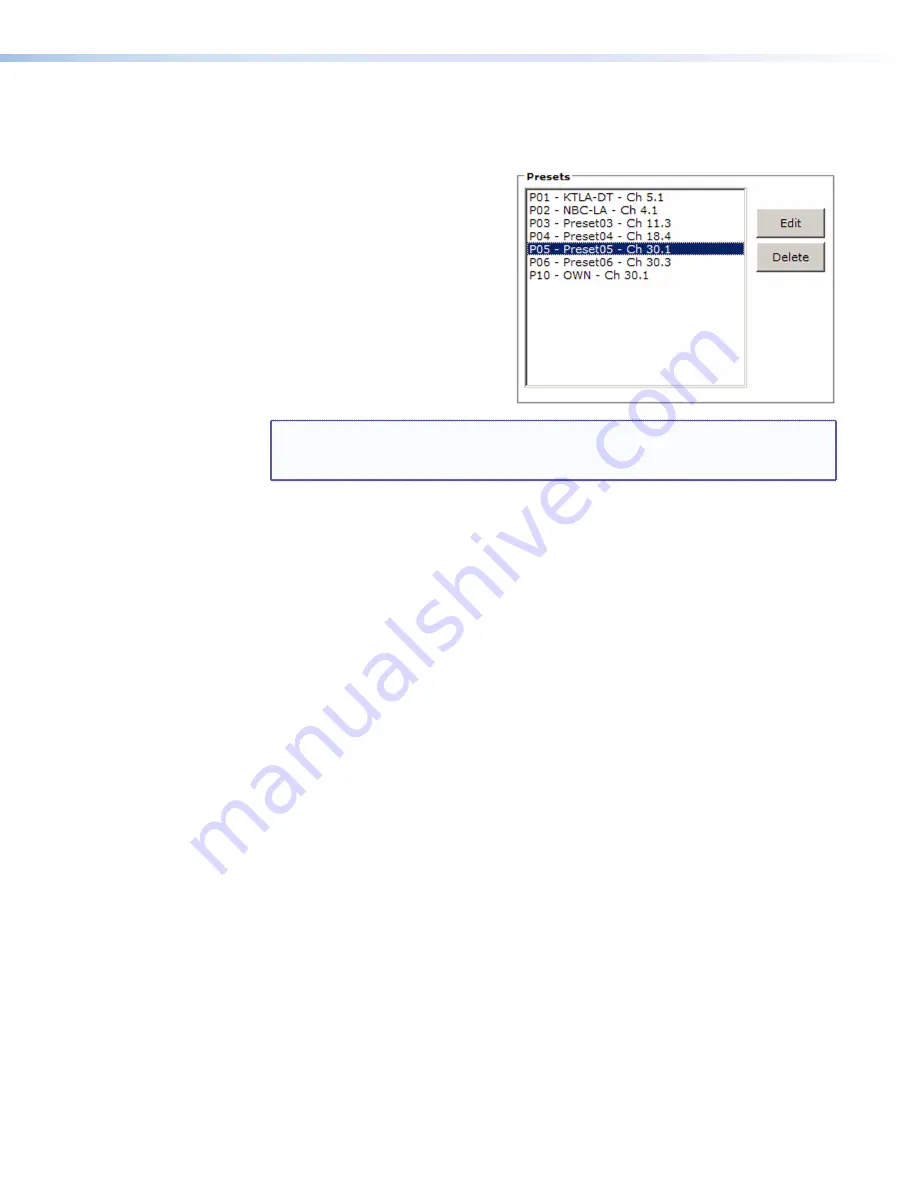
AVT 200HD Tuner • HTML Configuration and Control
82
Editing or deleting a preset
To edit a preset:
1.
In the Presets section, select a preset
to edit.
2.
Click the
Edit
button. The preset
number, channel number, and name
of the selected preset are displayed in
the Save Preset section.
3.
In the Save Presets fields, make the
desired changes to the preset number
or name. (You cannot change the
channel number.)
4.
In the Save Preset section, click
Save
.
The changes to the preset appear in
the Presets list.
NOTE:
If you change a preset
number
, a new preset is added for the same
channel. It does not replace the existing preset for that channel. In the
example above, channel 30.1 is now saved as two presets: P05 and P10.
To delete a preset:
1.
In the Presets section, selected the preset to be deleted.
2.
Click the
Delete
button. The selected preset name is removed from the list and from
AVT memory.
Output Setup section
In this section, select the radio buttons as desired for the following video and audio settings:
•
Aspect Ratio (16x9 or 4x3)
•
Display Mode:
•
Fill
— The image fills a 16x9 screen. If the video image is 4x3, it is stretched
horizontally to fit the larger screen.
•
Follow
(default) — The aspect ratio of the output image follows that of the source
(also called “normal” mode).
A 4x3 video image is framed to a 16x9 display area, retaining its original aspect ratio
but with vertical gray or black bars on both sides of the screen. A 16x9 image is
framed to a 4x3 area, with its original aspect ratio but with horizontal gray or black
bars at the top and bottom of the screen.
•
Zoom
— The image is evenly stretched both horizontally and vertically, until the
picture fills the entire width of the screen.
•
Output Resolution (video)
•
Digital Output (audio)
Executive Mode
Select the radio button for the desired front panel lock mode or select
Off
to disable
executive mode.















































