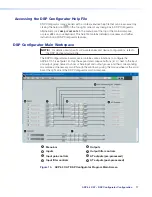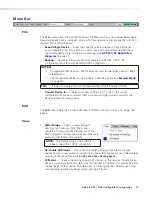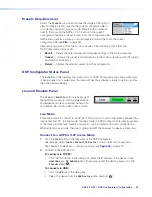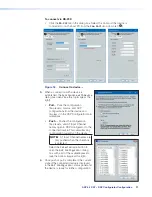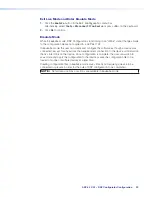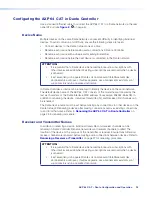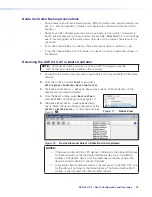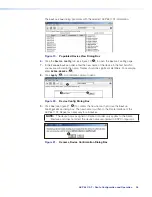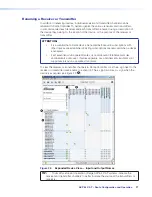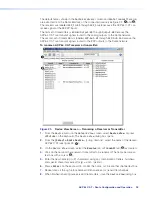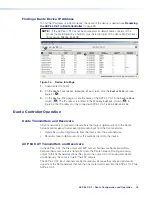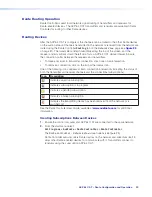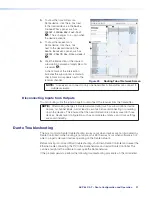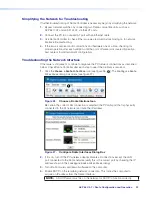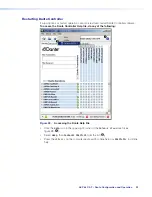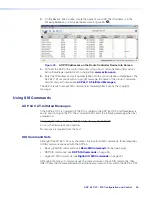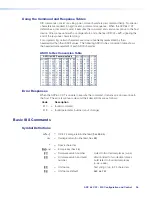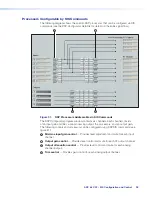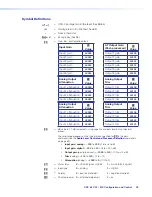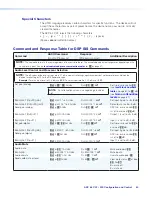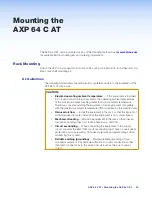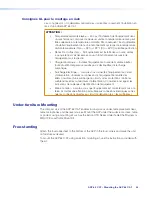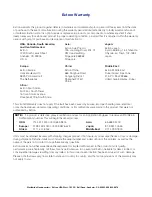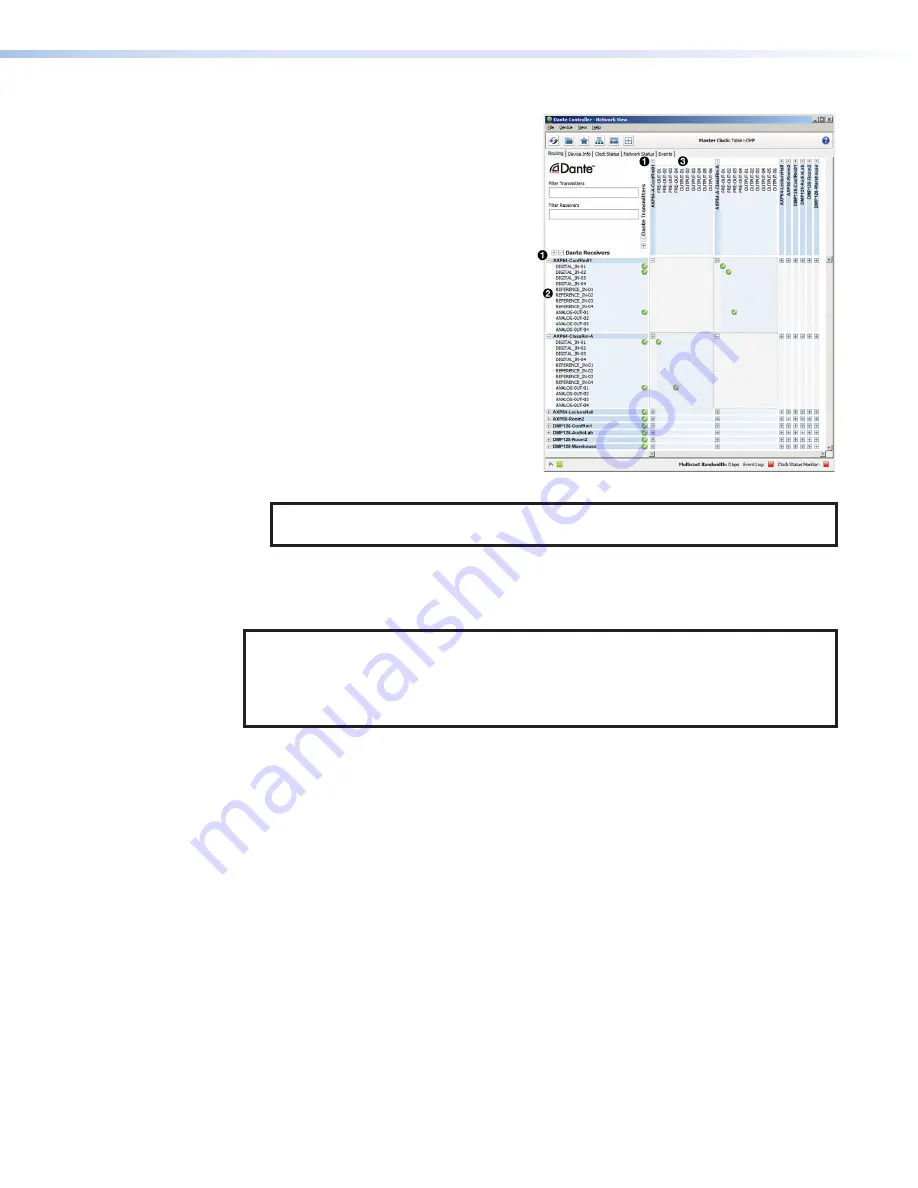
AXP 64 C AT • Dante Configuration and Operation
31
3.
To show the transmitters of a
Dante device, click the
+
box next
to the desired device in the
Dante
Transmitters
panel, such as
FOX3AT-193006-80x-Fox3-test
(
1
). The
+
changes to a
–
sign when
the device expands.
4.
To show the receivers of a
Dante device, click the
+
box
next to the desired device in the
Dante Receivers
panel, such as
FOX3AT-1b6c78-24x-Mikes-desk-1
(
2
).
5.
Click the intersection of the desired
subscription between a transmitter and
a receiver (
3
).
A check mark at the intersection
indicates the subscription is made. A
check mark also appears next to the
receiver channel.
Figure 25.
Routing Tab of Network Screen
NOTE:
A receiver can connect to only one transmitter. A transmitter can connect to
multiple receivers.
Disconnecting Inputs from Outputs
To undo routing, click the junction again to disconnect the receiver from the transmitter.
NOTE:
After making changes to Dante network routing such as subscriptions, device
names, or channel labels, wait at least 5 seconds before disconnecting or powering
down the devices. This ensures that the new information is properly saved to those
devices. Device level configuration such as sample rates, latency, and clock settings
are saved instantly.
Dante Troubleshooting
The most common Dante troubleshooting issues occur when devices are not discovered by
Dante Controller or when routing is not successful. Both issues occur when software is not
able to properly discover devices operating on the Dante network.
Before moving into more difficult troubleshooting, shut down Dante Controller and reseat the
Ethernet cable connecting the PC to the Dante network and restart Dante Controller. This
can be enough for the software to reacquire the Dante network.
If the problem persists, perform the following troubleshooting procedures in the order listed.
25
Summary of Contents for AXP 64 C AT
Page 6: ......