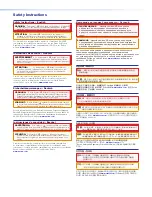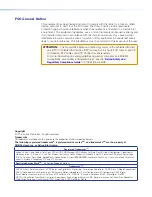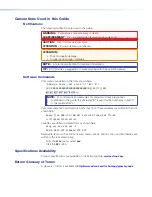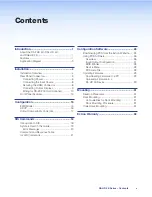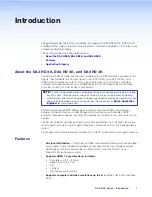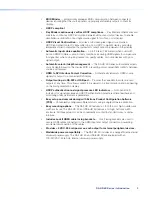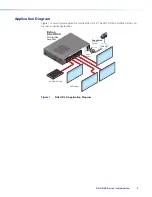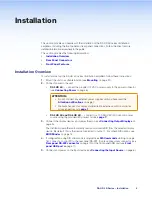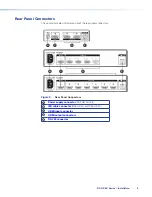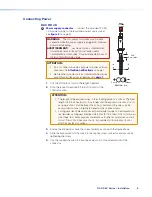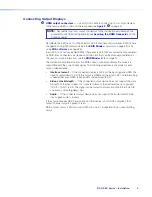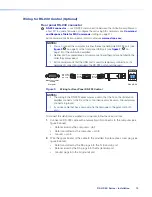Reviews:
No comments
Related manuals for DA2 HD 4K

C320
Brand: NAD Pages: 3

C320
Brand: NAD Pages: 36

A200
Brand: Zeck Audio Pages: 6

V70
Brand: Octave Pages: 23

3100
Brand: NAD Pages: 2

A 1000
Brand: E&I Pages: 13

319
Brand: NAD Pages: 2

66
Brand: QUAD Pages: 17

319
Brand: NAD Pages: 39

77
Brand: QUAD Pages: 16

90
Brand: NAD Pages: 7

CS Series
Brand: JBL Pages: 20

AP2500
Brand: Harman Kardon Pages: 8

3130
Brand: NAD Pages: 8

3130
Brand: NAD Pages: 20

3150
Brand: NAD Pages: 8

2700
Brand: NAD Pages: 2

EP Series
Brand: D.A.S. Pages: 15