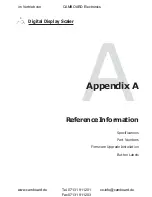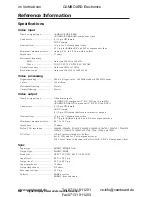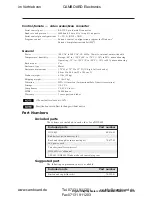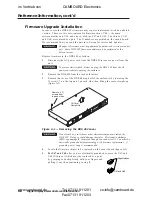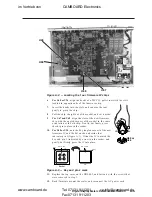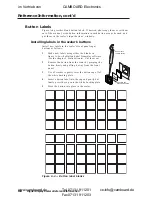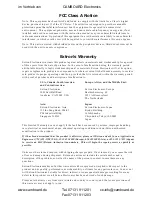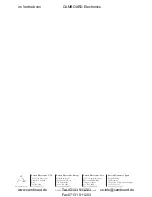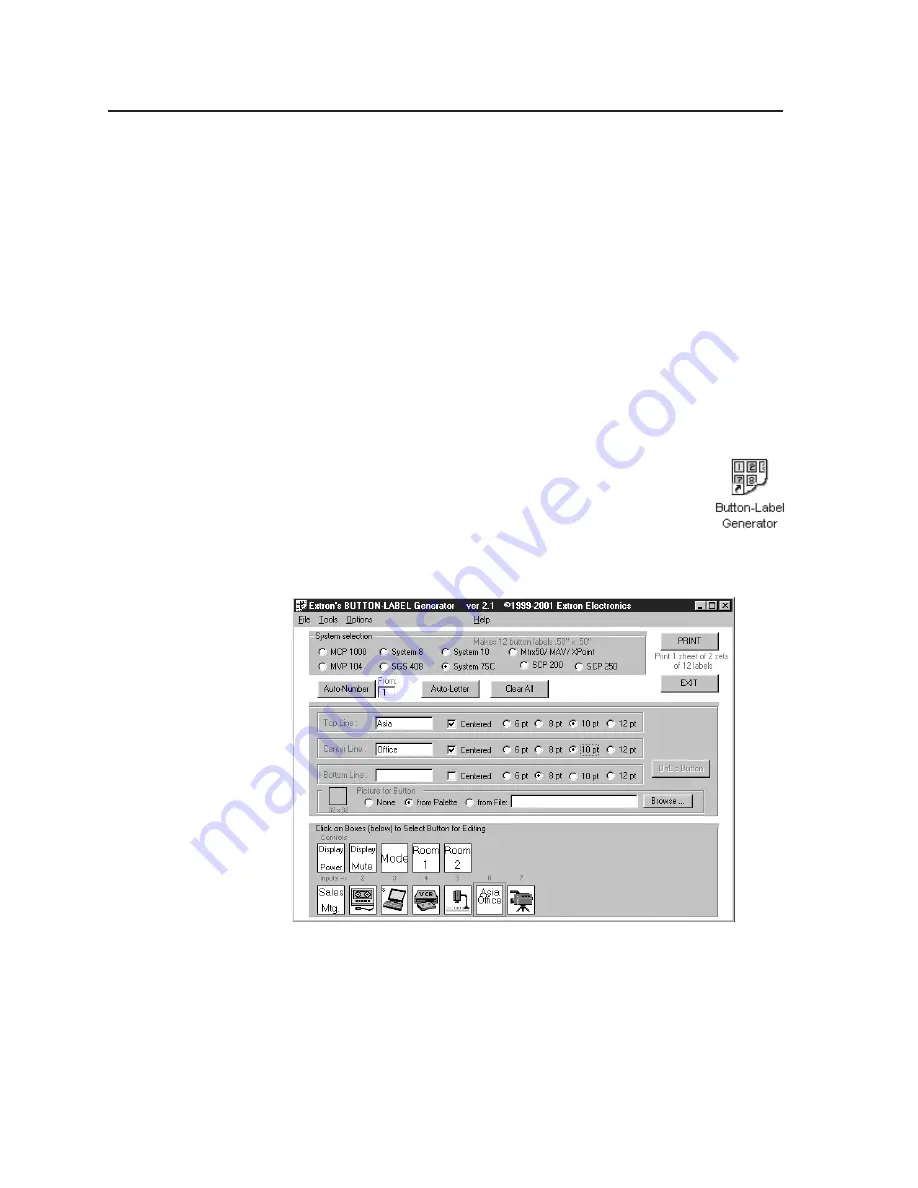
Scaler Software, cont’d
Digital Display Scaler • Scaler Software
5-4
Button Label Generator
You may wish to customize the labeling of the DDS 402’s front panel buttons.
Blank templates for the DDS 402’s button label windows are included in appendix A
of this manual. However, you can easily create, customize, and print labels for the
scaler’s button label windows by using the Button-Label Generator software.
The program is included on the same CD-ROM as the DDS 402 control program,
and it can also be downloaded from the Extron Web site (http://www.extron.com).
This program creates and prints labels that can be inserted into the illuminated
push buttons on the scaler.
Installing the software
By default, the installation program installs the program in the C:\USPDDS
directory, and the Button-Label Generator icon is placed in the “Extron Electronics”
group or folder.
Using the software
1.
To run the Button-Label Generator program, double-click on the
Button-Label Generator icon (shown at right) in the Extron
Electronics group or folder, and click OK when prompted. The
Extron’s Button-Label Generator window appears (figure 5-3).
2.
Under System selection, choose System 7SC. This selection creates
the correctly sized labels for the DDS’s buttons. The button label editing area
changes to reflect the number and arrangement of buttons on the device.
Figure 5-3 — Extron’s Button-Label Generator window
3.
Using normal Windows controls, you can create and print labels that can be
cut out and placed in the label windows on the front panel of the USP.
For information about using the program, you can access a help file by clicking on
the Help menu on the main screen and choosing Show Help.
You can also see an example of a completed Extron Button-Label Generator
window by clicking on the Help menu on the main screen, choosing Show Help, and
clicking on the Load Demo button.
im Vertrieb von
CAMBOARD Electronics
www.camboard.de
Tel. 07131 911201
Fax 07131 911203
ce-info@camboard.de