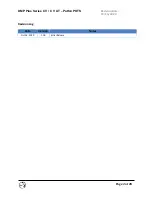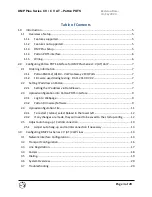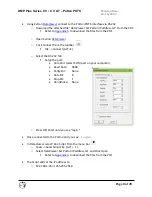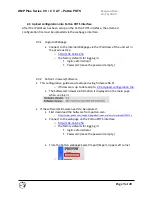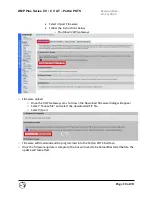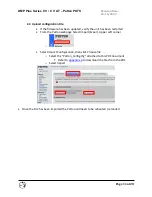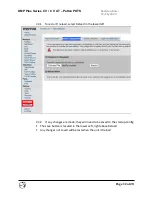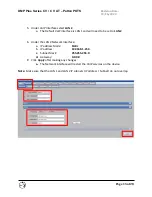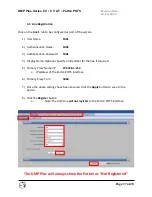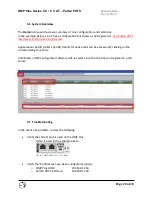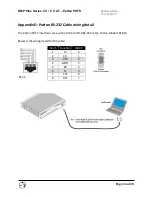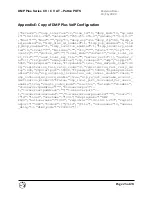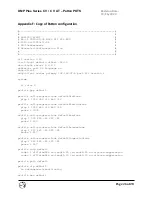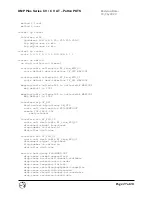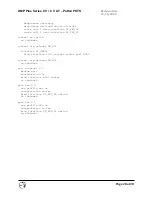Revision Date:
10/16/2020
Page 13 of 28
DMP Plus Series C V / C V AT – Patton POTS
2.5
Adjust auto hang-up / Call disconnection
If the calls do not disconnect from the POTS line, the Disconnect signals may need to be
adjusted. The screen below is configured for Loop Break
2.5.1
Adjust auto hang-up and Call disconnection if necessary
•
Select FXO under ports
•
Then select IF_FXO_00
o
•
Adjust Disconnect Signal section for POTS line
o
Battery Reversal – momentarily swaps DC polarity on the line
o
Loop Break – momentarily disconnects the line voltage
Most commonly used method
The Loop-break duration is set for 220 ms to 600 ms
and can be adjusted if needed
o
Disconnect Tones – Specify the tones to end a call
Not commonly used
If any changes are made, you will need to select Apply and then Save
•
Save is located in the lower Left
192.168.1.253