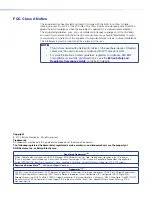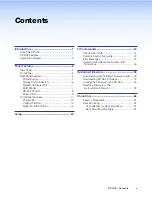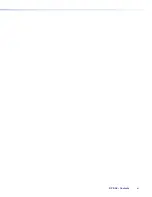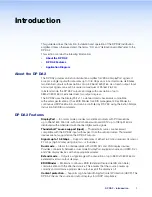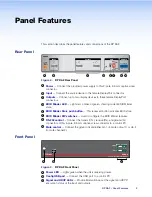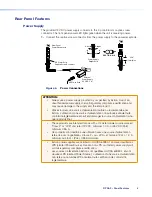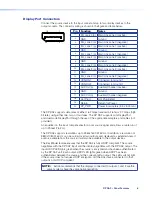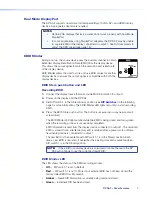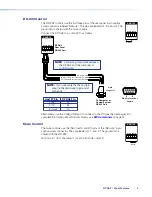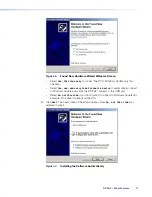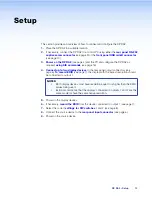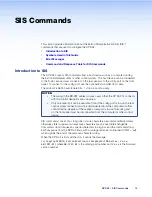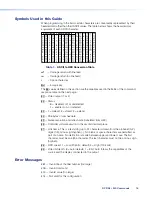Introduction
This guide describes the function, installation and operation of the DP DA2 distribution
amplifier. Unless otherwise stated, the terms “DA” and “distribution amplifier” refer to the
DP DA2.
This section contains the following information:
•
About the DP DA2
•
DP DA2 Features
•
Application Diagram
About the DP DA2
The DP DA2 provides an Extron distribution amplifier for VESA
®
DisplayPort signals. It
accepts a single input with data rates up to 10.8 Gbps and, in normal mode, distributes
two identical outputs with resolutions of up to 2560x1600 @ 60 Hz on each output. Input
and output signals can each be carried a maximum of 25 feet (7.62 m).
In Extend mode, the DP DA2 outputs an image with a resolution of up to
3840x1080 @ 60 Hz extended over two output displays.
The DP DA2 uses the DisplayPort v1.1a standard and is backwards compatible
with earlier specifications. It has EDID Minder for EDID management, Key Minder for
continuous HDCP verification, and can be controlled by RS-232, using the Extron Simple
Instruction Set (SIS) commands.
DP DA2 Features
DisplayPort
— In normal mode provides two identical outputs with PC resolutions
up to 2560x1600 @ 60 Hz, with multi-channel audio and HDTV up to 1080p @ 60 Hz,
distributed with embedded multi-channel digital audio signals.
Thunderbolt
™
source support (input)
— Thunderbolt sources are backward
compatible with the DP DA2 input with respect to both audio and video. Thunderbolt
devices are not supported on the DP DA2 outputs.
Signals up to 10.8 Gbps
— Supports data rates of either 1.62 Gbps (reduced bit rate) or
2.7 Gbps (high bit rate) using one, two, or four lanes.
Dual mode
— Allows for interoperability with HDMI, DVI, and VGA display devices.
Provides connectivity between a dual mode DisplayPort-equipped source and HDMI, DVI,
and VGA display devices with an appropriate adapter.
Extend mode
— Outputs a single image with a resolution of up to 3840x1080 @ 60 Hz
extended over two output displays.
EDID Minder
— Maintains continuous EDID (Extended Display Identification Data)
communication with the attached source. This ensures that the source powers up
correctly and maintains a proper video output, even if the display is off.
Content protection
— Supports High-bandwidth Digital Content Protection (HDCP). The
DP DA2 checks the source and output displays for HDCP compliance.
DP DA2 • Introduction
1