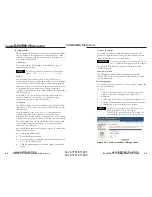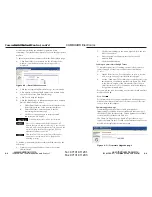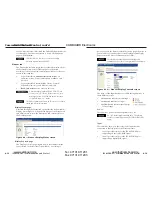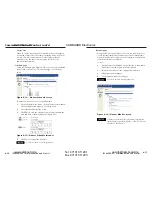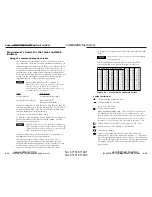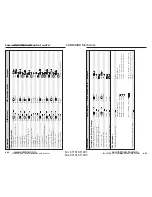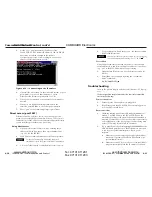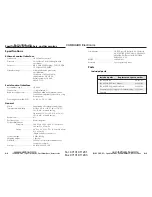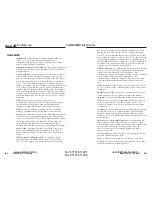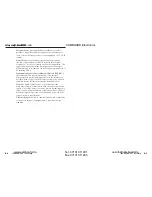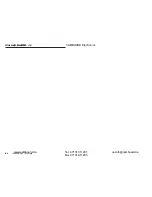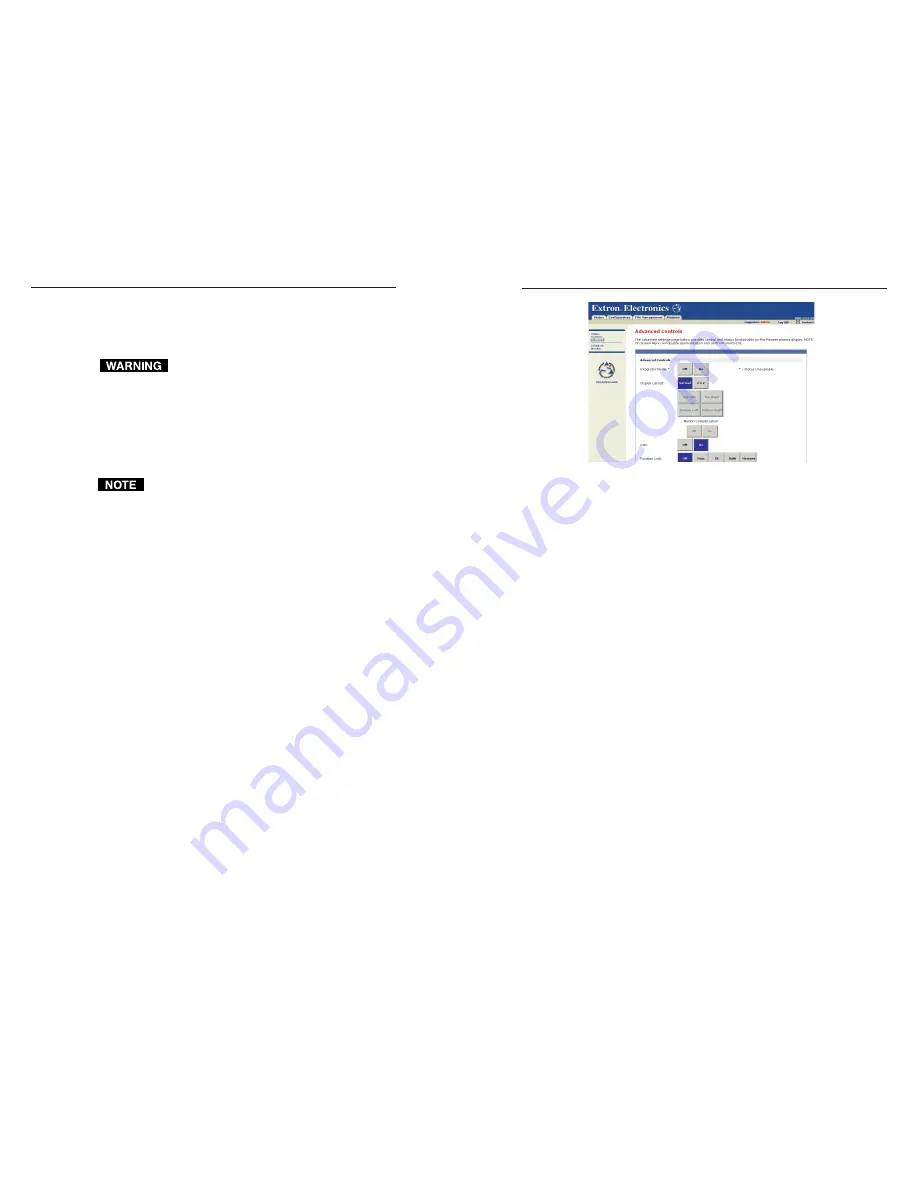
IPL M PDP-ES • Communication and Control
IPL M PDP-ES • Communication and Control
Communication and Control, cont’d
Control for Input 3, Input 4, and Input 5 is available only with
use of the Expansion Solution video slots for the PDA-5003 or
PDA-5004 interface card. See the Pioneer Operating Instructions
for additional information.
Viewing the on-screen menu on the Pioneer plasma
will disable communication with and control of the
display. A warning message will appear on the Web
page if the on-screen menu is accessed.
Aspect ratio
You can define the aspect ratio of Input 1 or Input 2 by clicking
on each button and setting it accordingly. Each Input is defined
separately.
Based on the input device, some aspect ratio options may
not be available.
Show Picture Controls
This button toggles between showing and hiding image
adjustment and image size options. These functions can be
controlled only with administrator access.
Auto Image
This button sets the screen position and clock to best match the
current RGB image input. See the Pioneer Operating Instructions
for additional information.
Volume
Set the volume by entering a number within the range of 0 to 45
and clicking the Set button.
Sub Volume
This menu can be used to independently set the volume of
Inputs 1 and 2.
PIP (Picture in Picture, or PinP)
The Pioneer plasma display’s multi-screen function allows the
simultaneous display of two inputs. PIP allows a subscreen to
display in one of the six areas of the main screen. This function
can be toggled off or on. See the Pioneer Operating Instructions
for additional information.
Advanced Controls page
The Advanced Controls page (figure 4-11) is accessible from the
Advanced link on the left side of the window. Explanations for
these functions follow.
Figure 4-11 — Pioneer Advanced Control screen
Integrator Mode
These buttons allow you to toggle advanced configurations off
or on.
Display Layout
These buttons allow you to toggle between normal (full screen)
and 2x2 viewing. Clicking the 2x2 button allows you to specify
the position of the picture by enabling the buttons below it. The
four positioning buttons dictate where the picture will appear
on the Pioneer display.
Mullion Compensation
allows you to adjust the mullion for
images displayed across several monitors and images from
separate video sources. This function can be toggled off or on.
OSD (On-screen display)
These buttons allow the on-screen display to be toggled off or
on.
Function Lock
These buttons allow administrator level users to lock the
Pioneer main panel, IR controls, or both on the Pioneer plasma.
Orbiter
The orbiter button allows you to control the movement of
pixels, preventing “screen burn” of the LCD screen. This
function can be toggled off or on.
4-14
4-15
im Vertrieb von
CAMBOARD Electronics
www.camboard.de
Tel. 07131 911201
Fax 07131 911203
ce-info@camboard.de