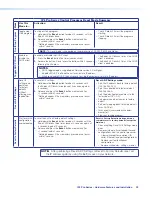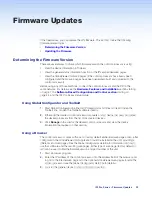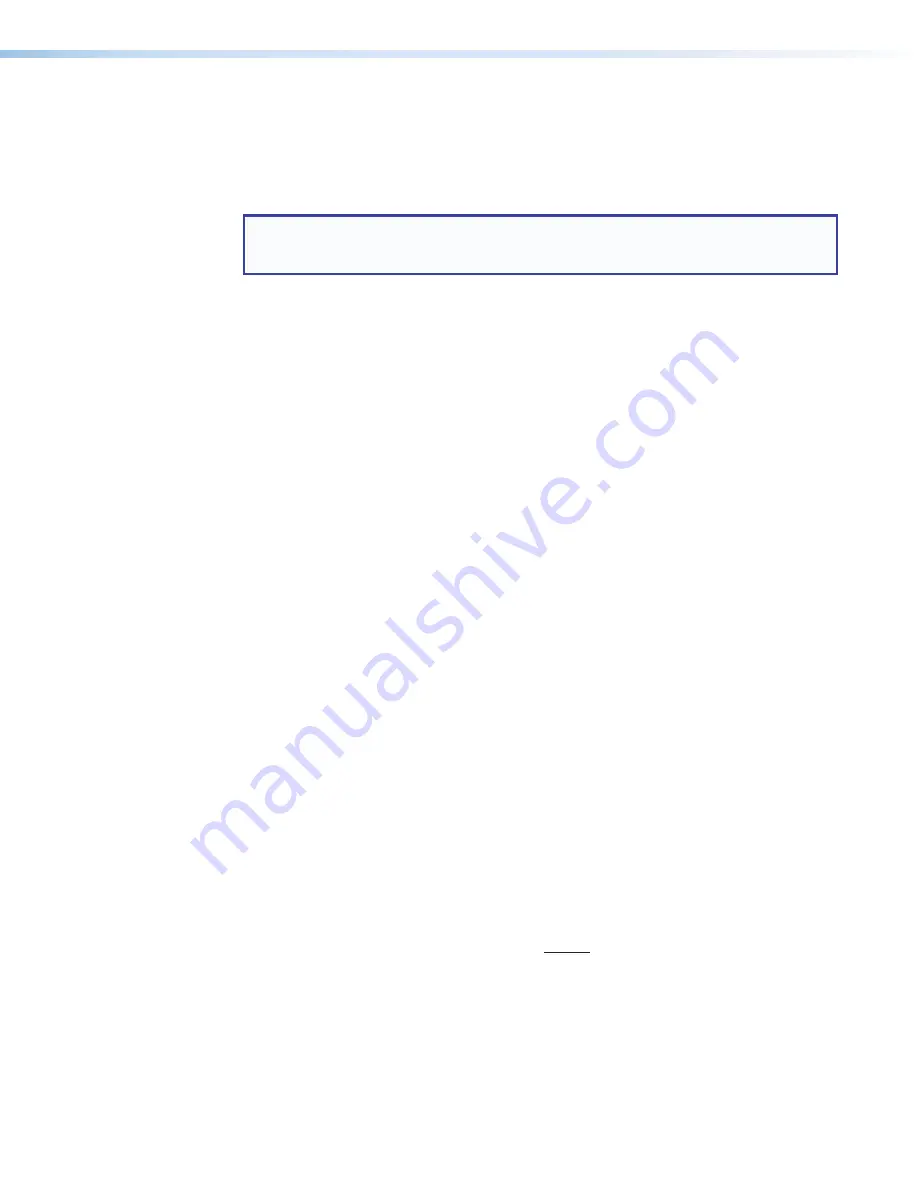
IPL Pro Series • Software-based Configuration and Control
28
Obtaining Control Drivers
Extron provides an extensive selection of device drivers available on the Extron website.
Ethernet, serial, and infrared (IR) device drivers (for controlling projectors, displays, DVD
players, document cameras, and so forth) are available as individual device driver files. Prior
to configuration, download driver files for products to be used in the installation.
NOTE:
For serial or Ethernet devices, IPL Pro Series control processors require
IP Link
Pro
drivers. They do not support serial or Ethernet drivers that were created
for IP Link (non-Pro) products. However, existing Extron IR driver files are supported.
If the system requires a driver that is not already available, you have additional options:
•
Request a new serial (RS-232) or Ethernet driver from Extron.
•
Create your own custom IR driver using Extron IR Learner Pro software. Following the
directions in the
IR Learner Pro Help File
, use the remote control of an AV device and
the IR receiver port on the front panel of an IPL Pro IRS8 to capture commands and
create a device-specific driver.
Things to Do After Installing GC and Before Starting a Project
•
Read the
Global Configurator Help File
, included with the software, for details and step-
by-step procedures on how to start a GC Professional or GC Plus project and perform
basic setup tasks for a control processor. The help file provides a wealth of information
on settings and how to use the software. It includes examples of how to use the
features of GC and step by step instructions for typical configuration tasks.
•
Obtain network addresses and related information from your network administrator.
•
Set up the IP address for the control processor. See
Network Communication Setup
on page 10 for an overview of how to set up the network properties of the unit. For
details, see the GC help file or Toolbelt help file, which contains instructions on how to
set the IP address, gateway IP address, subnet mask, mail server IP address, domain
name, web port, SMTP username, and SMTP password so that the IPL is able to
communicate with the network.
Using GC: Helpful Tips
Resources and notes
•
The
IPL Pro Series Setup Guide
is shipped with the unit, and it lists available resources
(software, drivers, instructions). It includes a quick reference to the front and rear panel
features, and covers basic hardware installation.
•
See
Front Panel Features
on page 11 and
Rear Panel Features and
Connections
on page 13 in the “Hardware Features and Installation” section of this
guide for features and settings for the ports you are configuring.
•
If you plan to configure the IPL at the installation site, Extron recommends downloading
drivers for all the devices in the installation
before
you go out to the site.
•
The Global Configurator project file (*
.gcpro
or *
.gcplus
) contains configuration
settings and it can be saved to a directory or folder for backup or for installation on
another IPL Pro control processor. Saving a configuration is recommended before you
perform a firmware upgrade.
•
The IPL can be set up to allow configuration access only to administrators to prevent
other users from making changes to settings, events, and controls.
•
IP address, subnet mask, and gateway address are required during network setup of
the control processor.
Rev. E, 07/2018:
Added info on
creating an IR
driver using
IR Learner Pro
and the IR port.
Summary of Contents for IPL Pro CR88
Page 6: ......