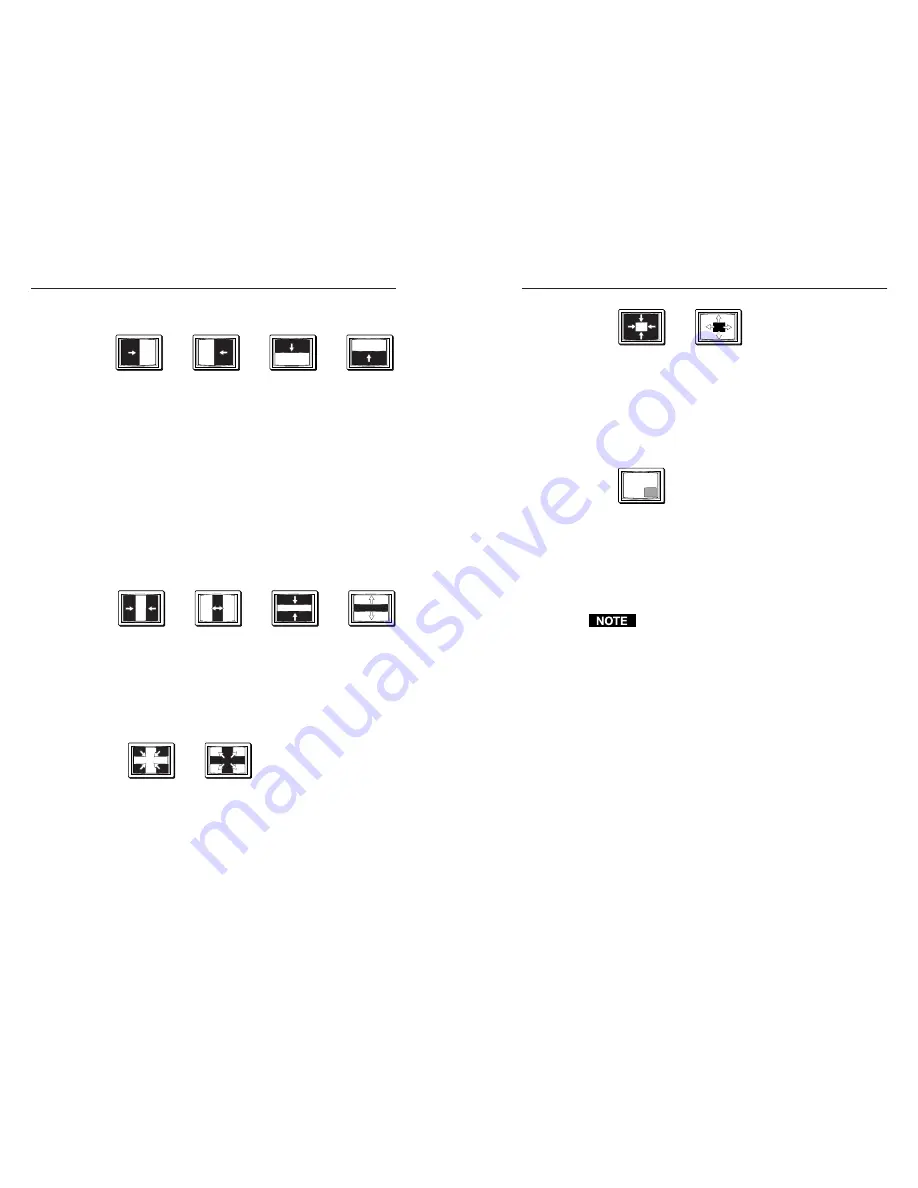
RCP 1000 • Operation
RCP 1000 • Operation
Operation, cont’d
•
From bottom to top
Figure 3-3 — Standard wipe transitions
• A curtain wipe causes the preview image to appear to unroll
over the program image in two directions
simultaneously. A curtain wipe can have either hard
(sharp) or soft (fuzzy) edges. The preview image can
have the following transitions (figure 3-4):
•
In from the left and right edges of the screen to the
center of the screen
•
Out from the center of the screen to the left and right
edges of the screen
•
In from the top and bottom edges of the screen to
the center of the screen
•
Out from the center of the screen to the top and
bottom edges of the screen
Figure 3-4 — Curtain wipe effects
• A plus wipe causes the preview image to appear to unroll over
the program image in one of two transitions (figure 3-5):
•
Starting in all four corner of the screen and moving
in to the center of the screen
•
Starting at the center of the screen and moving out to
the corners of the screen
Figure 3-5 — Plus wipe effects
• A square wipe causes the preview image to appear to unroll
over the program image in one of two transitions
(figure 3-6):
•
Starting at all four edges of the screen and moving in
to the center of the screen
•
Starting at the center of the screen and moving out to
the edges of the screen
Figure 3-6 — Square wipe effects
• A title can have two effects: window or key.
A title window causes a predefined box in the program
image to dissolve to reveal the preview image (figure
3-7). The effect is as if the preview image were located
behind the program image, and a window in the
program image opens to show the preview image.
Figure 3-7 — A title effect
A title key causes any portion of the preview image which
is over half intensity (.35V) to be displayed with the
program image.
When the either title effect ends, the preview image
disappears, and the program image is again intact.
The title box can be sized and centered anywhere on the
screen. See chapter 3 of the SGS 408 User’s Manual for
more information.
Implementing an effect
After an effect has been set up on the SGS 408, you can
implement it from the RCP 1000. To implement an effect (other
than a title — see “Implementing a title” below), do the
following:
1.
Press the preview input button to display the preview
image on the preview monitor.
2.
Press the Effect button for the desired effect. (If the button
is already lit, you do not need to press it.)
3.
When you want the effect to occur, press the Take button.
The Take button lights, the effect occurs during the time
specified by the duration, and the Take button light turns
off.
Implementing a title
To implement a title, do the following:
3-6
3-7
left to right
right to left
top to bottom bottom to top































