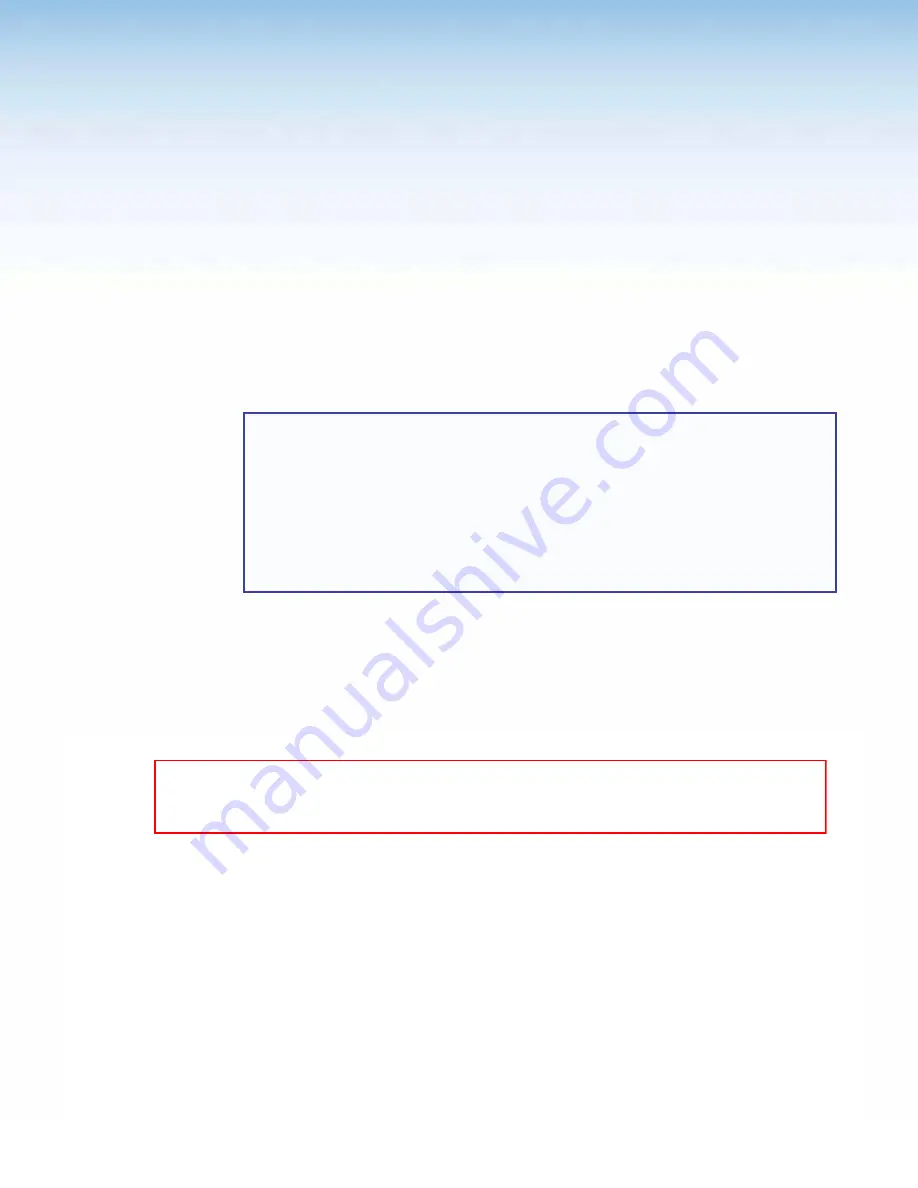
ShareLink 200 • Operation Using a Computer
8
Operation Using a
Computer
Users can present from a Windows or Mac computer using the ShareLink 200 software.
This section covers the following:
•
Connecting a Computer to the ShareLink 200
•
Setting Up the ShareLink 200 Software
•
Using the ShareLink 200 Software
NOTE:
Mac computer minimum system requirements
:
•
Dual Core, 1.4 GHz processor or better
•
Mac OS X 10.7 - 10.10
•
Graphics card with 64MB VRAM or better
Windows computer minimum requirements
:
•
Dual Core, 1.8 GHz processor or better
•
Microsoft Windows XP SP2, 7, or 8
•
Graphics card with 64MB VRAM or better
Connecting a Computer to the ShareLink 200
There are three ways to connect a computer to the ShareLink 200:
z
Wirelessly, through the ShareLink 200’s internal wireless access point (WAP)
z
Wirelessly, through an external WAP
z
Wired through a network device
See instructions below for your preferred connection method.
Connecting through the ShareLink 200’s Internal WAP
1.
Ensure that the ShareLink 200 is powered and that wireless
network capability is enabled on your computer.
2.
Open the wireless networks on your computer (see image at
right) and connect to the ShareLink 200 unit.
NOTE:
The ShareLink 200 SSID is shown on the standby
screen (
5
on page 5).
Connecting through an External WAP
1.
Ensure that the external WAP and the ShareLink 200 are wired
to the same network.
2.
Ensure that the ShareLink 200 is powered on and that wireless
network capability is enabled on your computer.
3.
Open the wireless networks on your PC and connect to the external WAP.
Connecting through a Network Hub, Switch, or Router
1.
Ensure that your computer is connected to the network through a hub, switch, or router.
2.
Connect the RJ-45 connector of the ShareLink 200 to the network device using an
RJ-45 cable.
- PSU users must connect manually with the IP address shown on the screen.
158.136.28.9
- Use the four digit code on the screen in the classroom




































