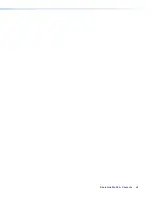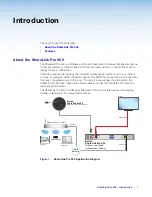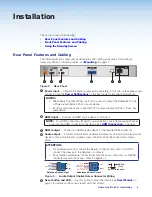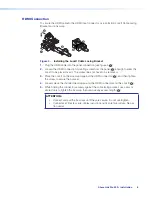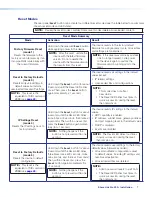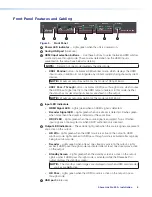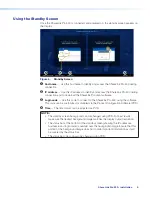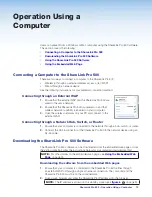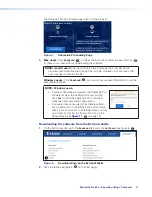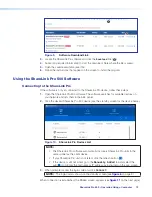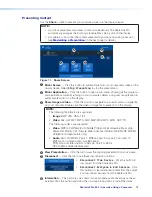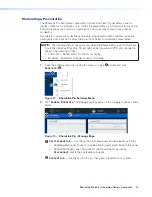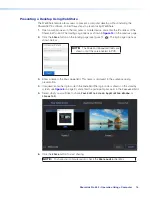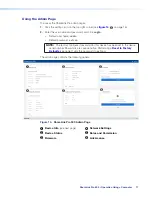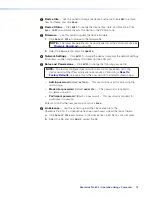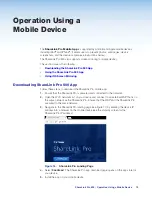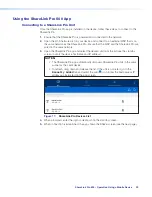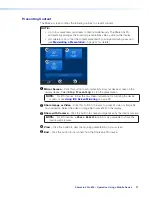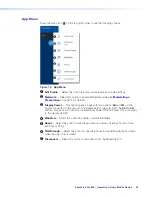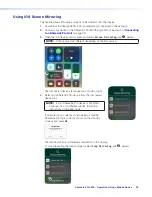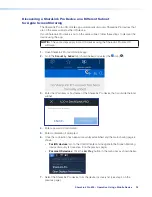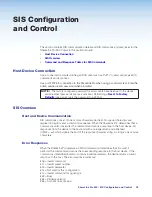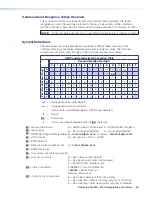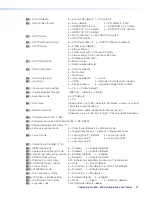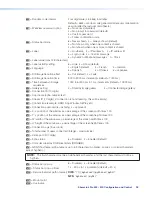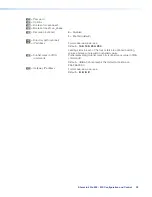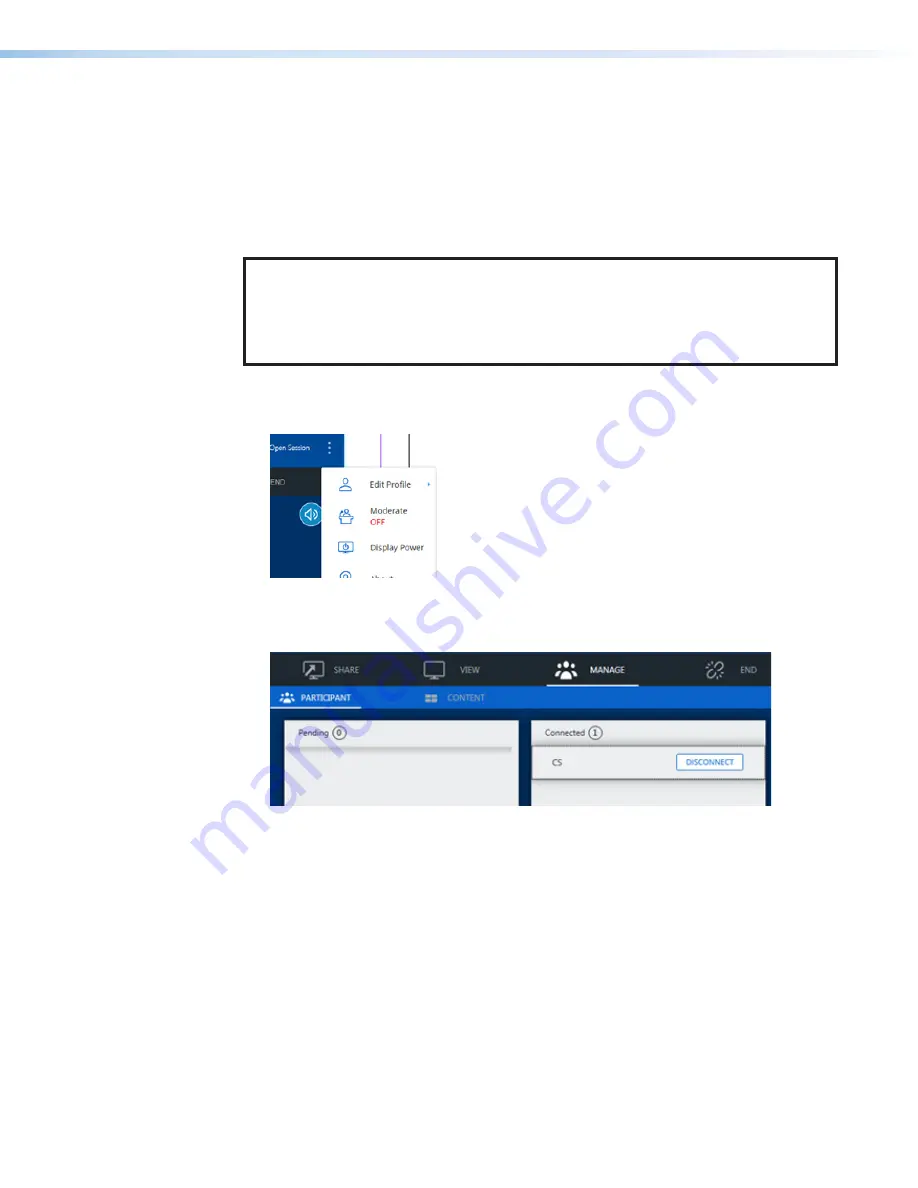
ShareLink Pro 500 • Operation Using a Computer
14
Moderating a Presentation
The ShareLink Pro 500 default collaboration mode (“Run-Time” mode) allows a user to
display content as a participant, or to control the presentation as a moderator. In this mode,
everyone in the session starts as a participant, but a user may choose to take over as
moderator.
A moderator can accept or decline participants, stop shared content, and remove active
participants from a session. Follow the instructions below to moderate a presentation.
NOTE:
The following instructions apply only when the ShareLink Pro is set to Run-Time
mode (the default setting). Run-Time mode can be disabled via PCS, and changed to
either of the following modes:
•
Full Control - No limitations to controls or sharing
•
Moderate - Moderator manages access and sharing
1.
Open the software menu by clicking the menu icon (see
1
below), and click
Moderate
(
2
).
2
2
1
1
Figure 12.
ShareLink Pro Software Menu
2.
Click
Enable Moderate
. The
Manage
page appears on the software menu as shown
below:
1
1
2
2
Figure 13.
ShareLink Pro - Manage Page
1
Participant
tab
— Use this section to manage session participants as follows:
•
Pending
(left) panel: Accept or decline pending participants listed in this panel.
•
Connected
(right) panel: Disconnect current participants by clicking
Disconnect
next to the applicable participant.
2
Content
tab
— Use this section to stop the current presentation or content.
Summary of Contents for ShareLink Pro 500
Page 2: ......