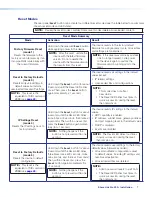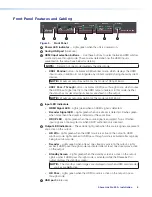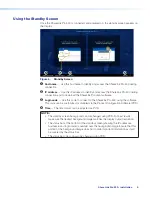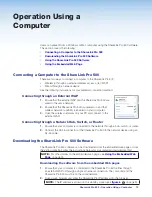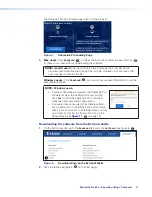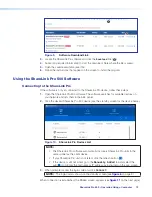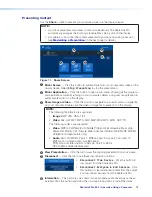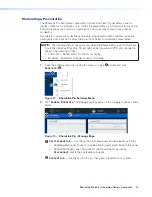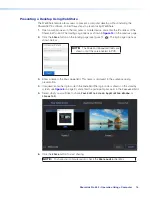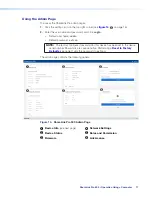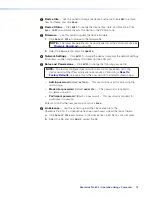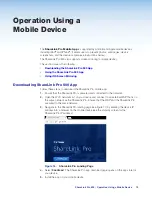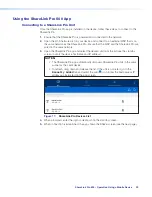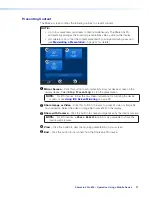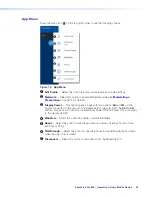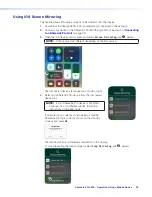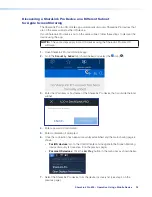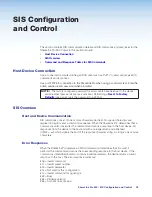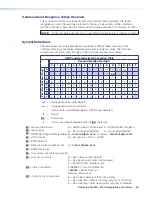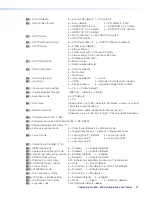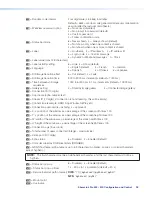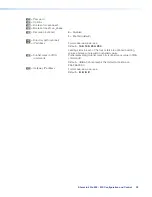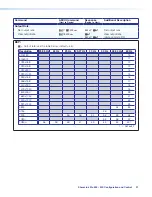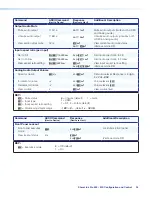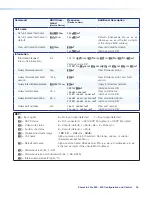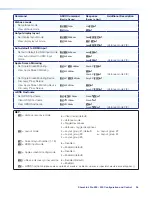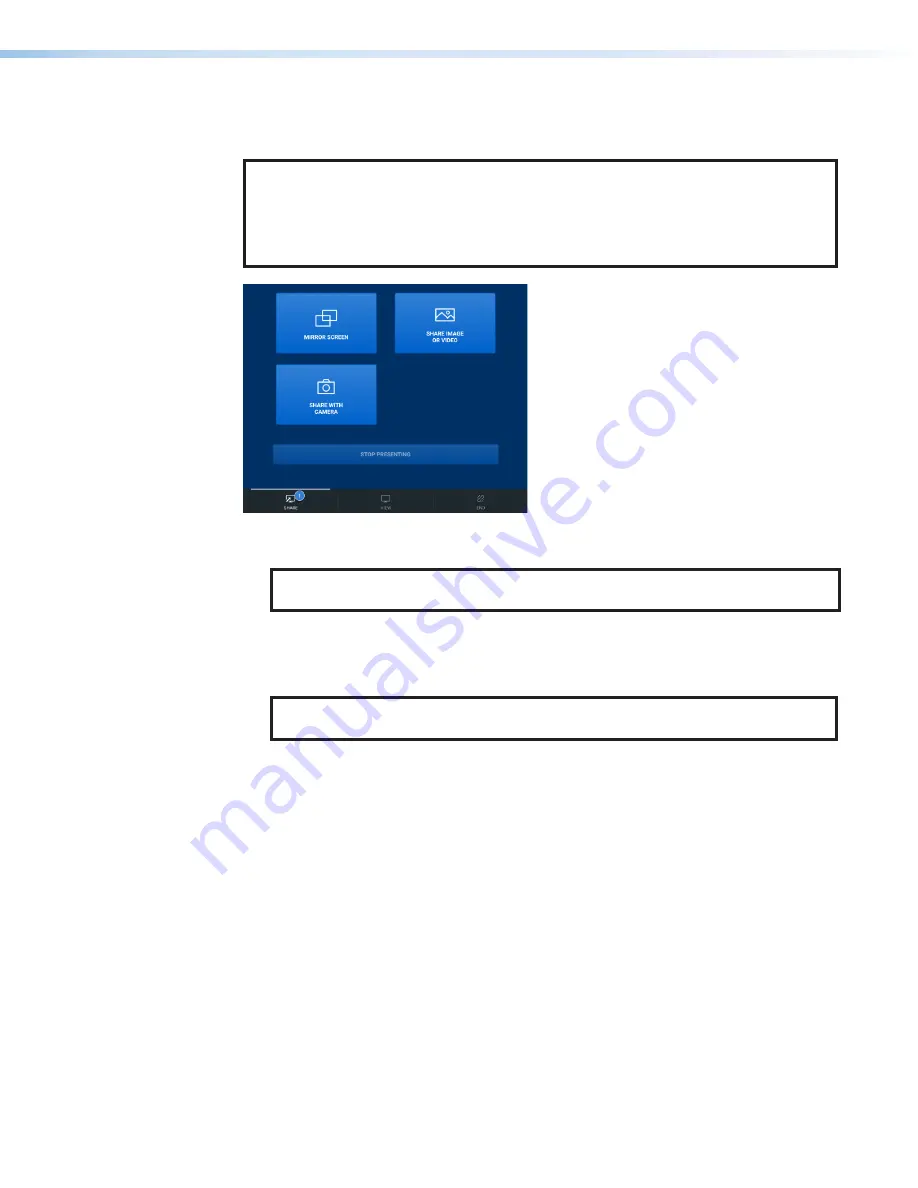
ShareLink Pro 500 • Operation Using a Mobile Device
21
Presenting Content
The
Share
screen contains the following options to present content:
NOTE:
•
Up to four presenters can stream content simultaneously. The ShareLink Pro
automatically arranges the incoming presentations side by side on the display.
•
A moderator can control the content presented by participants during a session
(see
1
1
2
2
3
3
4
4
5
5
1
Mirror Screen
– Click this button to automatically mirror your device screen on the
display device. Select
Stop Presenting
to stop the presentation.
NOTE:
For iOS devices, follow the on-screen instructions for mirroring the device
screen, or see
on page 23.
2
Share Image or Video
– Click this button to browse to a specific video or image file
on your device. Select the video or image file to present it on the display.
3
Share with Camera
– Click this button to share an image taken by the device camera.
NOTE:
For iOS devices, a
Share Website
option is also available to share the
device web browser.
4
View
– Click this button to view the ongoing presentation on your screen.
5
End
– Click this button to disconnect from the ShareLink Pro device.
Summary of Contents for ShareLink Pro 500
Page 2: ......