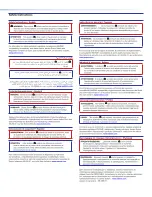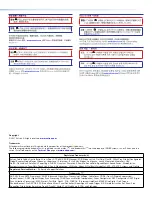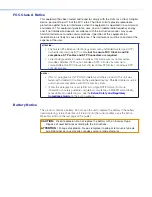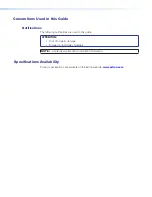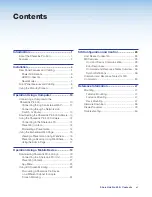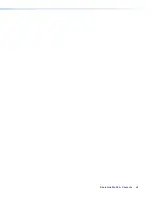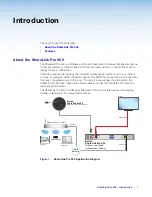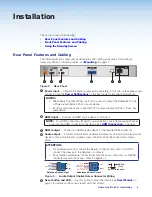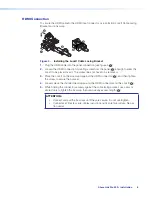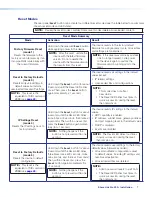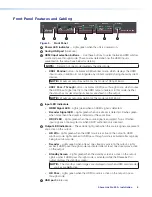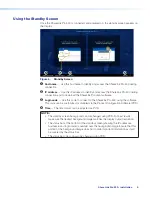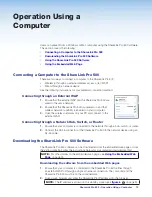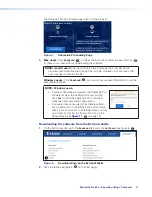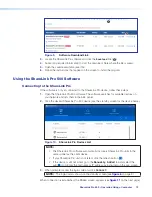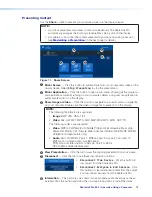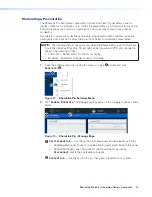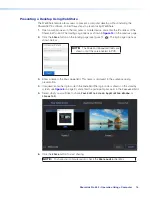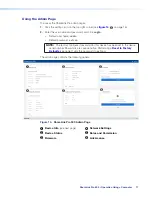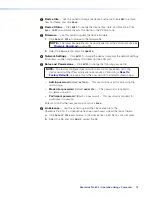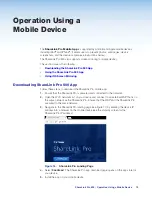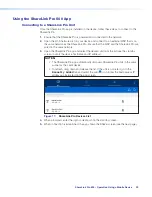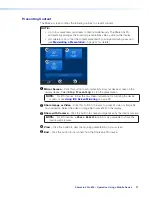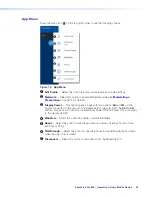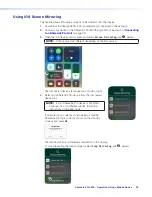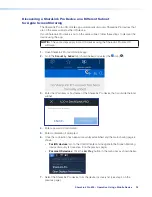ShareLink Pro 500 • Installation
9
Using the Standby Screen
Once the ShareLink Pro 500 is connected and powered on, the standby screen appears on
the display:
2
2
3
3
1
1
4
4
Figure 6.
Standby Screen
1
Hostname
— Use this hostname to identify and access the ShareLink Pro 500 during
connection.
2
IP address
— Use this IP address to identify and access the ShareLink Pro 500 during
connection and to download the ShareLink Pro client software.
3
Login code
— Use this code to connect to the ShareLink Pro 500 using the software.
This code can be customized or disabled via the Product Configuration Software (PCS).
4
Time
— The time format can be adjusted via PCS.
NOTE:
•
The standby screen background can be changed using PCS. For best results,
make sure the desired background image matches the display output resolution.
•
The status bar at the bottom of the standby screen (showing the IP addresses,
hostname, and login code) is overlaid over the background image. Ensure that this
portion of the background image does not contain important information as it will
be covered by the status bar.
•
The status bar color can also be changed using PCS.
Summary of Contents for ShareLink Pro 500
Page 2: ......