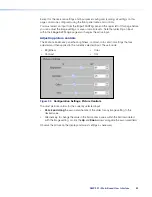Schedule Settings
The
Schedule
Settings
page within
Configuration
allows a user with administrator
privileges to choose how to obtain presentation schedules and, if appropriate, import
calendars or connect to an Opencast server scheduling system. Scheduling must be set up
using this page. It cannot be set up via the front panel.
To open this page, click the
Configuration
tab at the top of the SMP 351 embedded
Web pages and then click the
Schedule
Settings
tab on the second tier of tabs.
Figure 40.
Configuration Page, Schedule Settings Tab
The
Schedule
Settings
page opens, showing the
Schedule
Source
panel.
Figure 41.
Schedule Source Panel
Select one of four options for scheduling presentations:
Active Schedule Source
Radio Button Selection
Corresponding Tab
No centralized schedules
(ad hoc events only)
*This is the default option.
No
Scheduling
Manually import iCalendar one time
Manual
Calendar
Import
Import iCalendar data periodically
Periodic
Calendar
Import
Centralized Scheduling via
Opencast server
Opencast
Scheduling
By default, the SMP 351 is set for ad hoc events only. If
No
centralized
schedules
(ad
hoc
events
only)
is selected, there is nothing to configure for scheduling. The four
selections are mutually exclusive. To set up any of the other options for importing schedules,
see the instructions below.
An iCalendar (iCal
®
) file is a file containing schedule, task, or meeting information in a
standard format. iCalendar files work independently of transport protocol and can be
used cross-platform to share calendar data. Meetings, appointments, or events can be
saved to an iCalendar file from most e-mail client programs including Microsoft
®
Outlook
®
,
Google™ Calendar™, Apple Calendar, IBM
®
Lotus
®
Notes
®
, and Mozilla
®
Thunderbird
®
, and
Yahoo
®
Calendar.
SMP 351 • Web-Based User Interface
68