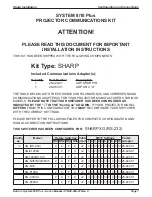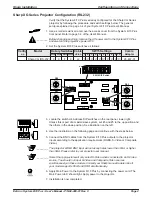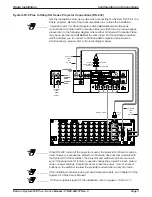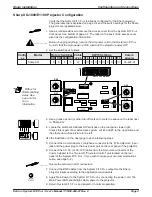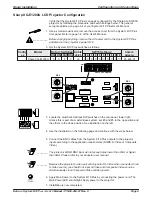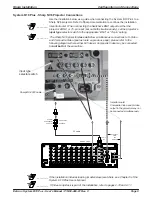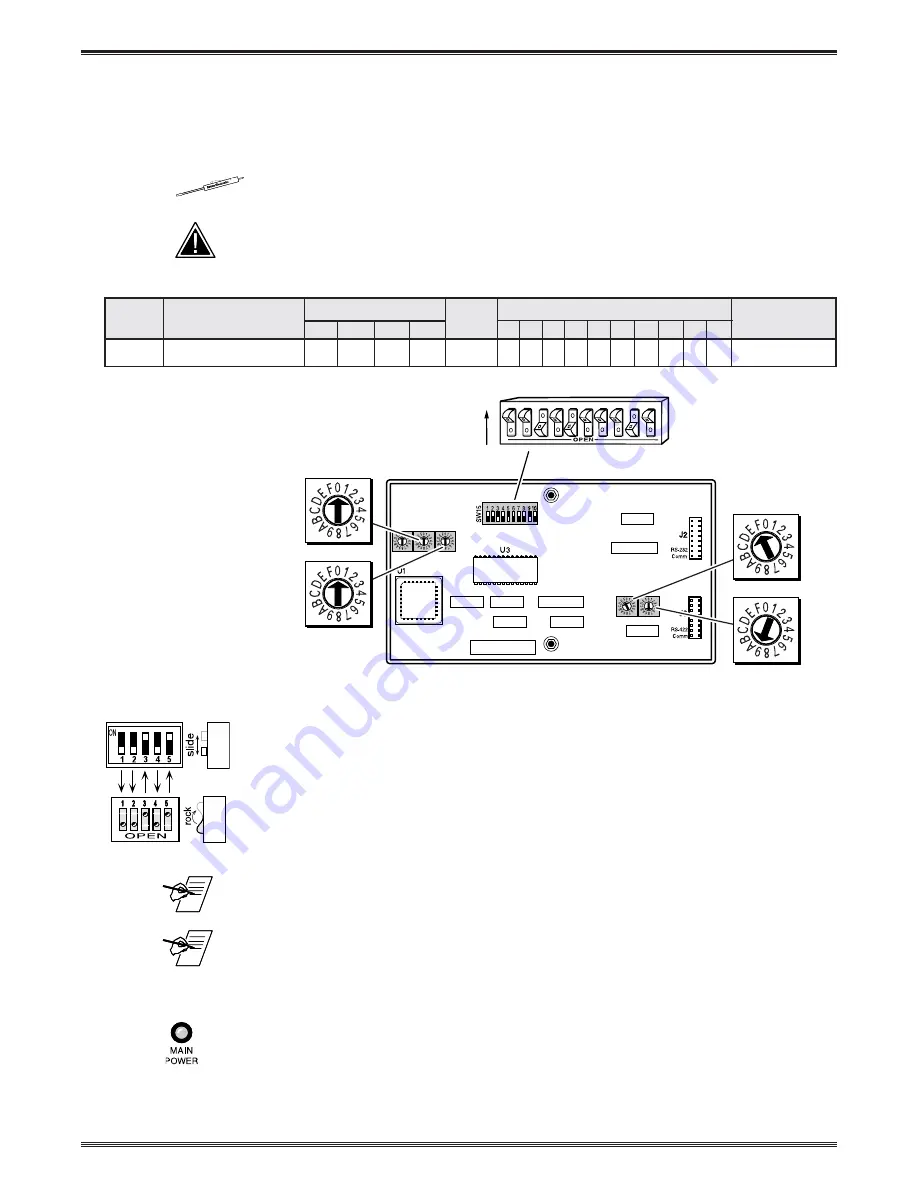
Extron • System 8/10 P
LUS
• User’s Manual • P/N 68-409-01 Rev. C
Sharp Installation
Configuration and Connections
Page 2
Sharp XG Series Projector Configuration (RS-232)
Verify that the System 8/10 Plus is already configured for the Sharp XG Series
projector by following the procedure and switch settings below. The general
setup is explained on page 3-4 of your System 8/10 Plus User’s Manual.
1. Use a small screwdriver to remove the access cover from the System 8/10 Plus
front panel. Refer to page 3-3 of the User’s Manual.
_________ Before changing anything, remove the AC power cord to the System 8/10 Plus
and also turn the projector’s power OFF.
2. Set the System 8/10 Plus switches as follows:
Config
Model
Rotary Switches Cable
SW15 Settings
Comm
as
RS1 RS2 RS3 RS4 J2/J3
1 2
3
4
5
6
7
8
9 10
Adapter
4
Sharp XG (RS-232)
0
0
F
9
J2
↓ ↓ ↑ ↓ ↑ ↓ ↓ ↓
¯
↑ ↓
26-467-01
3. Locate the switcher’s Address DIP switches on the rear panel, lower right.
Unless this is part of a master/slave system, set #3 and #5 to the up position and
the others in the down position. See illustration on the left.
4. Use the illustration on the following page and continue with the steps below.
5. Connect the BNC cables from the System 8/10 Plus outputs to the projector
inputs according to the application requirements (RGBS, S-Video or Composite
Video).
________ The projector’s RGB BNC input will not accept rates lower than VGA or higher
than XGA. Please refer to your projector user manual.
________ Some Sharp projectors will only select S-Video when connected to an S-Video
source. You should not input S-Video and Composite Video sources
simultaneously on these models. Consult your Sharp manual to determine if
your model supports CVID and SVID simultaneously.
6. Apply Main Power to the System 8/10 Plus by connecting the power cord. The
Main Power LED should light. Apply power to the projector.
7. Installation is now completed.
Configured For:
RS-232
3
4
5
6
7
8
9
10
1
2
SW15 DIP Switch
ON
RS5 RS2
RS2
RS1
RS3
RS4
RS1
RS3 RS4