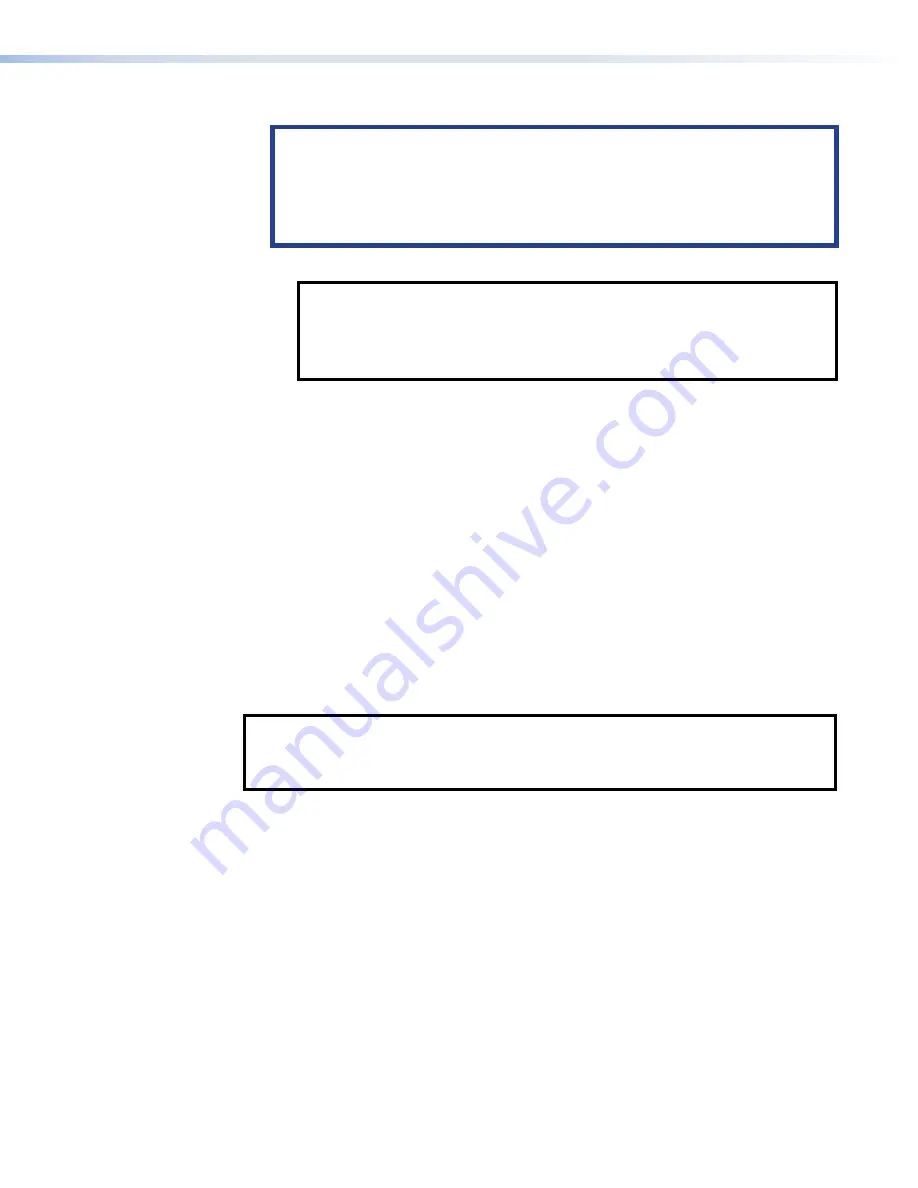
3.
Mount and cable the units:
ATTENTION:
•
Do not power on the touchpanels or control processors until you have read the
about Power over Ethernet (PoE) power supplies (see page 13).
•
Ne branchez pas les écrans tactiles ou les processeurs de contrôle avant d’avoir
lu la
sur les sources d’alimentation via Ethernet (PoE) (voir
Mount the units.
NOTE:
•
If you use the setup menu to configure the TLP Pro 525M, 725M, or 1025M
for network communication (see step 4, below), configure the touchpanel
before mounting as you will need access to the rear panel
Menu
button.
•
The TLS models do not use the setup menu.
Connect cables to the touchpanels (see
TLP Pro 525T, TLP Pro 725T, and TLP Pro
Connect the power cords and power on all devices (see
TLP Pro 525T, TLP Pro 725T, and TLP Pro 1025T Base
4.
Set up the touchpanels for network communication:
Connect the PC that you are using for setup, the Extron control processor, and the
touchpanel to the same Ethernet subnetwork.
(see page 14) or Toolbelt to set the DHCP status and, if
required, the IP address, subnet mask, gateway, and related settings for the touchpanel.
5.
Configure or program the Touchpanels — the
GUI Designer Help File,
the
Global
Configurator Plus and Professional Help File
, the
Global Scripter Help File
, and the
Toolbelt
Help File
provide step‑by‑step instructions and detailed information.
The
Global Configurator Help File
also includes an introduction to that software and sections
on how to start a project and configuration.
Global Scripter provides an Extron‑exclusive Python library (ControlScript) and
Global Scripter modules to get you started. See the
GlobalScripter Help File
for more
information.
NOTE:
Frequently touched devices, such as touchscreens, require regular cleaning to
ensure their surfaces remain sanitary. Plastic surfaces and cosmetic finishes can be
damaged by long term exposure to chemicals. For
Best Practices for Cleaning Your
TLP Pro 525, 725, and 1025 Series Touchpanels • Installation Overview
5
















































