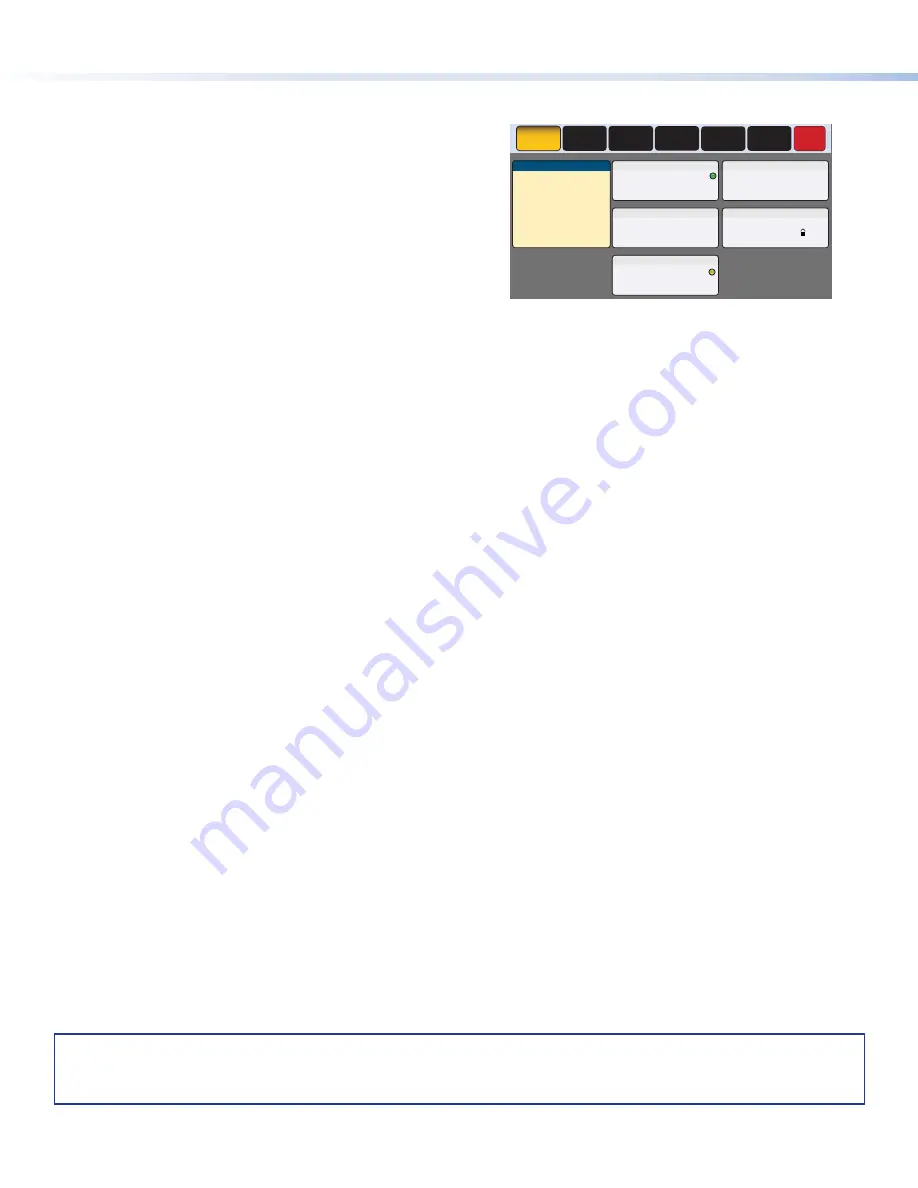
6
For information on safety guidelines, regulatory compliances, EMI/EMF compatibility, accessibility, and related topics, see the
Extron Safety and Regulatory Compliance Guide
on the Extron website.
For information about replacing and disposing of batteries, see the
TLP Pro 1225 and TLP Pro 1525 Series User Guide
at
.
© 2016 - 2020 Extron — All rights reserved.
All trademarks mentioned are the property of their respective owners.
Worldwide Headquarters:
Extron USA West, 1025 E. Ball Road, Anaheim, CA 92805, 800.633.9876
68-2294-50 D
08 20
TLP Pro 1220, 1520, and 1720TG • Setup Guide (cont’d)
Setup Menu
Press the
Menu
button (
Select any of the six available screens (
Status
,
Network
,
Display
,
Audio
,
Input
and
Advanced
) by pressing the appropriate button
in the navigation bar at the top of the screen (for more information,
see the
TLP Pro 1220, TLP Pro 1520, and TLP Pro 1720 Series User
Guide
).
Figure 7 shows the setup menu for the TLP Pro 1220TG. The setup
menus for the TLP Pro 1520TG and TLP Pro 1720TG are very
similar.
Press the
Menu
button for at least 3 seconds to open the calibration
screen. Follow the on-screen instructions.
Info
Model:
TLP Pro 1220TG
Part Number: 60-1341-02
Firmware
Version:
1.02.0000.b003
PoE:
Active
Network
IP Address:
DHCP:
Host Name:
Off
192.168.254.251
TLI-AB-CD-EF
Display
Resolution:
Project:
Sleep Timer:
1280x800
1280x800
5 Minutes
Audio
Master Volume:
Master Mute:
Off
100
Input
HDMI:
No Signal
Status
Display
Audio
Advanced
Exit
Network
Input
Advanced
Controller IP:
192.168.254.250
Project Size:
1/197 MB
Bootloader
Version:
1.03.0000
XTP:
1280x720
HDCP
Figure 7.
Setup Menu: Status page for TLP Pro 1220TG
























