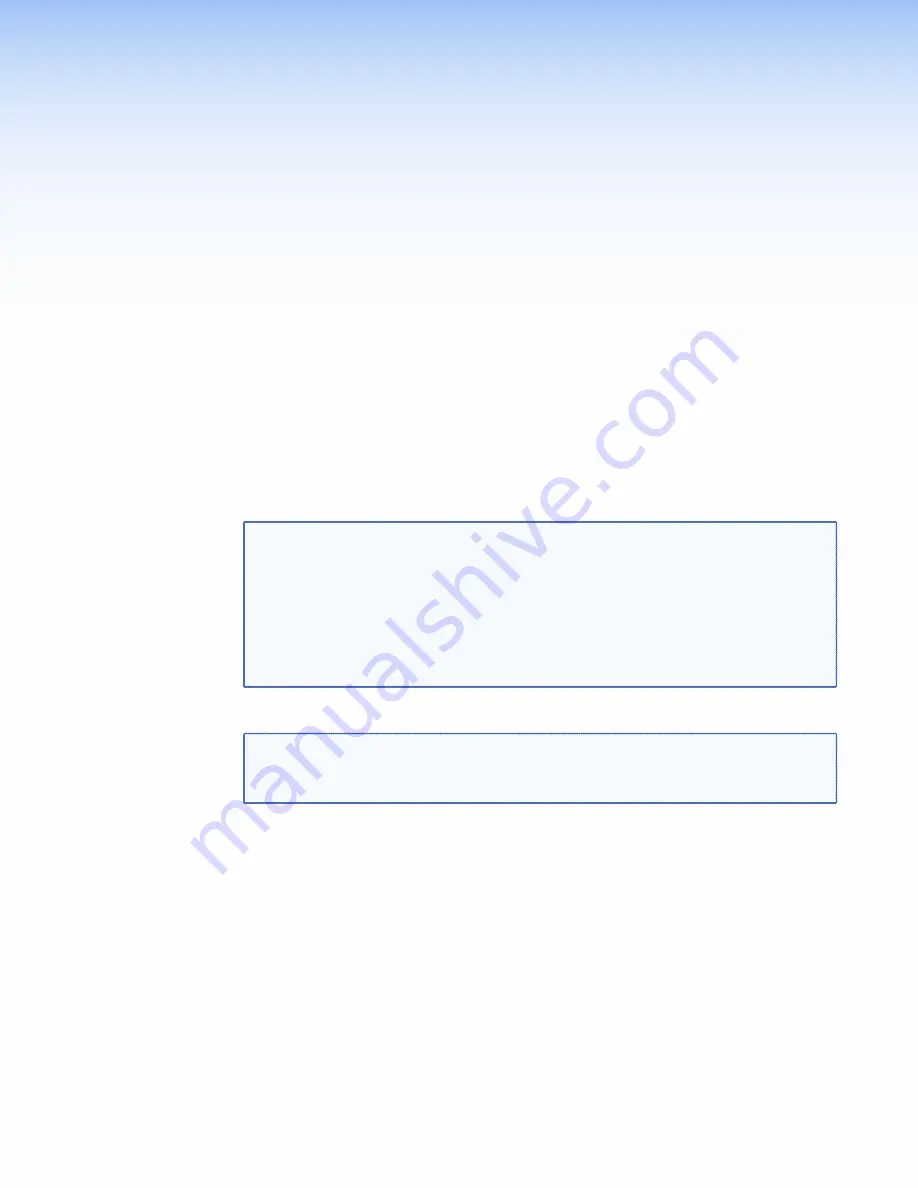
Front Panel Menu
Configuration
This section describes how to configure the VNM 250 units, using the front panel menu:
Front Panel Menu Overview
Configuring the VNE 250 Encoder
Configuring the VND 250 Decoder
Front Panel Menu Overview
The default menu screens display whenever the menu is not actively accessed. They are
read-only and provide information about the current status of the encoder (see below) or
decoder.
TIPS:
•
To help when reviewing this information, it is possible to pause the default cycle and
step through each screen using the rotary encoders.
•
To pause the cycling of the default screens, press and hold the next button on the
front panel.
•
To step through each top level screen use the left hand rotary encoder; to step
through each item in a screen, use the right hand rotary encoder.
•
To cancel the pause mode, press the menu button.
Accessing the menu allows configuration of the unit.
NOTE:
To prevent the units being reconfigured by unauthorized users, the front panel
menu can be locked by simultaneously holding down the menu and next buttons.
Unlock the menu in the same way.
Configuring the VNE 250 Encoder
Default Menu Screens
On powering the unit up, or if the menu is not accessed for 30 seconds, the front panel LCD
shows the default menu screens. These are a series of screens that show the current status
and configuration of the unit. Each screen is shown for approximately two seconds before
being replaced by the next. After displaying the last screen, the unit returns to the first
screen and repeats the cycle.
•
The first three screens provide information about the video input.
•
The next four screens provide information about the device.
•
The next three screens provide information about the connection.
•
The final two screens provide information about the controller.
VNM 250 • Front Panel Menu Configuration
92
Summary of Contents for VN-Matrix 250 Series
Page 6: ......
















































