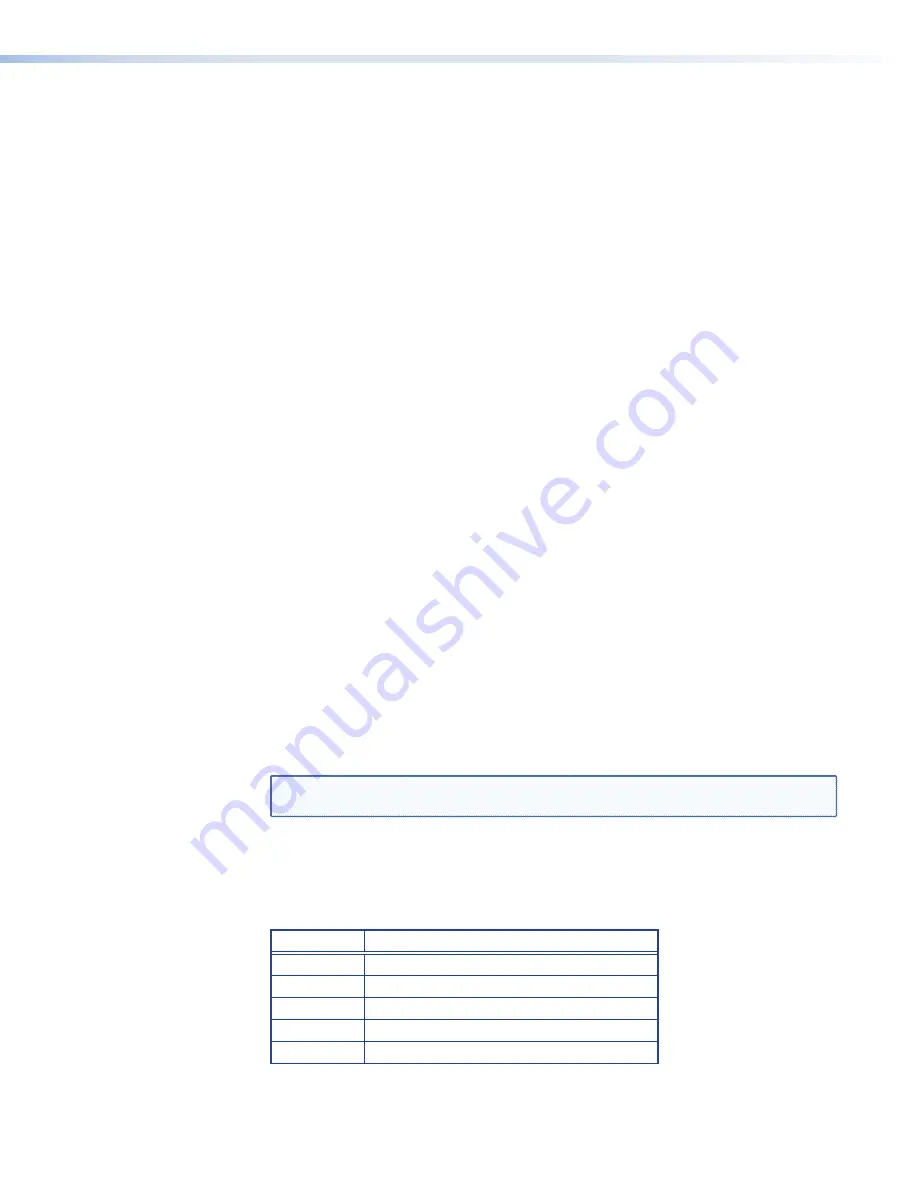
17.
Click
Update
and then click
Save
Formats
.
18.
From the source device that is supplying the encoder, change the resolution and allow
the encoder to display the image on the loop-out. This forces the VN-Matrix to change
both input and output modes.
19.
Change the source back to the original resolution.
If the image appears correctly on the display, the new mode that you created is working
correctly. The mode creation is now complete and you can stop here.
If the display still displays the
No
Matching
Output
Mode
splash screen, the new mode
is not a close enough match to the source to be automatically selected. To resolve this,
see Creating a custom output mode, below.
Creating a custom output mode
If the CVT output mode that was created in the previous section is not automatically
selected when the source was selected, create a new mode and manually enter specific
timing values for it. To do this, perform the following steps:
1.
Select the decoder in the
(see page 36) of the web interface.
2.
Select the
Device
tab.
3.
Click on the
display0
link in the
Configuration
panel.
4.
Use the
Output
Format
drop-down list and select the CVT mode that was created in
the previous section.
5.
Select
Update
. The source should now be displayed correctly on the decoder output.
The mode must now be modified so it can be detected automatically when the source is
connected to the encoder. To modify the mode:
1.
Retrieve timing information using a Telnet session (see below).
2.
Enter the observed timing values in the
(see page 86).
Opening a Telnet session on port 4002 with a VN-Matrix decoder
To open a Telnet session with the VN-Matrix decoder, perform the following procedure:
1.
From the Windows taskbar, open a terminal window and enter:
telnet
xxx.xxx.xxx.xxx
4002
, where
xxx.xxx.xxx.xxx
represents the IP address
of the VN-Matrix decoder (leading zeroes are not required). Press <
Enter
>.
NOTE:
You can also use Extron Dataviewer to enter these commands. Dataviewer
can be downloaded, at no charge, from
Source information is now continually streamed to the Telnet window. Although the
numeric values may be different, you see a line similar to the one shown below:
r
esolution update message: 1280,960,60,1000,1800,fbbd,108001440,1:
The first five numeric values are interpreted as:
Parameter Meaning
1280
Active area width of current source (in pixels)
960
Active area height of current source (in pixels)
60
Frame rate of current source, in Hz
1000
Total line count of current source
1800
Total pixels per line of current source
VNM 250 • Configuration with the VNM 250 GUI
85
Summary of Contents for VN-Matrix 250 Series
Page 6: ......
















































