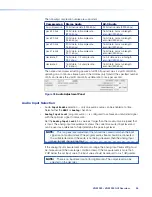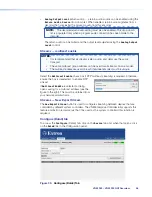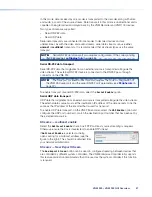Encoder Tabs
Device tab
Figure 29.
VN-Matrix Encoder Device Tab
page (see page 36), opens the Encoder
Device
tab, which also has the
Upgrade
and
Peripherals
tabs. The
Accounts
and
Alarms
tabs
are no longer available. There are three additional links (
videoPort0
,
audioPort0
, and
data
) are in the
Configuration
panel. The encoder
Device
tab is split into four panels:
Device Summary
(figure 29,
1
)— provides information about the device:
•
The device can be named by editing the
Name
text box and clicking
Update
. Use any
combination of letters, numbers, and the underscore character. Do not use spaces. By
default, the device name is the word
device
followed by the device ID.
•
The
Device
Status
field is read only. The status can be
Active
(a device that is online
and under control) or
No Device
(a device that cannot be contacted by the controller).
•
The
IP address
,
port
, and
cport
are the current IP address of the streaming port
network (LAN 2), the UDP port the device is using to contact the controller, and the
UDP port on the controller that is being contacted. This field is read only.
•
The
Link
Status
can be
Good
(indicates little or no management packet loss),
Fair
(indicates a small amount of packet loss), or
Poor
(indicates a bad link). If the link is
poor, determine whether the link has sufficient bandwidth for the traffic.
Device Setup
(figure 29,
2
) — controls some of the global actions for the device:
•
The
Device
Type
is a read-only field and shows
Source
for an encoder.
•
The
Mode
can be
enable
(normal operation),
disable
(streaming is disabled but pass-
through is enabled), or
test
(suspends normal streaming and displays a splash screen
with the words
Test Mode
).
•
The
Identity/Source/No
Source
check boxes allow the device name and source
type to be overlaid on the local display. This helps to identify a specific encoder in a
large or complex system.
•
Identity
displays the device name or device ID.
•
Source
displays the currently detected source format.
•
No
Source
enables the Identity text when no valid source is detected.
figure 29
VNM 250 • VNM 250 GUI Overview
46
Summary of Contents for VN-Matrix 250 Series
Page 6: ......